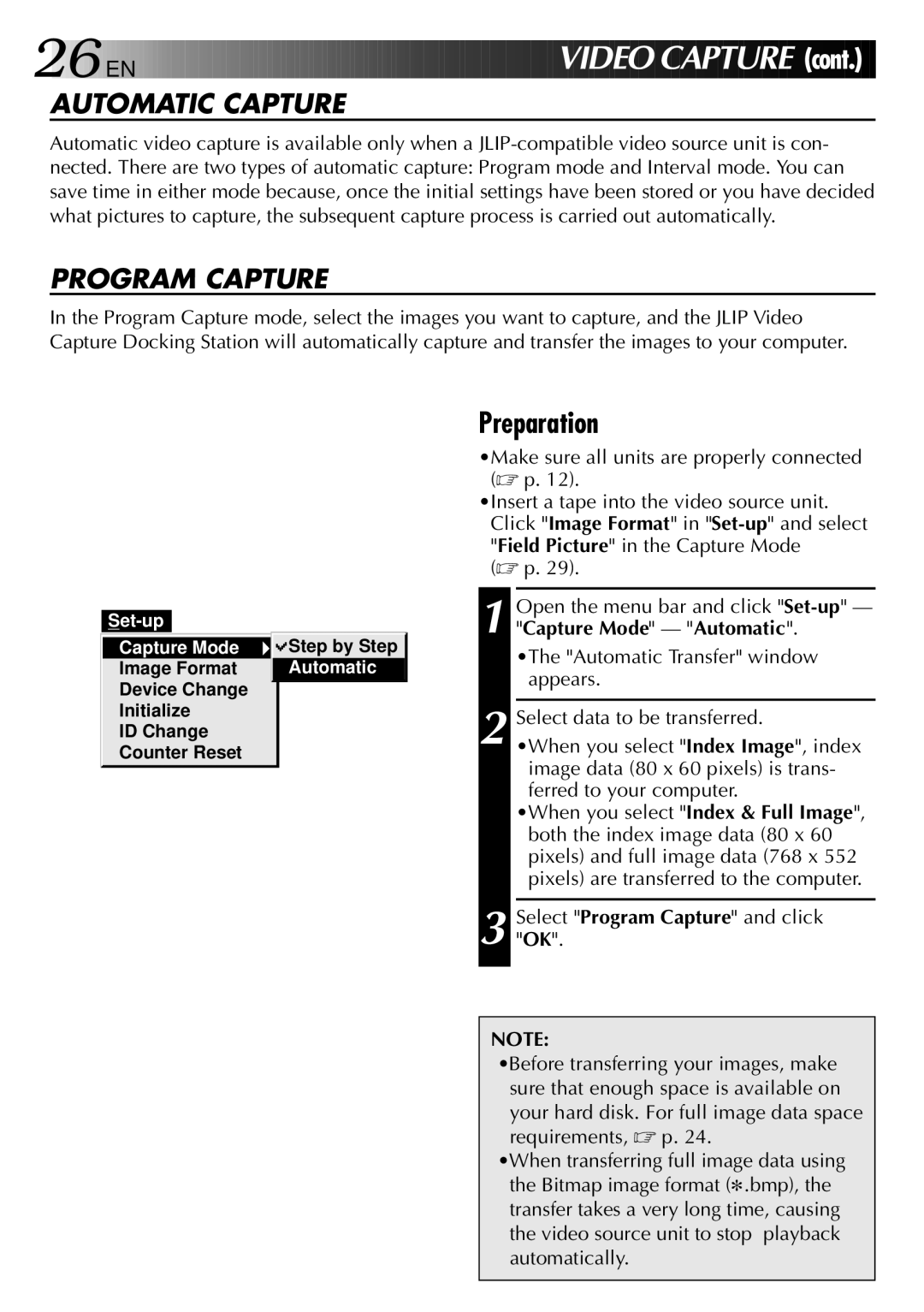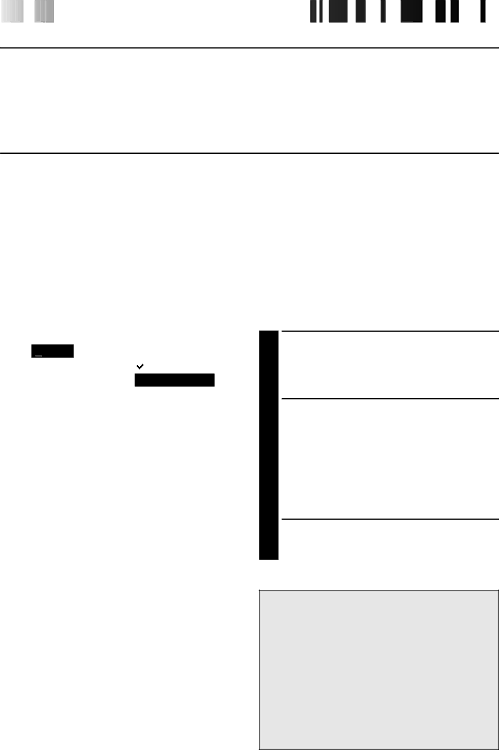
26

 EN
EN 









































 V
V
 IDEO
IDEO CA
CA PTURE
PTURE (cont.)
(cont.)
AUTOMATIC CAPTURE
Automatic video capture is available only when a
PROGRAM CAPTURE
In the Program Capture mode, select the images you want to capture, and the JLIP Video Capture Docking Station will automatically capture and transfer the images to your computer.
| ||
Capture Mode | Step by Step | |
Image Format | Automatic | |
Device Change |
| |
Initialize |
| |
ID Change |
| |
Counter Reset |
|
Preparation
•Make sure all units are properly connected (☞ p. 12).
•Insert a tape into the video source unit. Click "Image Format" in
(☞ p. 29).
1 Open the menu bar and click
•The "Automatic Transfer" window appears.
2 Select data to be transferred.
•When you select "Index Image", index image data (80 x 60 pixels) is trans- ferred to your computer.
•When you select "Index & Full Image", both the index image data (80 x 60 pixels) and full image data (768 x 552 pixels) are transferred to the computer.
3 Select"OK". "Program Capture" and click
NOTE:
•Before transferring your images, make sure that enough space is available on your hard disk. For full image data space requirements, ☞ p. 24.
•When transferring full image data using the Bitmap image format (9.bmp), the transfer takes a very long time, causing the video source unit to stop playback automatically.