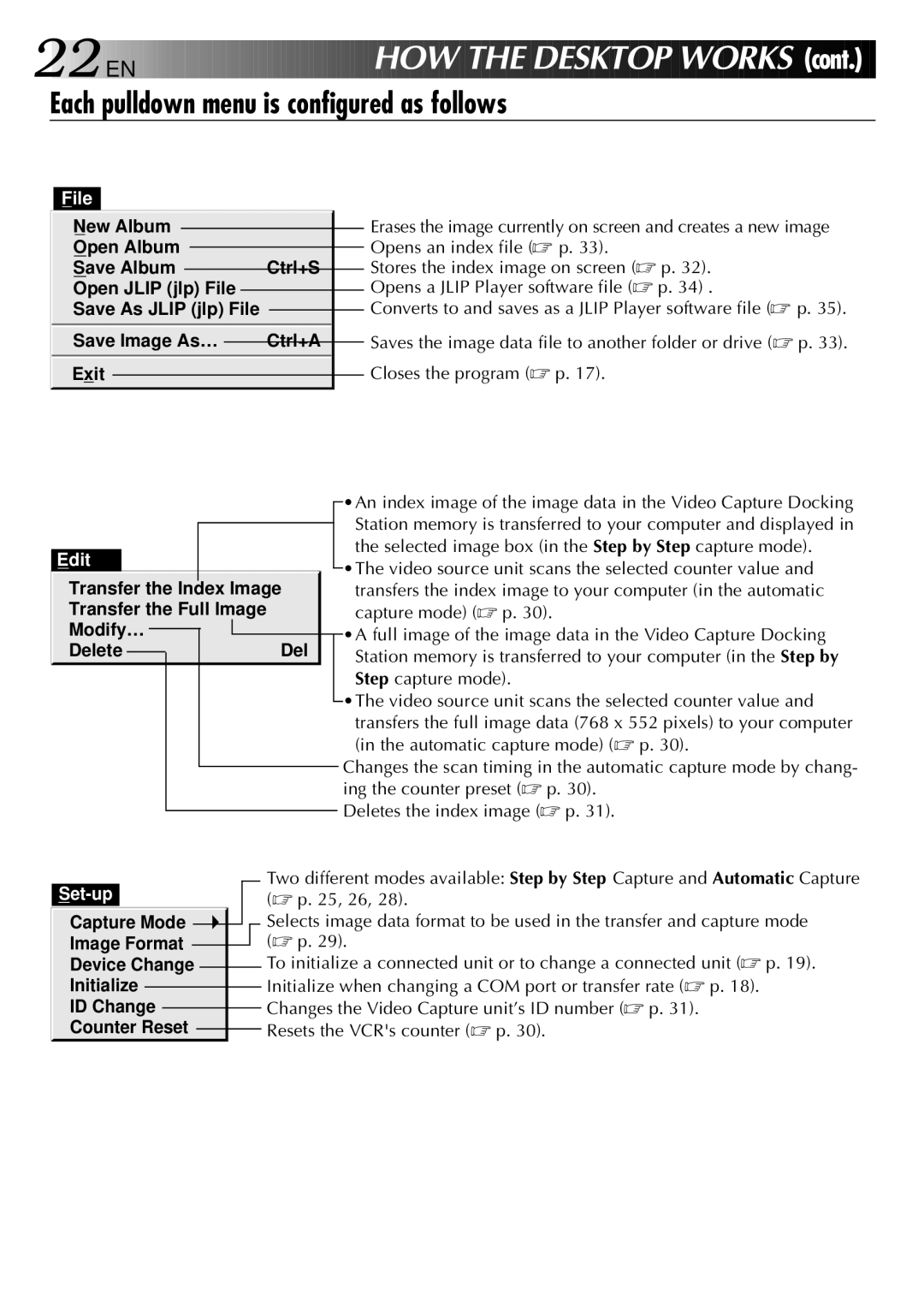22

 EN
EN 

























 H
H
 OW THE
OW THE DESKTO
DESKTO P W
P W ORK
ORK S
S (cont.)
(cont.)
Each pulldown menu is configured as follows
File
New Album |
|
|
|
|
|
| Erases the image currently on screen and creates a new image | |
|
|
|
|
|
| |||
Open Album |
|
|
|
|
| Opens an index file (☞ p. 33). | ||
|
|
|
|
| ||||
Save Album |
|
| Ctrl+S |
| Stores the index image on screen (☞ p. 32). | |||
Open JLIP (jlp) File |
|
|
|
| Opens a JLIP Player software file (☞ p. 34) . | |||
|
|
|
| |||||
Save As JLIP (jlp) File |
|
|
| Converts to and saves as a JLIP Player software file (☞ p. 35). | ||||
|
|
| ||||||
Save Image As… |
| Ctrl+A |
| Saves the image data file to another folder or drive (☞ p. 33). | ||||
Exit |
|
|
|
|
|
| Closes the program (☞ p. 17). | |
|
|
|
|
|
| |||
|
|
|
|
|
|
|
|
|
|
|
|
|
|
|
|
|
|
|
|
|
|
|
|
|
|
|
| •An index image of the image data in the Video Capture Docking | |
|
|
|
|
|
|
|
|
|
|
|
|
|
|
|
|
|
|
| ||
|
|
|
|
|
|
|
|
|
|
|
|
|
|
|
|
|
|
|
| Station memory is transferred to your computer and displayed in |
|
|
|
|
|
|
|
|
|
|
|
|
|
|
|
|
|
|
| ||
Edit |
|
|
|
|
|
|
|
|
|
|
|
| the selected image box (in the Step by Step capture mode). | |||||||
|
|
|
|
|
|
|
|
|
|
| •The video source unit scans the selected counter value and | |||||||||
|
|
|
|
|
|
|
|
|
|
|
|
|
|
|
|
|
|
|
| |
Transfer the Index Image |
|
|
|
| transfers the index image to your computer (in the automatic | |||||||||||||||
Transfer the Full Image |
|
|
|
|
| capture mode) (☞ p. 30). | ||||||||||||||
Modify… |
|
|
|
|
|
|
|
|
|
|
|
|
|
|
| •A full image of the image data in the Video Capture Docking | ||||
|
|
|
|
|
|
|
|
|
|
|
|
|
|
|
| |||||
Delete |
|
|
|
|
|
|
|
|
|
|
|
| Del |
|
|
|
| Station memory is transferred to your computer (in the Step by | ||
|
|
|
|
|
|
|
|
|
|
|
|
|
| |||||||
|
|
|
|
|
|
|
|
|
|
|
|
|
|
|
|
|
|
|
| Step capture mode). |
|
|
|
|
|
|
|
|
|
|
|
|
|
|
|
|
|
|
|
| •The video source unit scans the selected counter value and |
|
|
|
|
|
|
|
|
|
|
|
|
|
|
|
|
|
|
|
| |
|
|
|
|
|
|
|
|
|
|
|
|
|
|
|
|
|
|
|
| transfers the full image data (768 x 552 pixels) to your computer |
|
|
|
|
|
|
|
|
|
|
|
|
|
|
|
|
|
|
|
| (in the automatic capture mode) (☞ p. 30). |
|
|
|
|
|
|
|
|
|
|
|
|
|
|
|
|
|
|
| Changes the scan timing in the automatic capture mode by chang- | |
|
|
|
|
|
|
|
|
|
|
|
|
|
|
|
|
|
|
| ||
|
|
|
|
|
|
|
|
|
|
|
|
|
|
|
|
|
|
| ing the counter preset (☞ p. 30). | |
|
|
|
|
|
|
|
|
|
|
|
|
|
|
|
|
|
|
| Deletes the index image (☞ p. 31). | |
|
|
|
|
|
|
|
|
|
|
|
|
|
|
|
|
|
|
| ||
|
|
|
| Two different modes available: Step by Step Capture and Automatic Capture | ||||||||||||||||
|
|
| (☞ p. 25, 26, 28). | |||||||||||||||||
|
|
|
|
|
|
|
|
|
|
|
|
|
|
| ||||||
Capture Mode |
|
|
|
|
|
| Selects image data format to be used in the transfer and capture mode | |||||||||||||
Image Format |
|
|
|
|
|
| (☞ p. 29). | |||||||||||||
|
|
|
|
|
| |||||||||||||||
Device Change |
|
|
|
|
|
|
| To initialize a connected unit or to change a connected unit (☞ p. 19). | ||||||||||||
|
|
|
|
|
|
| ||||||||||||||
Initialize |
|
|
|
|
|
|
|
|
|
|
|
| Initialize when changing a COM port or transfer rate (☞ p. 18). | |||||||
|
|
|
|
|
|
|
|
|
|
|
| |||||||||
ID Change |
|
|
|
|
|
|
|
| Changes the Video Capture unit’s ID number (☞ p. 31). | |||||||||||
|
|
|
|
|
|
|
| |||||||||||||
Counter Reset |
|
|
|
|
|
|
| Resets the VCR's counter (☞ p. 30). | ||||||||||||
|
|
|
|
|
|
| ||||||||||||||