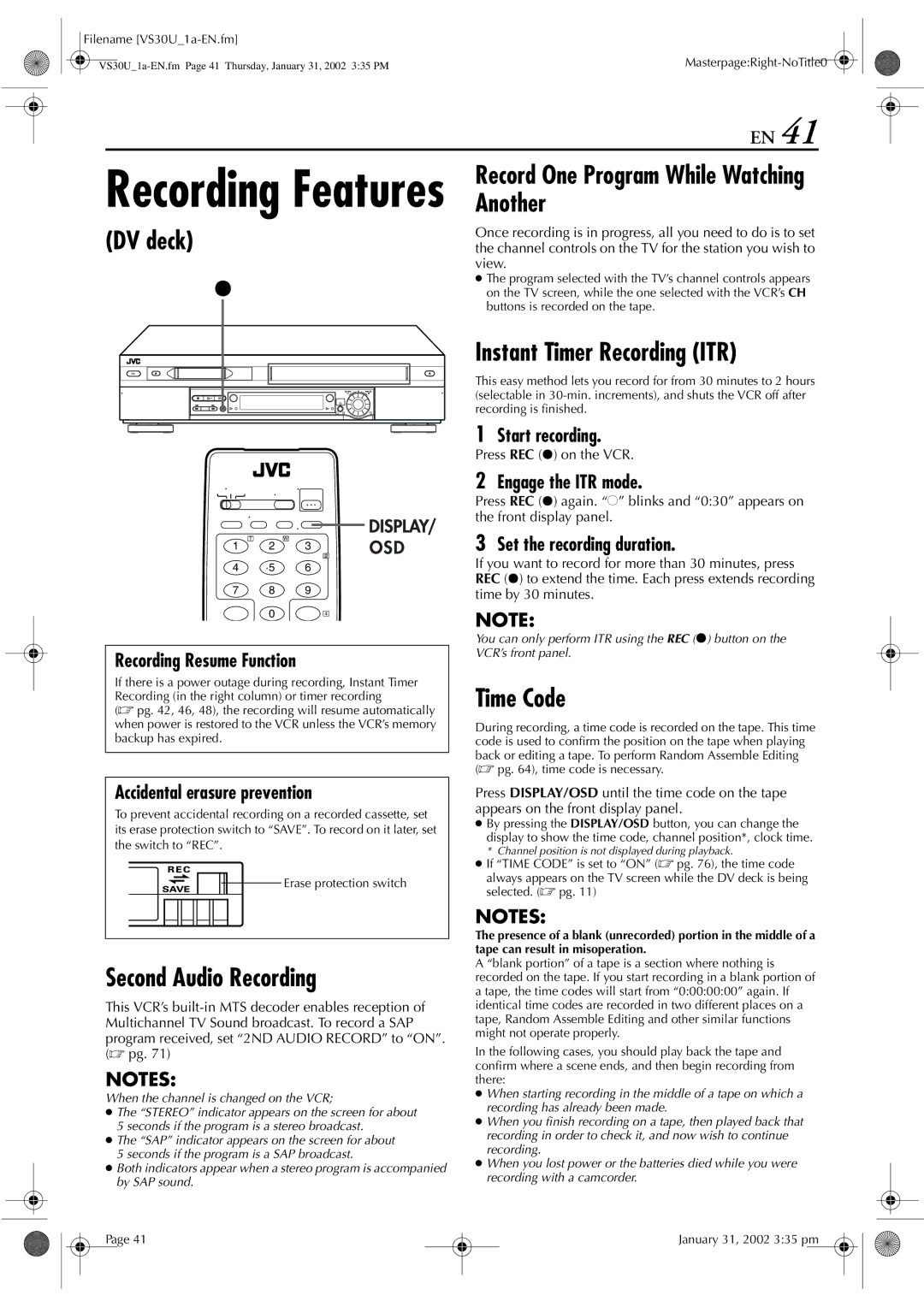For Customer Use
Video Cassette Recorder
Moisture Condensation
Dear Customer
Important Product Safety Instructions
Damage Requiring Service
Accessories
Cleaning
Replacement Parts
Contents
Index
Front View
Rear View
Front Display Panel
Symbolic Mode Indicators
Remote
How To Use
ON-SCREEN Display for VHS deck
10 EN
To recall an indication
Press DISPLAY/OSD
ON-SCREEN Display for DV deck
Connect the VCR to power source
Check the contents
12 EN
Situate the VCR
You can obtain high-quality S-VHS pictures
8To connect to a TV with S-VIDEO/AUDIO input connectors
Video Connection
What to do if Plug & Play setting failed
Perform Plug & Play setup
Plug & Play Set
14 EN
Language
Clock Set
Access the Clock Set screen
16 EN
Preparations
Manual Clock Set
Semiauto Clock Set
Tuner Set
Access the Tuner Set screen
18 EN
Auto Channel Set
Manual Channel Set
Access the Manual Channel Set screen
Add or skip the desired channels
To add channels
20 EN
Installing Controller
Access the Cable Box Set screen
Setting cable boxs brand and channel
Access the Main Menu screen on the VCR
Select the cable box’s channel
If the cable box’s channel does not change to
22 EN
Enter the cable box’s brand
DBS receiver
If your DBS receiver has audio/video output connectors
How to control the DBS receiver
Turn on the DBS receiver
Setting DBS receivers brand and channel
Select the DBS receiver’s channel
If you do not use a DBS receiver, press rt until OFF
Scheduled start time of timer recording
Controller during timer recording
Recording
Because it has no remote sensor, you cannot use
VHS deck
Basic Playback
Set the tape speed
Choose a program
Start recording
Pause/Resume recording
Still Picture/Frame-By-Frame
28 EN
Playback On the VCR
Slow Motion On the VCR
Variable Speed Search On the Remote
Slow Motion On the Remote
Index Search
30 EN
Repeat Playback
Next Function Memory
Manual Tracking
Adjust the tracking manually
Soundtrack Selection
Override automatic tracking
VHS deck Record One Program While Watching Another
Instant Timer Recording ITR
32 EN
Press C.RESET before starting recording or playback
Reset the counter
Elapsed Recording Time Indication
Tape Remaining Time
Second Audio Recording
34 EN
Retake
Recording
Active Video Calibration
Playback
Press DV
DV deck
Select the DV deck
DV recording indicator lights on the VCR
Picture may appear distorted during variable speed search
38 EN
VS30U1a-EN.fm Page 39 Thursday, January 31, 2002 335 PM
40 EN
Time Code
DV deck Record One Program While Watching Another
Access the VCR Plus+ Program screen
Access the PlusCode No. screen
Programing
Select the deck
Guide Channel Number Set
Cable Box or DBS Receiver Users
44 EN
Access the Guide Channel Set screen
Guide Channel Number Set
Enter the Guide Channel number
Enter the receiving channel position number
Guide Channel Number
Access the PlusCode screen
Express Timer
Access the Program screen
Enter the program start time
Timer Programing
You can program the timer while a regular recording is
Perform Cable Box Control Setting on page 20 or DBS
Anytime during steps 5 through 10, press Weekly
Engage the VCR’s timer mode
Enter the program mode
24HR Quick Programing
48 EN
VS30U2-EN.fm Page 49 Thursday, January 31, 2002 338 PM
50 EN
Check, cancel and change programs
To cancel or change a program
START+/- , STOP+/- , DATE+/- , CH+/- , and/or SP/EP
Select the program to modify
Overlap each other on the VHS deck
52 EN
Tape Dubbing
Dubbing An Entire Cassette
From DV to VHS
Press DV, then press SP/LP p
From VHS to DV Dubbing An Entire Cassette
Locate the start point on the DV deck
54 EN
Prepare the VHS deck for dubbing
Pause dubbing
Prepare the DV deck for dubbing
From VHS to DV
Locate the start point on the VHS deck
56 EN
Player
Recorder
58 EN
Set the input mode of recording deck
Start the source player
Start the recording deck
Example When using this VCR as the source player
Connection to a PC with DV connector
PC with DV connector
Connection to another VCR
60 EN
Audio Dubbing
VHS Audio Dubbing
DV Audio Dubbing
Make connections Start dubbing
Engage the Audio Dubbing mode
End Audio Dubbing
Press A.DUB
62 EN
Insert Editing
VHS Insert Editing
Source tape Recording tape
AV Insert Editing VHS deck only
Engage the Insert Editing mode
Make connections Start Editing
Prepare the recording cassette
64 EN
Editing
Program Editing Memory
Programs x 8 scenes
Prepare the source tape
Locate the end point
Start Random Assemble Editing
End Random Assemble Editing
66 EN
Remote A/B Code Switching
Change the code for VCR
To control two VCRs with the same Remote
Operate the TV
Set the TV brand code
Before performing the following steps
TV CH +/-,TV VOL+/-, TV Muting, number keys
TV CH +/-,number keys
68 EN
Operate the Cable Box
Control
Press Stop 8, and release POWER. The DBS
Set the DBS receiver brand code
Operate the DBS receiver
Access the Mode Set screen
Mode Set
Select the mode
Select the mode setting
When this function is set to on
Mode SET
72 EN
VHS Mode SET
VHS Mode SET
For Example
74 EN
Selecting either HI-FI L or HI-FI R
Correction to the luminance signal to enhance details
Normally select this. Hi-Fi sound is played back
Sound on the left Hi-Fi channel is played back
76 EN
DV Mode SET
Power
Recording
78 EN
DV deck
VHS deck
80 EN
Timer Recording
Recording
Timer Recording
Playback
82 EN
Changing VCR Plus+ Setting
Cable box Cable Box Control Setting
Express Timer Programming
Timer Warning Display Tuner Set
February 23, 2002 606 pm