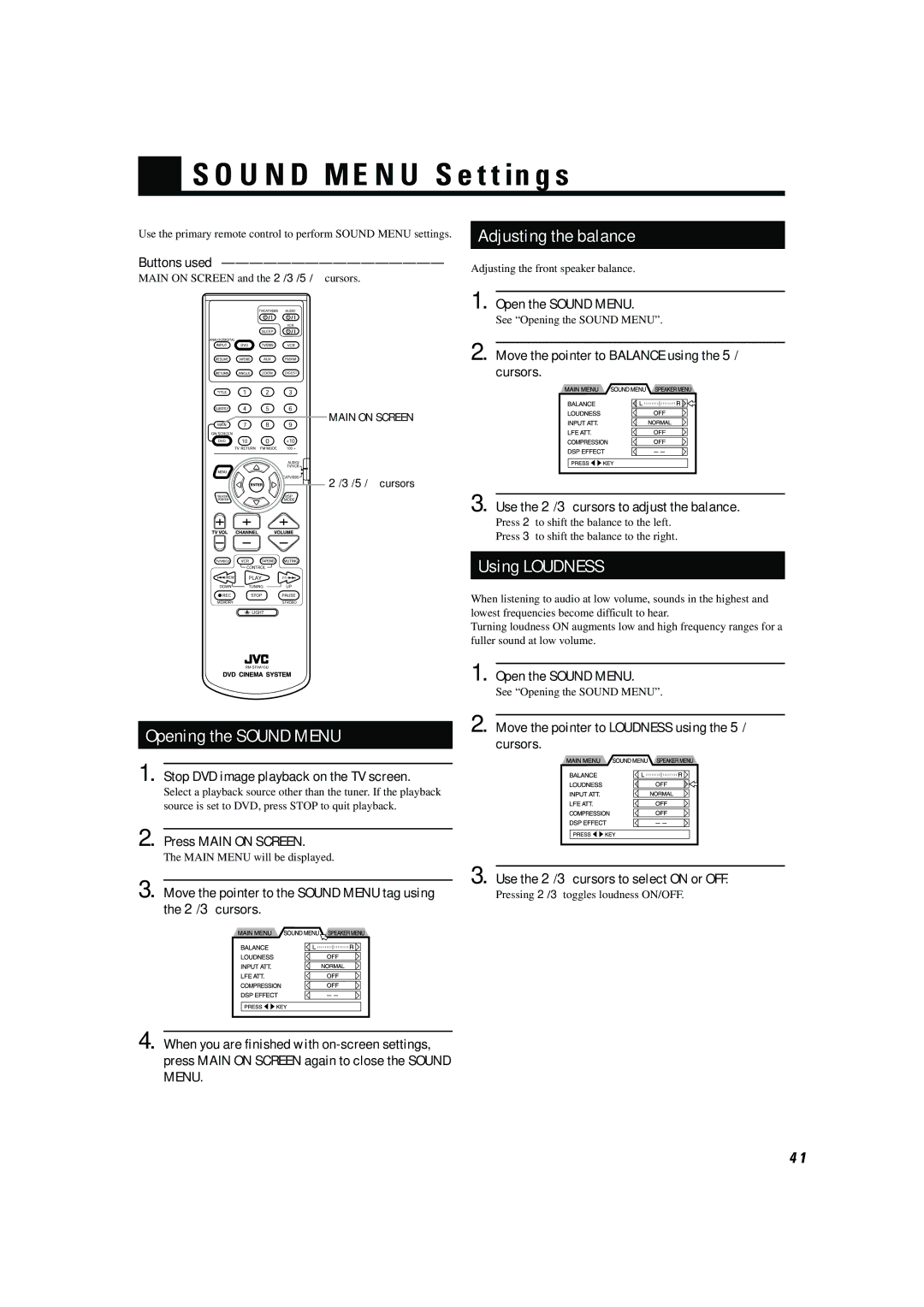SOUND MENU Settings
Use the primary remote control to perform SOUND MENU settings.
Buttons used
MAIN ON SCREEN and the 2/3/5/∞cursors.
![]() MAIN ON SCREEN
MAIN ON SCREEN
2/3/5/∞cursors
Adjusting the balance
Adjusting the front speaker balance.
1. Open the SOUND MENU.
See “Opening the SOUND MENU”.
2. Move the pointer to BALANCE using the 5/∞ cursors.
3. Use the 2/3cursors to adjust the balance.
Press 2to shift the balance to the left.
Press 3to shift the balance to the right.
Using LOUDNESS
When listening to audio at low volume, sounds in the highest and lowest frequencies become difficult to hear.
Turning loudness ON augments low and high frequency ranges for a fuller sound at low volume.
Opening the SOUND MENU
1. Stop DVD image playback on the TV screen.
Select a playback source other than the tuner. If the playback source is set to DVD, press STOP to quit playback.
2. Press MAIN ON SCREEN.
The MAIN MENU will be displayed.
3. Move the pointer to the SOUND MENU tag using the 2/3cursors.
4. When you are finished with
1. Open the SOUND MENU.
See “Opening the SOUND MENU”.
2. Move the pointer to LOUDNESS using the 5/∞ cursors.
3. Use the 2/3cursors to select ON or OFF.
Pressing 2/3 toggles loudness ON/OFF.
41