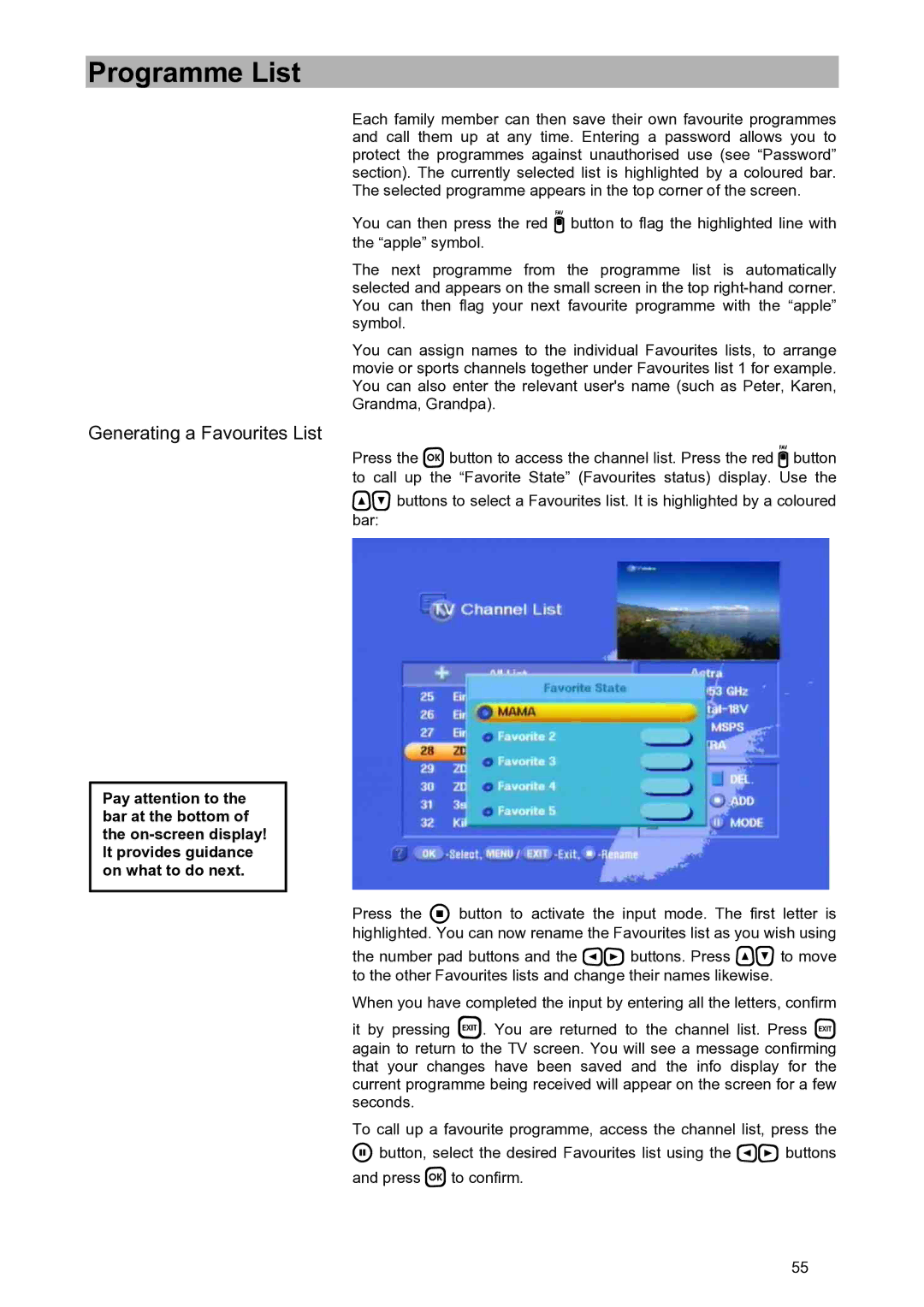Programme List
Each family member can then save their own favourite programmes and call them up at any time. Entering a password allows you to protect the programmes against unauthorised use (see “Password” section). The currently selected list is highlighted by a coloured bar. The selected programme appears in the top corner of the screen.
You can then press the red button to flag the highlighted line with the “apple” symbol.
The next programme from the programme list is automatically selected and appears on the small screen in the top
You can assign names to the individual Favourites lists, to arrange movie or sports channels together under Favourites list 1 for example. You can also enter the relevant user's name (such as Peter, Karen, Grandma, Grandpa).
Generating a Favourites List
Press the button to access the channel list. Press the red button to call up the “Favorite State” (Favourites status) display. Use the
buttons to select a Favourites list. It is highlighted by a coloured bar:
Pay attention to the bar at the bottom of the
Press the button to activate the input mode. The first letter is highlighted. You can now rename the Favourites list as you wish using
the number pad buttons and the buttons. Press to move to the other Favourites lists and change their names likewise.
When you have completed the input by entering all the letters, confirm
it by pressing . You are returned to the channel list. Press again to return to the TV screen. You will see a message confirming that your changes have been saved and the info display for the current programme being received will appear on the screen for a few seconds.
To call up a favourite programme, access the channel list, press the
button, select the desired Favourites list using the buttons and press to confirm.
55