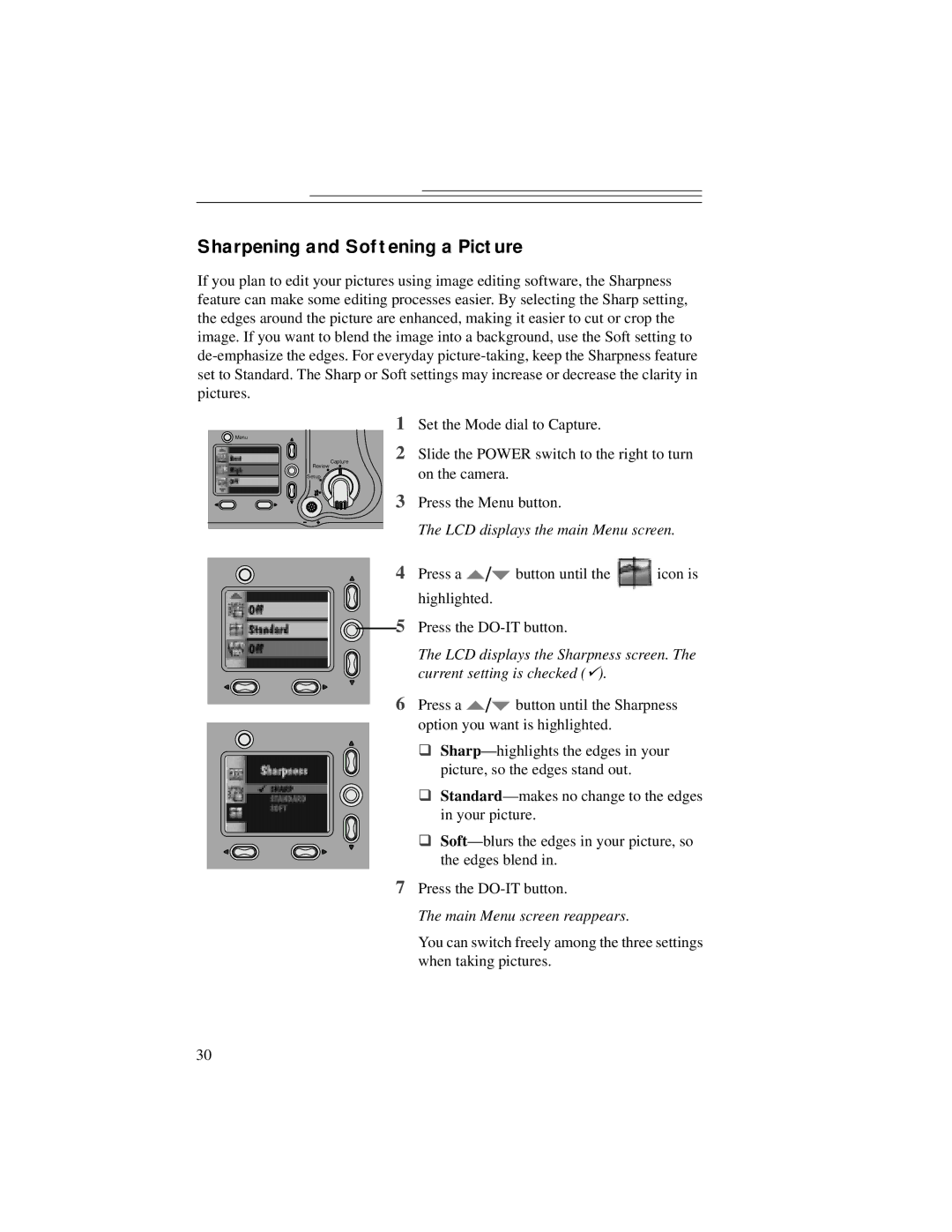Sharpening and Softening a Picture
If you plan to edit your pictures using image editing software, the Sharpness feature can make some editing processes easier. By selecting the Sharp setting, the edges around the picture are enhanced, making it easier to cut or crop the image. If you want to blend the image into a background, use the Soft setting to
| 1 |
Menu |
|
Capture | 2 |
Review |
|
Setup |
|
| 3 |
Set the Mode dial to Capture.
Slide the POWER switch to the right to turn on the camera.
Press the Menu button.
The LCD displays the main Menu screen.
4 Press a | / | button until the | icon is |
highlighted.
![]() 5 Press the
5 Press the
The LCD displays the Sharpness screen. The current setting is checked ().
6Press a ![]() /
/![]() button until the Sharpness option you want is highlighted.
button until the Sharpness option you want is highlighted.
θ
θ
θ
7Press the
The main Menu screen reappears.
You can switch freely among the three settings when taking pictures.
30