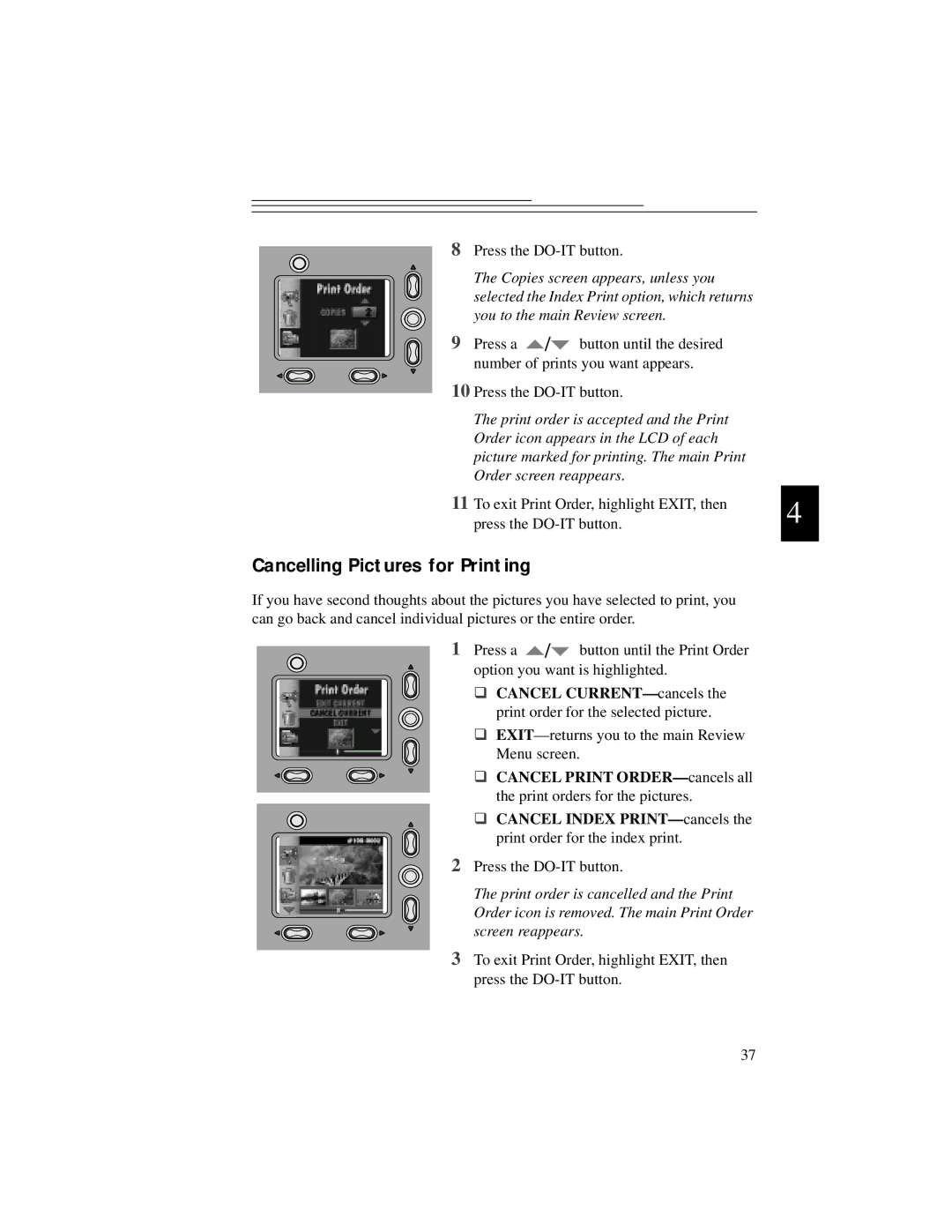8Press the
The Copies screen appears, unless you selected the Index Print option, which returns you to the main Review screen.
9 | Press a | / | button until the desired |
| |
| number of prints you want appears. |
| |||
10 Press the |
| ||||
| The print order is accepted and the Print |
| |||
| Order icon appears in the LCD of each |
| |||
| picture marked for printing. The main Print |
| |||
| Order screen reappears. |
| |||
11 | To exit Print Order, highlight EXIT, then |
| |||
4 | |||||
| press the | ||||
|
|
|
|
| |
Cancelling Pictures for Printing
If you have second thoughts about the pictures you have selected to print, you can go back and cancel individual pictures or the entire order.
1Press a ![]() /
/![]() button until the Print Order
button until the Print Order
option you want is highlighted.
θCANCEL CURRENT— cancels the print order for the selected picture.
θ
Menu screen.
θ CANCEL PRINT ORDER— cancels all the print orders for the pictures.
θ CANCEL INDEX PRINT— cancels the
print order for the index print.
2 Press the
The print order is cancelled and the Print Order icon is removed. The main Print Order screen reappears.
3To exit Print Order, highlight EXIT, then press the
37