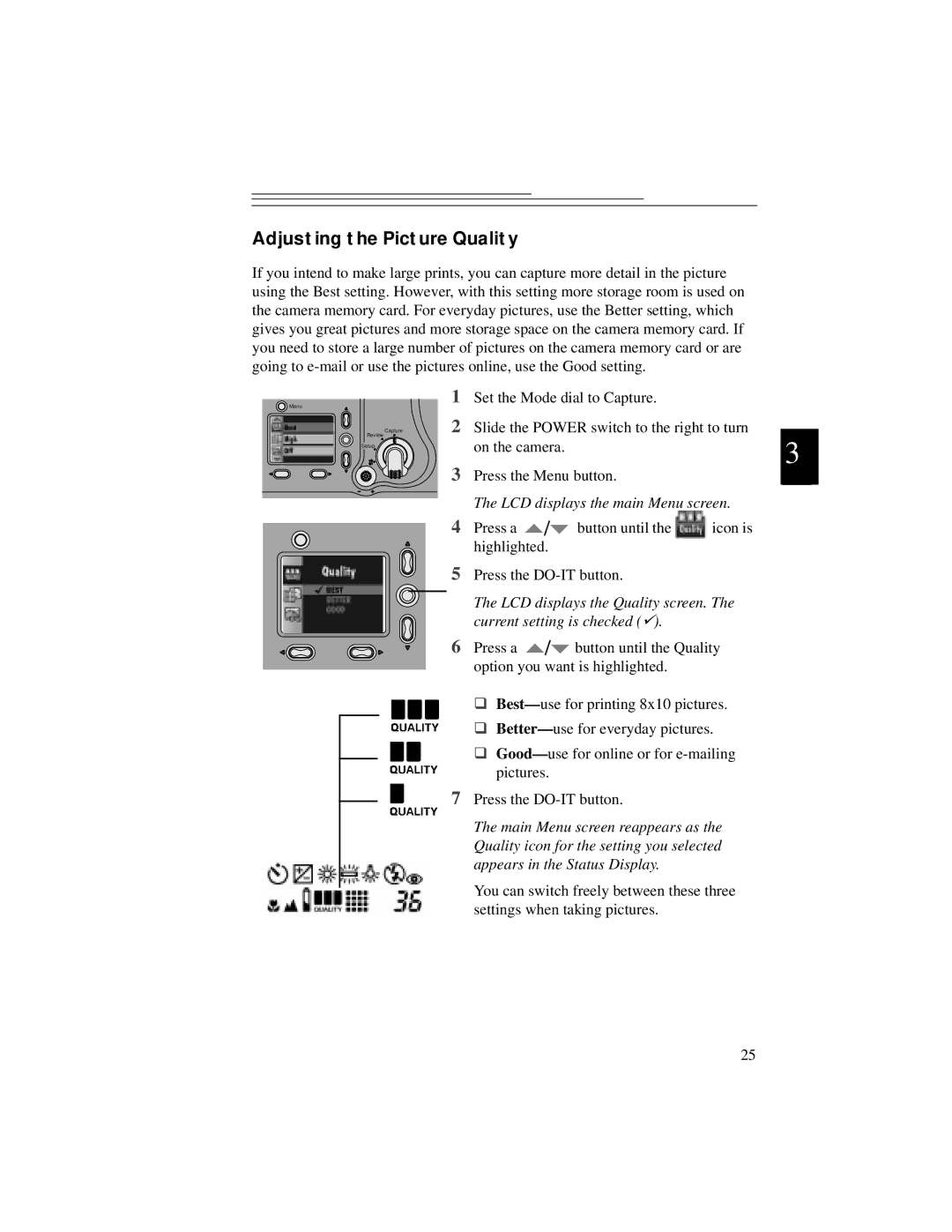Adjusting the Picture Quality
If you intend to make large prints, you can capture more detail in the picture using the Best setting. However, with this setting more storage room is used on the camera memory card. For everyday pictures, use the Better setting, which gives you great pictures and more storage space on the camera memory card. If you need to store a large number of pictures on the camera memory card or are going to
Menu | 1 |
Capture | 2 |
Review |
|
Setup |
|
| 3 |
Set the Mode dial to Capture. |
| |
Slide the POWER switch to the right to turn | 3 | |
on the camera. | ||
Press the Menu button. | ||
|
The LCD displays the main Menu screen.
4 Press a | / | button until the | icon is |
highlighted. |
|
| |
5Press the
The LCD displays the Quality screen. The current setting is checked ().
6Press a ![]() /
/![]() button until the Quality option you want is highlighted.
button until the Quality option you want is highlighted.
θBest— use for printing 8x10 pictures.
θBetter— use for everyday pictures.
θGood— use for online or for
7Press the
The main Menu screen reappears as the Quality icon for the setting you selected appears in the Status Display.
You can switch freely between these three settings when taking pictures.
25