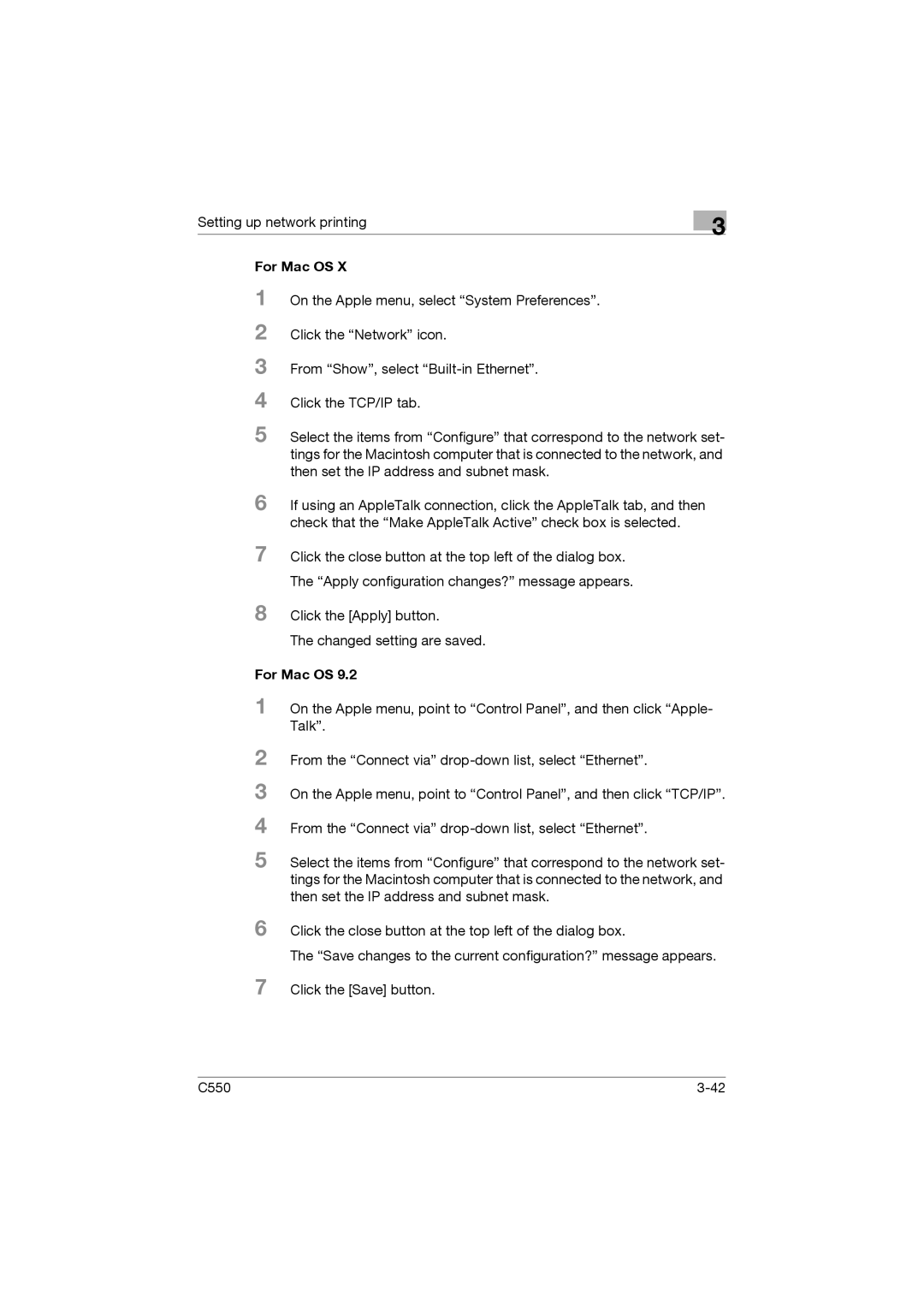Setting up network printing
3
For Mac OS X
1
2
3
4
5 Select the items from “Configure” that correspond to the network set- tings for the Macintosh computer that is connected to the network, and then set the IP address and subnet mask.
6 If using an AppleTalk connection, click the AppleTalk tab, and then check that the “Make AppleTalk Active” check box is selected.
7 Click the close button at the top left of the dialog box.
The “Apply configuration changes?” message appears.
8 Click the [Apply] button.
The changed setting are saved.
For Mac OS 9.2
1 On the Apple menu, point to “Control Panel”, and then click “Apple- Talk”.
2
3
4
5 Select the items from “Configure” that correspond to the network set- tings for the Macintosh computer that is connected to the network, and then set the IP address and subnet mask.
6 Click the close button at the top left of the dialog box.
The “Save changes to the current configuration?” message appears.
7 Click the [Save] button.
C550 |