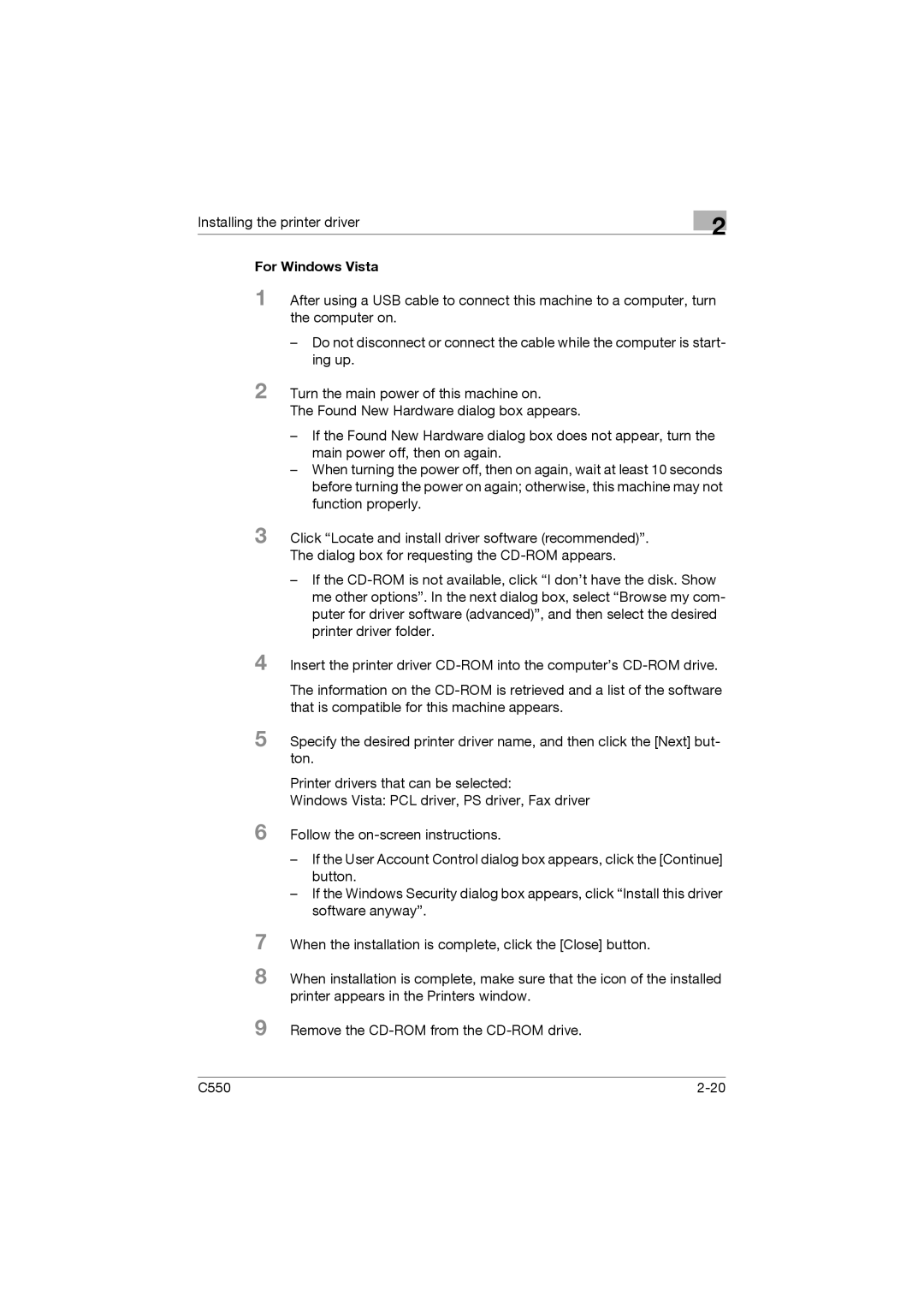Installing the printer driver
2
For Windows Vista
1 After using a USB cable to connect this machine to a computer, turn the computer on.
–Do not disconnect or connect the cable while the computer is start- ing up.
2 Turn the main power of this machine on.
The Found New Hardware dialog box appears.
–If the Found New Hardware dialog box does not appear, turn the main power off, then on again.
–When turning the power off, then on again, wait at least 10 seconds before turning the power on again; otherwise, this machine may not function properly.
3 Click “Locate and install driver software (recommended)”. The dialog box for requesting the
–If the
4 Insert the printer driver
The information on the
5 Specify the desired printer driver name, and then click the [Next] but- ton.
Printer drivers that can be selected:
Windows Vista: PCL driver, PS driver, Fax driver
6 Follow the
–If the User Account Control dialog box appears, click the [Continue] button.
–If the Windows Security dialog box appears, click “Install this driver software anyway”.
7
8
9
When the installation is complete, click the [Close] button.
When installation is complete, make sure that the icon of the installed printer appears in the Printers window.
Remove the
C550 |