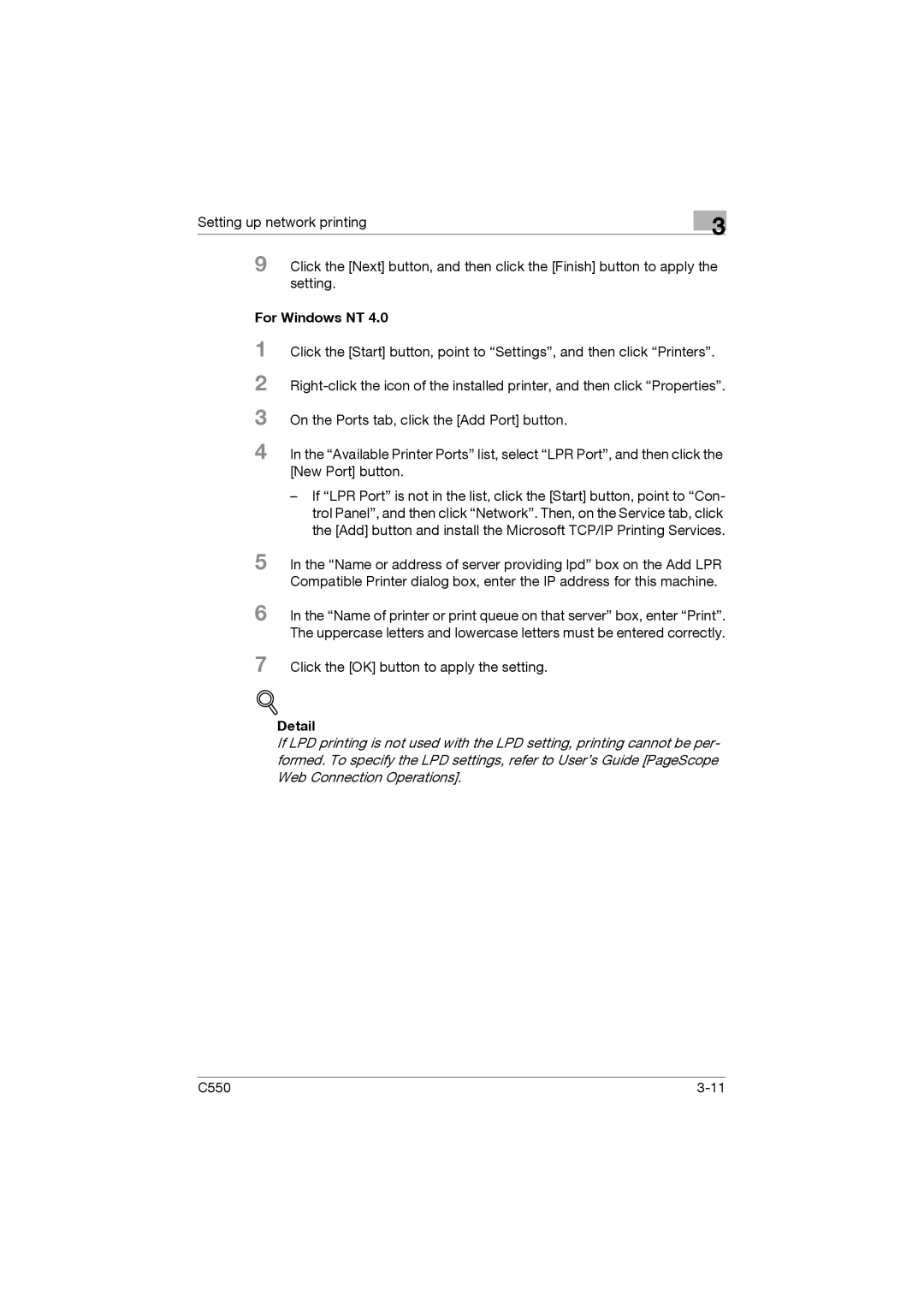Setting up network printing
3
9 Click the [Next] button, and then click the [Finish] button to apply the setting.
For Windows NT 4.0
1
2
3
4 In the “Available Printer Ports” list, select “LPR Port”, and then click the [New Port] button.
–If “LPR Port” is not in the list, click the [Start] button, point to “Con- trol Panel”, and then click “Network”. Then, on the Service tab, click the [Add] button and install the Microsoft TCP/IP Printing Services.
5 In the “Name or address of server providing lpd” box on the Add LPR Compatible Printer dialog box, enter the IP address for this machine.
6 In the “Name of printer or print queue on that server” box, enter “Print”. The uppercase letters and lowercase letters must be entered correctly.
7 Click the [OK] button to apply the setting.
!
Detail
If LPD printing is not used with the LPD setting, printing cannot be per- formed. To specify the LPD settings, refer to User’s Guide [PageScope Web Connection Operations].
C550 |