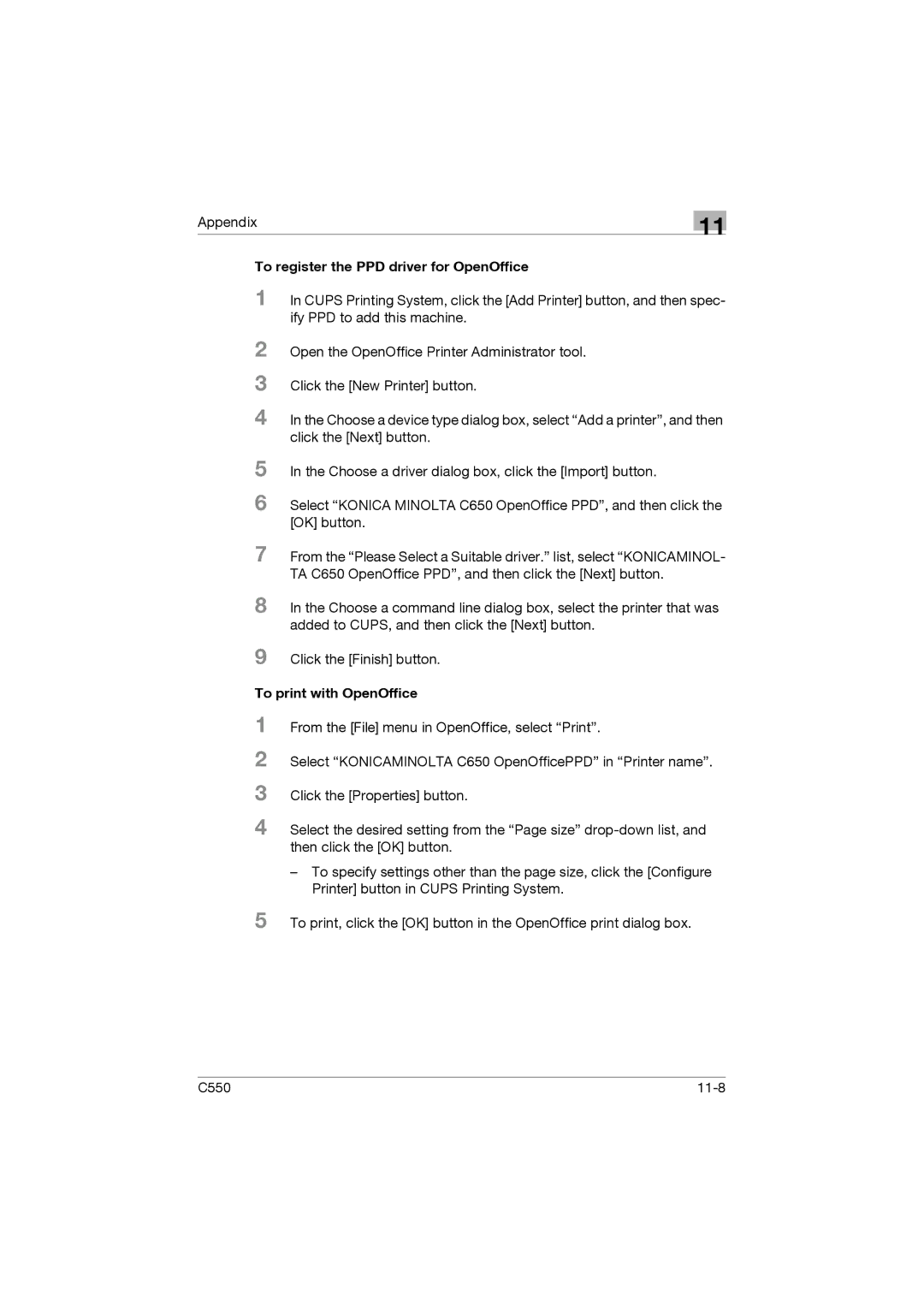Appendix
11
To register the PPD driver for OpenOffice
1 In CUPS Printing System, click the [Add Printer] button, and then spec- ify PPD to add this machine.
2
3
4 In the Choose a device type dialog box, select “Add a printer”, and then click the [Next] button.
5
6 Select “KONICA MINOLTA C650 OpenOffice PPD”, and then click the [OK] button.
7 From the “Please Select a Suitable driver.” list, select “KONICAMINOL- TA C650 OpenOffice PPD”, and then click the [Next] button.
8 In the Choose a command line dialog box, select the printer that was added to CUPS, and then click the [Next] button.
9 Click the [Finish] button.
To print with OpenOffice
1
2
3
4 Select the desired setting from the “Page size”
–To specify settings other than the page size, click the [Configure Printer] button in CUPS Printing System.
5 To print, click the [OK] button in the OpenOffice print dialog box.
C550 |