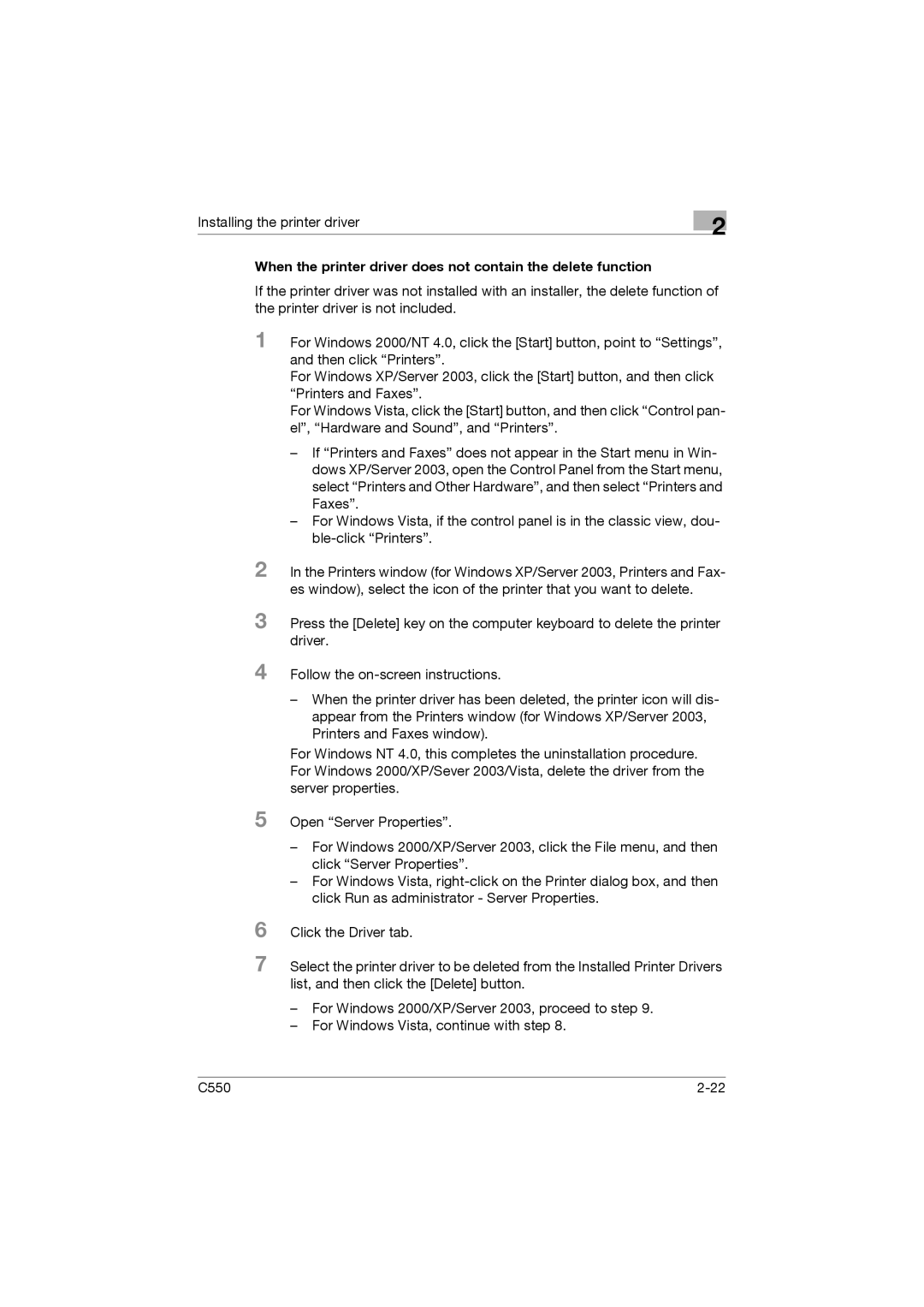Installing the printer driver
2
When the printer driver does not contain the delete function
If the printer driver was not installed with an installer, the delete function of the printer driver is not included.
1 For Windows 2000/NT 4.0, click the [Start] button, point to “Settings”, and then click “Printers”.
For Windows XP/Server 2003, click the [Start] button, and then click “Printers and Faxes”.
For Windows Vista, click the [Start] button, and then click “Control pan- el”, “Hardware and Sound”, and “Printers”.
–If “Printers and Faxes” does not appear in the Start menu in Win- dows XP/Server 2003, open the Control Panel from the Start menu, select “Printers and Other Hardware”, and then select “Printers and Faxes”.
–For Windows Vista, if the control panel is in the classic view, dou-
2 In the Printers window (for Windows XP/Server 2003, Printers and Fax- es window), select the icon of the printer that you want to delete.
3 Press the [Delete] key on the computer keyboard to delete the printer driver.
4
5
Follow the
–When the printer driver has been deleted, the printer icon will dis- appear from the Printers window (for Windows XP/Server 2003, Printers and Faxes window).
For Windows NT 4.0, this completes the uninstallation procedure. For Windows 2000/XP/Sever 2003/Vista, delete the driver from the server properties.
Open “Server Properties”.
6
7
–For Windows 2000/XP/Server 2003, click the File menu, and then click “Server Properties”.
–For Windows Vista,
Click the Driver tab.
Select the printer driver to be deleted from the Installed Printer Drivers list, and then click the [Delete] button.
–For Windows 2000/XP/Server 2003, proceed to step 9.
–For Windows Vista, continue with step 8.
C550 |