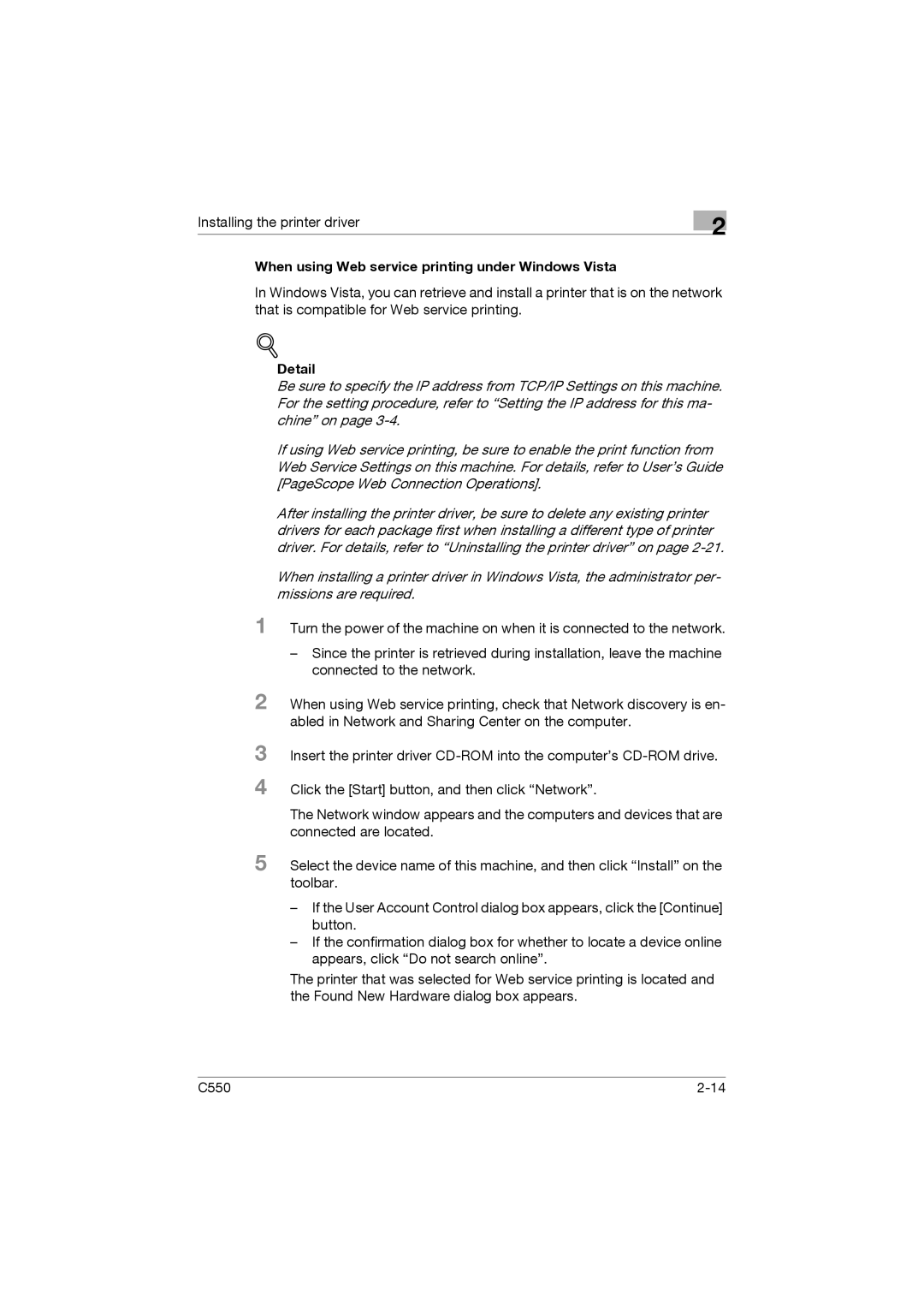Installing the printer driver
2
When using Web service printing under Windows Vista
In Windows Vista, you can retrieve and install a printer that is on the network that is compatible for Web service printing.
!
Detail
Be sure to specify the IP address from TCP/IP Settings on this machine. For the setting procedure, refer to “Setting the IP address for this ma- chine” on page
If using Web service printing, be sure to enable the print function from Web Service Settings on this machine. For details, refer to User’s Guide [PageScope Web Connection Operations].
After installing the printer driver, be sure to delete any existing printer drivers for each package first when installing a different type of printer driver. For details, refer to “Uninstalling the printer driver” on page
When installing a printer driver in Windows Vista, the administrator per- missions are required.
1 Turn the power of the machine on when it is connected to the network.
–Since the printer is retrieved during installation, leave the machine connected to the network.
2 When using Web service printing, check that Network discovery is en- abled in Network and Sharing Center on the computer.
3
4
Insert the printer driver
Click the [Start] button, and then click “Network”.
The Network window appears and the computers and devices that are connected are located.
5 Select the device name of this machine, and then click “Install” on the toolbar.
–If the User Account Control dialog box appears, click the [Continue] button.
–If the confirmation dialog box for whether to locate a device online appears, click “Do not search online”.
The printer that was selected for Web service printing is located and the Found New Hardware dialog box appears.
C550 |