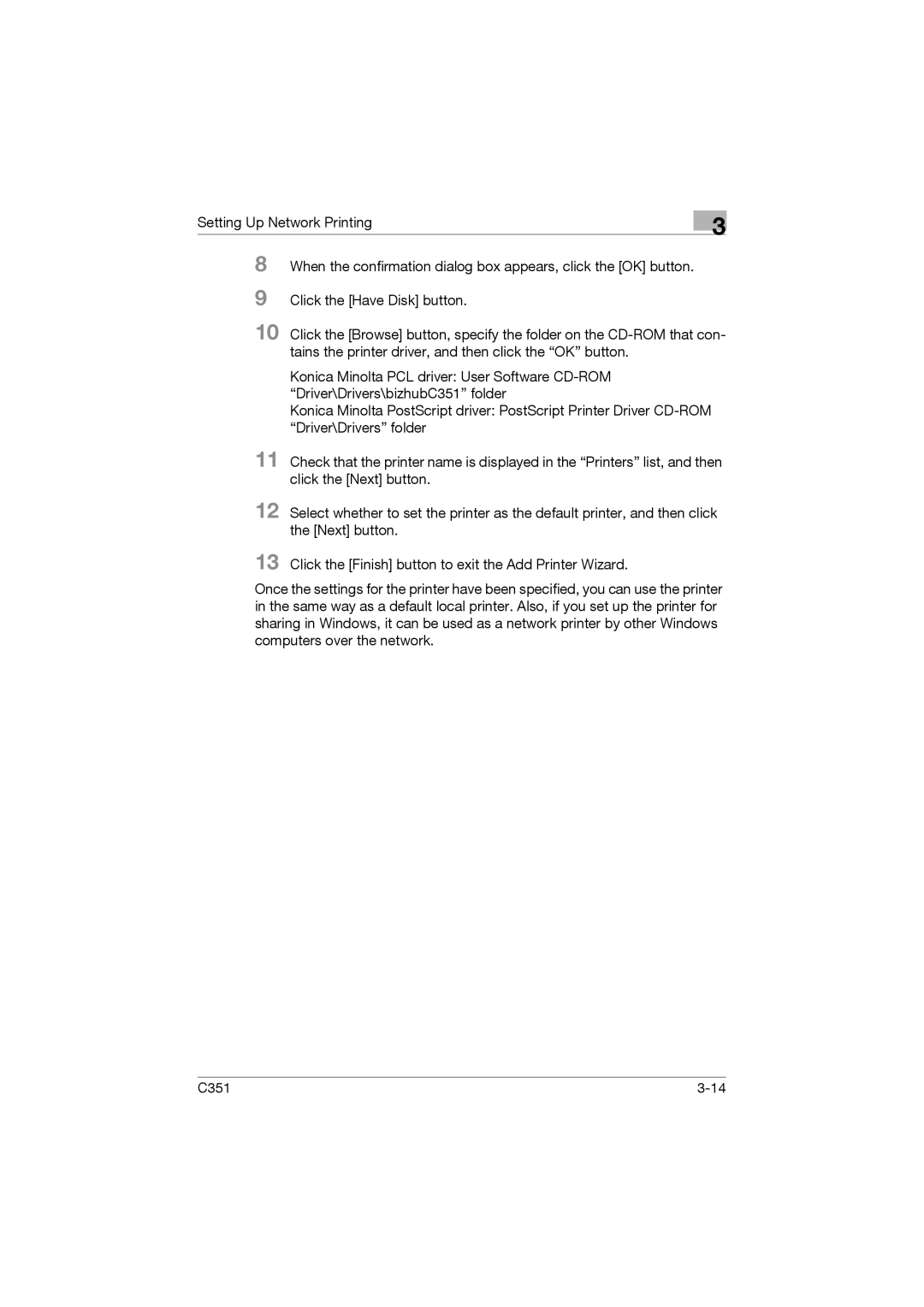User’s Guide Print Operations
Welcome
Welcome
OpenSSL License
OpenSSL Statement
Original SSLeay License
Copyright
Software License Agreement
Page
Setting Up the System
Contents
Contents About this User’s Guide
Printer Controller CD-ROM Configuration
Overview of Network Functions
When Used With Macintosh
Setting the IP Address for This Machine
Accessing PageScope Web Connection
For Windows Test Printing For Macintosh For Mac OS
Setting the Printing Functions
Printing With Macintosh
Printing Operations
Specifying the Overlay Tab Settings
Settings
Specifying the Setup Tab Settings
Specifying the Per Page Setting Tab Settings
Saving the Driver Settings
Specifying the Font Tab Settings
Specifying the FAX Tab Settings
Specifying the Option Tab Settings
Specifying the Options
Specifying the Paper Tab Settings
Specifying the Device Options Tab Settings
Setup
10-1
Using PageScope Web Connection 10-28
Printer Settings in Administrator Mode 10-21
Print Job Management 10-73
Glossary 12-7
Specifications 12-1
Configuration 12-3
Font List 12-4 PCL Font List PS Font List 12-5 Test 12-6
Screen Images in This User’s Guide
About this User’s Guide
C351 User’s Guides
Notations
Various Printing Methods
Using This User’s Guide
Overview
Printer Controller CD-ROM Configuration
J2RE
Overview User Software CD-ROM For Windows
PostScript Printer Driver CD-ROM Mac For Macintosh
Overview PostScript Printer Driver CD-ROM Win For Windows
Role of the Printer Controller
Printer Controller
Available Printer Controller Functions
Machine Modes
Parallel and USB interfaces cannot be used simultaneously
Printing Flow
Flow of the Computer Faxing Operation
Compatible Computers and Operating Systems
Operation Environment
Macintosh
Compatible Interfaces
Machine rear view User port
To set up the printing system
Setting Up the System
Detail
Overview
Printer Drivers and Supported Operating Systems
Installing the Printer Driver
Printer Driver Connection Method Refer To
When Used With Windows
Installer Operating Environment
Automatic Installation Using the Installer
To install the printer driver
Page
Page
For Windows XP/Server
Installing the Printer Driver Using the Add Printer Wizard
Add Printer Wizard starts up C351
Page
Page
For Windows 98SE/Me/2000/NT
Installing the Printer Driver
ROM
For Windows Me/2000
For Windows XP/Server
Page
Installing the Printer Driver For Mac OS
When Used With Macintosh
Page
Selecting a Printer For Mac OS
For Mac OS
Page
Uninstalling the Printer Driver
For Mac OS
Overview of Network Functions
Setting Up Network Printing
Network Functions
Ndps
Features of the Network Functions
Reminder
Network Printing from a Windows Operating System
Network Printing in a NetWare Environment
Setting the IP Address
Setting the IP Address for This Machine
Detail
To access PageScope Web Connection
Accessing PageScope Web Connection
Operations on This Machine
SMB Printing
For Windows 2000/XP/NT 4.0/Server
Printer Driver Settings For Windows 98SE/Me
LPR Printing
Printer Driver Settings For Windows 2000/XP/Server
For Windows NT
IPP Printing Windows 2000/XP/Server
Installing the Printer Driver
Page
Printing With NetWare
For Remote Printer Mode With NetWare 4.x Bindery Emulation
Printer controller supports the following environments
Page
For Print Server Mode With NetWare 4.x Bindery Emulation
Page
For NetWare 4.x Remote Printer Mode NDS
For NetWare 4.x/5.x/6 Print Server Mode NDS
Page
For NetWare 5.x/6 Novell Distributed Print Service Ndps
Page
Printing With Macintosh
Setting the Macintosh computer
For Mac OS
Various Printing Methods
Printing Operations
For Windows
Test Printing
For Macintosh
For Mac OS
Function List
Setting the Printing Functions
Cript
An overview of each function is summarized in this section
Function Overview
Orientation
Output size
Original Size and Output Size
Zoom Enlargement and Reduction
ABC
Paper Type
Input Tray Paper Source
You can specify the paper type being printed
Booklet Printing
Print Type Duplex Printing/Booklet Printing
10 11 13 14 15
Printing Multiple Pages on One
Stapling and Hole Punching
Abcd
Sorting Collating and Classifying Offset
Output Method Job Management
Does not print blank pages in the data
Authentication
Front Cover, Back Cover, and Interleaf Settings
Skip Blank Pages Saving Paper
Watermark
Overlay
Use Printer Fonts Substitute Fonts
Quality Adjustment
Adjusts the image quality
Specifies when this machine is operating in Account Track
For Windows
Various Printing Methods PCL Driver PostScript Driver C351
Various Printing Methods PostScript PPD Driver
For Macintosh
C351
Setting Up the PCL Driver
Settings
Common Settings
Per Page Setting Tab
Setup Tab
Font Tab
Overlay Tab
Watermark Tab
Quality Tab
Option Tab
Version Tab
Printing to Suit the Paper Size
Specifying the Setup Tab Settings
Saving a Custom Size
Selecting the Paper Source
Setting the Paper Source of the Paper Type
Specifying Duplex/Booklet Printing
Printing Multiple Pages on One Page N
Setting the File Margin
Hole Punching
Stapling
Selecting the Output Method
Proof and Printing
Save in User Box
Specifying User Authentication Settings
Specifying Account Track Settings
Printing Documents with a Front Cover/Back Cover
Specifying the Per Page Setting Tab Settings
Printing Multiple Pages
Per Page Setting
Printing Different Original Documents Together Overlay
Specifying the Overlay Tab Settings
Page
Editing Forms Creating Forms
C351
Printing a Watermark
Specifying the Watermark Tab Settings
Editing a Watermark
Printing the Document Number
Specifying Settings
Specifying the Quality Tab Settings
Click the Quality tab Specify settings for the following
Page
Specifying the Font Tab Settings
Sending a Fax
Specifying the FAX Tab Settings
Page
Page
Page
C351
Creating a Cover Sheet
Setting Up the PCL Driver
Setting Up the PCL Driver
C351
Registering Recipient Information
Registering a Recipient in the Phonebook
C351
Setting Up the PCL Driver
Registering a Group
Setting Up the PCL Driver
Specifying the Option Tab Settings
Saving the Driver Settings
Deleting the Settings
Restore the Settings
Setting Up the PostScript Driver Windows
Setting Up the PostScript Driver Win- dows
Default View
Layout Tab
Advanced Tab
Device Settings Tab
Ified size are downloaded as bitmap fonts
Settings Tab
Specifying the Setup Tab Settings
Saving a Custom Size
Selecting the Output Method
Secured Printing
Proof and Printing
Specifying User Authentication Settings
Specifying Account Track Settings
Specifying the Layout Tab Settings
C351
Duplex Printing
Hole Punching
Specifying the Per Page Setting Tab Settings
Specifying the Watermark Tab Settings
Only the administrator can select a setting under Sharing
Specifying the Quality Tab Settings
Font Settings
Specifying the Option Tab Settings
Setting Up the PostScript Driver Windows
Saving the Driver Settings
Restore the Settings
Changing the Settings
Setting Up the PostScript Driver Windows C351
Paper Tab
Setting Up the PPD Driver Windows
Device Options Tab
Graphics Tab
Fonts Tab
PostScript Tab
Specifying the Paper Tab Settings
Specifying Setting
Specifying the Device Options Tab Settings
Setting Up the PPD Driver Windows
Specifying the Options
Setting Up the PPD Driver Windows C351
Setup Dialog Box
Setting Up the PPD Driver Mac OS
Menu Function
Setting Up the PPD Driver Mac OS Setup Items
Print Item
Print Dialog Box
Leaves
A document
Attributes Basic Settings
Setup
Custom Page Sizes
PostScript Options
Printing
General Basic Settings
Layout Printing Multiple Pages on One
Printer Specific Options Finishing Options 1 to
Page
Setting Options
Setting Up the PPD Driver Mac OS
Setting Up the PPD Driver Mac OS
Print Dialog Box
Text Pure Black Text
Specifies the file name and box name for Save
Setup
Custom Paper Size
Copies & Pages General Settings
Layout Printing Multiple Pages on One
Security
Paper Feed
C351
Finishing
Quality
Page
Setup
Setting Options
Saving the Driver Settings
Changing the settings
Setting Up the PPD Driver Mac OS C351
Touch 2 User Setting C351 10-1
Print Settings in Utility Mode
Various Settings
Default Settings To display the Utility Setting screen
PDL Setting
Various Settings User Setting screen appears
Number of Sets
Original Direction
Spool Setting
Paper Size Change
Paper Tray
Various Settings Touch the button for the desired setting
Page
Default Paper Size
Sided Print
Bind Direction
Staple
Hole-Punch
Typeface
Symbol Set
Font Size
Line/Page
CR/LF Mapping
PS Error Print
Print Reports
To display the Administrator Setting screen
Printer Settings in Administrator Mode
Print/Fax Output Settings
Various Settings Administrator Setting screen appears
C351 10-23
C351 10-24
Local I/F Timeout
Parallel I/F
Capture Print Data
Parallel/USB
C351 10-27
System Requirements
Using PageScope Web Connection
C351 10-28
C351 10-29
Structure
C351 10-30
Logging In to Administrator Mode
C351 10-32
On Netscape
User Mode
Cache Function of Web Browsers
On Internet Explorer
System Tab Summary
System Tab
C351 10-35
System Tab Device Information
C351 10-36
System Tab Detail Input Tray
C351 10-37
System Tab Detail Output Tray
C351 10-38
System Tab Detail HDD
C351 10-39
System Tab Detail Interface Information
C351 10-40
System Tab Detail Consumables
C351 10-41
C351 10-42
System Tab Counter
C351 10-43
System Tab Online Assistance
Job Tab Active Job
Job Tab
C351 10-44
C351 10-45
Job Tab Done Job List
Print Tab
Print Tab General Settings
C351 10-46
C351 10-47
Print Tab Report Types
Basic Operation
Administrator Mode
Enter the time and date for this machine
System Tab Date/Time Manual Setting
C351 10-49
NTP
System Tab Date/Time NTP Setting
You can change the administrator password
System Tab Administrator Password
C351 10-51
C351 10-52
You can change the device information
C351 10-53
C351 10-54
System Tab Import/Export
C351 10-55
System Tab Maintenance Network Setting Clear
System Tab Maintenance Reset
C351 10-57
System Tab E-mail Alert
Print Tab Interface
You can change the interface timeout settings
C351 10-58
You can specify the default setting values of the printer
Print Tab Default Settings General Settings
C351 10-59
You can specify the default setting values of the PCL mode
Print Tab Default Settings PCL Settings
C351 10-60
C351 10-61
Print Tab Default Settings PS Settings
You can specify the default setting values of the PS mode
Scan Tab
C351 10-62
You can specify the TCP/IP settings
Network Tab
Network Tab TCP/IP TCP/IP
C351 10-63
C351 10-64
Network Tab TCP/IP IP Address Filtering
Network Tab NetWare NetWare
You can specify the NetWare settings
C351 10-65
C351 10-66
Network Tab NetWare NetWare Status
Network Tab IPP
You can specify the IPP print settings
C351 10-68
Network Tab Snmp
You can specify the Snmp settings
C351 10-69
Network Tab SMB Print
You can specify the SMP print settings
C351 10-70
Network Tab AppleTalk
You can specify the AppleTalk settings
C351 10-71
C351 10-72
You can specify the SSL/TLS certificate settings
Network Tab Authentication
Network Tab SSL/TLS
Print Job Management
Specifying Settings for Windows
Specifying Job Operations
C351 10-74
Specifying Settings for Mac OS
Recalling Jobs
Job Storage
Page
Page
C351 10-79
Specifying Settings for Windows
Job Operations in PageScope Web Connection
Various Settings C351 10-82
Unable To Print
Troubleshooting
C351 11-1
Enter the correct user name or
C351 11-3
C351 11-4
C351 11-5
Error Message
Troubleshooting C351 11-6
Appendix
Specifications
C351 12-1
PCL6
C351 12-2
C351 12-3
Configuration
C351 12-4
Font List
C351 12-5
C351 12-6
C351 12-7
Glossary
IPP
C351 12-8
PDL
C351 12-9
C351 12-10
Profile Color attribute file
C351 12-11
Index
2-4,2-16 OHP Interleaving 9-4
Interleaf Setting Operation Environment
3-3
Input Tray 10,5-7,10-7,10-59 Offset
Setup 11,9-4,9-14
Quality Adjustment 17,5-25,6-21
10-58 Parallel Timeout
Remote Printer Mode 15,3-19 PDL Setting 10-2,10-59
C351 12-15
Appendix Supported Operating Systems Symbol Set 10-15,10-60
22,6-19
Zone 10-71
Appendix C351 12-16
Http//konicaminolta.com