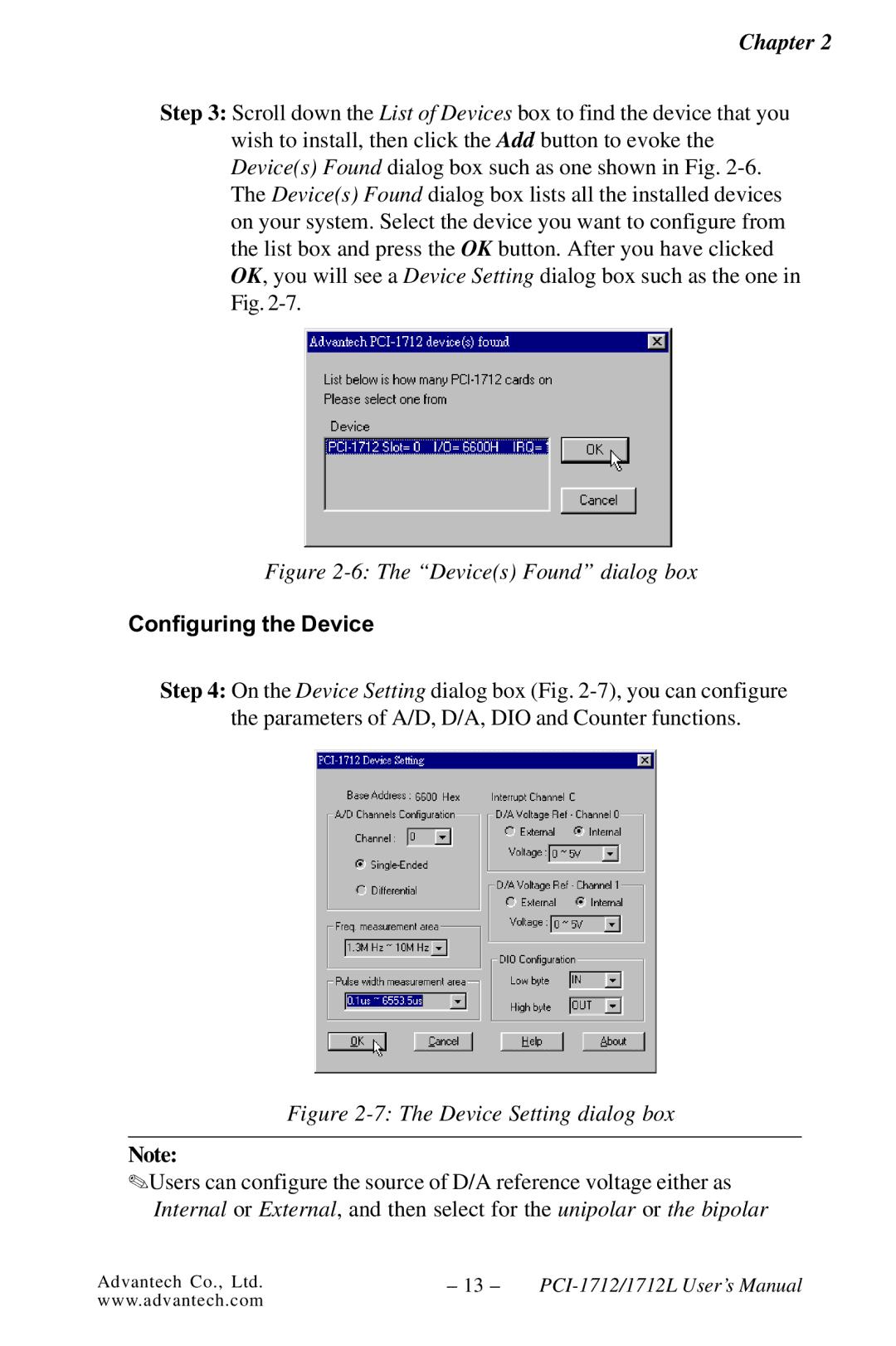MS/s, 12-bit, 16-ch High- Speed Multifunction Card
PCI-1712/1712L Quick Start Unpacking
Device Installation
Page
Contents
Appendix D. Register Structure and Format
Calibration
100
Figures
Auto A/D Calibration Dialog Box
Corresponding Full Scale values for various Input
I/O Connector Signal Description Part
Table D-1PCI-1712/1712L register format Part Table D-2
Table D-3
101
100
102
Page
Introduction
Features
Plug-and-Play Function
PCI-Bus Mastering Data Transfer
On-board Fifo Memory
Automatic Channel/Gain/SD*/BU* Scanning
On-board Programmable Multifunction Counter/Timer
Installation Guide
Continuous Analog Output
Installation Flow Chart
Wiring Cable
Accessories
Wiring Boards
Chapter
Unpacking
Installation
Setup Screen of Advantech Automation Software
Driver Installation
Different options for Driver Setup
Hardware Installation
Chapter
Device name listed on the Device Manager
Setting Up the Device
Device Setup & Configuration
Devices Found dialog box
Configuring the Device
For bipolar
For unipolar
Testing Analog Input Function
Device Testing
Testing Digital Input Function
Testing Analog Output Function PCI-1712 only
Testing Counter Function
Testing Digital Output Function
14 Digital output tab on the Device Test dialog box
I/O Connector
Signal Connections
Overview
Pin Assignment
I/O connector pin assignments for the PCI-1712/1712L
I/O Connector Signal Description Part
Connector Signal Description
Signal Name Reference Direction Description
Counter 0 Gate Input. This pin is for
Single-ended Channel Connections
Analog Input Connections
Differential Channel Connections
Chapter
Differential input channel connection floating signal Source
Analog output connections
Analog Output Connections
Field Wiring Considerations
Programming Choices
Software Overview
DLL Driver
Register-level Programming
Programming Tools
DLL Driver Programming Roadmap
Programming with DLL Driver Function Library
Troubleshooting DLL Driver Error
Chapter
Principles of Operation
Analog Input Features
Analog Input Ranges and Gains
Gains and Analog Input Range
Analog Input Acquisition Modes
Post-Trigger Acquisition Mode
About-Trigger Acquisition Mode
Sample Clock Sources
Pre-Trigger Acquisition Mode
Trigger Sources
PCI-1712/1712L Sample Clock Source
Analog Input Data Format
Analog Input Data Format
Analog Output Ranges
Analog Output Features
Analog Output Operation Modes
Output Clock Sources
Trigger Sources
Analog Output Data Format
Digital I/O Features
Analog Output Data Format
Clock sources
Counter/Timer Features
Gate Types and Sources
Counter/timer operation modes
Chapter
Chapter
Frequency measurement
Chapter
Chapter
Pulse width measurement
Internal, and gate use for pulse
Show the duty ratio of positive
VR Assignment
Calibration
A/D Calibration
D/A Calibration
Selecting the device you want to calibrate
Calibration Utility
Auto A/D Calibration Dialog Box
Channel Auto-Calibration
A/D Calibration Procedure
A/D Calibration is finished
Range Selection in D/A Calibration
11 Calibrating D/A Channel
13 Selecting Input Rage in Manual A/D Calibration panel
Channel Manual-Calibration
14 Adjusting registers
15 & -16 Selecting D/A Range Choosing Output Voltage
17 Adjusting registers
Chapter
Analog Input
Specification
Digital Input /Output
Analog Output PCI-1712 only
General
Counter/Timer
Appendix a
Block Diagram
Block Diagram
Appendix B
Board Layout
Screw-terminal Board
Figure C-2 CN2 pin assignments for the PCLD-8712
Pin Assignment
Single-ended Connections
Differential Connections
I/O Port Address Map
Register Structure and Format
Table D-1 PCI-1712/1712L register format Part
Appendix D
Base PCI-1712/1712L Register Format Address
Channel data for continuous output operation mode 30 W
Channel and A/D data Read Base +
A/D Single Value Acquisition Write BASE+0
Data of A/D Conversion
CH2 to CH0 Channel Number
Table D-3 Register for A/D channel range setting
A/D Channel Range Setting Write BASE+2
Single-ended or Differential
Bipolar or Unipolar
Table D-4 Gain Codes for the PCI-1712/1712L
MUX Control Write BASE+4
Table D-5 Register for multiplexer control
Start Scan Channel Number
Appendix D
A/D Control/Status Register Write/Read BASE+6
Analog input acquisition mode register
Table D-6 Register for A/D control/status
Trigger source control register
Sample clock source select register
Trigger edge control register
Analog I/O calibration bit
Aitrgf Analog input trigger flag
Clear interrupt and Fifo Write BASE+8
Table D-8 Register for clear interrupt and Fifo
Clear A/D Fifo
Interrupt flag
Interrupt and Fifo status Read BASE+8
Fifo empty flag
Fifo half-full flag
10 D/A control/status register Write/Read BASE+A
Channel 1 unipolar or bipolar output
Table D-11 Analog output operation mode
Clock source select register
Aotrgf Analog output trigger flag
Table D-12 Register for D/A channel 0/1 data
11 D/A Channel 0/1 Data Write BASE+C/E
Data
Table D-13 Register for 82C54 counter chip
12 82C54 Counter Chip 0 Write/Read BASE+10 to
Table D-14 Register for 82C54 counter chip
13 82C54 counter chip 1 Write/Read BASE+18 to 1E
Table D-16 Table of Cn1 to Cn0 register
Cn1 to Cn0 Counter clock source control register n = 0,1,2
CQn Counter clock set register n = 0,1,2
CPn Counter clock edge control register n = 0,1,2
Gn1 to Gn0 Counter gate source control register n = 0,1,2
Table D-17 Table of Gn1 to Gn0 register
GPn Counter gate polarity control register n = 0,1,2
GRn Pulse width measurement reset register n = 0,1,2
GQn Counter gate set register n = 0,1,2
GATEn Gate status n = 0,1,2
GATESn Pulse width measurement status bit n = 0,1,2
Digital I/O registers Write/Read BASE+28
CLKSEL1 & 0 Counter internal clock select register
DO15 to DO0 Digital output data register
Calibration command registers Write BASE+2C
Digital I/O configuration registers Write/Read BASE+2A
DIOC1 to DIOC0 Digital I/O configuration register
DI15 to DI0 Digital input data register
Table D-23 Calibration command
CM3 to CM0 Calibration command
D7 to D0 Calibration data
DA11 to DA0 D/A data
Table D-24 Register for D/A channel data