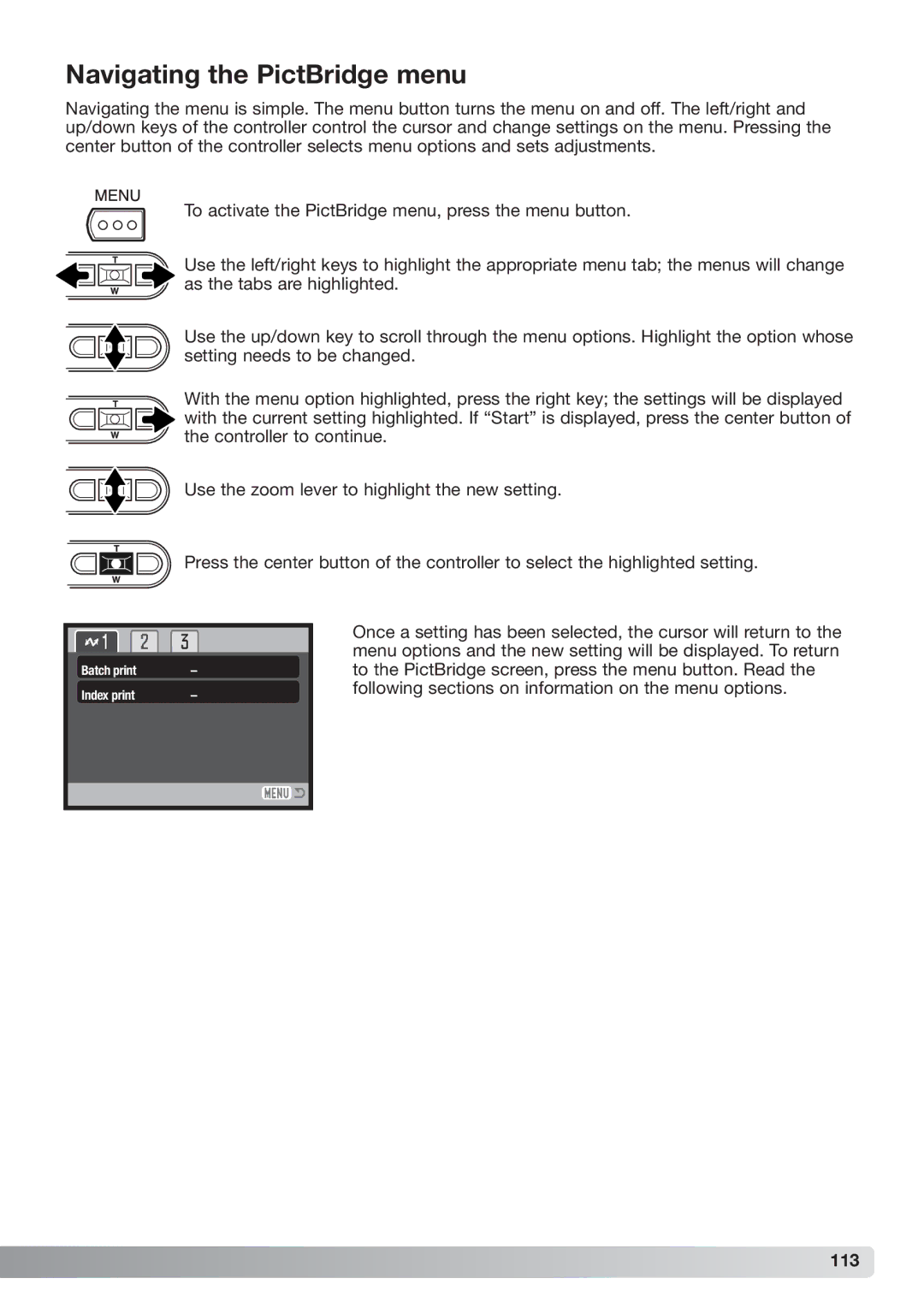Navigating the PictBridge menu
Navigating the menu is simple. The menu button turns the menu on and off. The left/right and up/down keys of the controller control the cursor and change settings on the menu. Pressing the center button of the controller selects menu options and sets adjustments.
To activate the PictBridge menu, press the menu button.
Use the left/right keys to highlight the appropriate menu tab; the menus will change as the tabs are highlighted.
Use the up/down key to scroll through the menu options. Highlight the option whose setting needs to be changed.
With the menu option highlighted, press the right key; the settings will be displayed with the current setting highlighted. If “Start” is displayed, press the center button of the controller to continue.
Use the zoom lever to highlight the new setting.
Press the center button of the controller to select the highlighted setting.
|
|
Batch print | – |
Index print | – |
|
|
|
|
Once a setting has been selected, the cursor will return to the menu options and the new setting will be displayed. To return to the PictBridge screen, press the menu button. Read the following sections on information on the menu options.
113