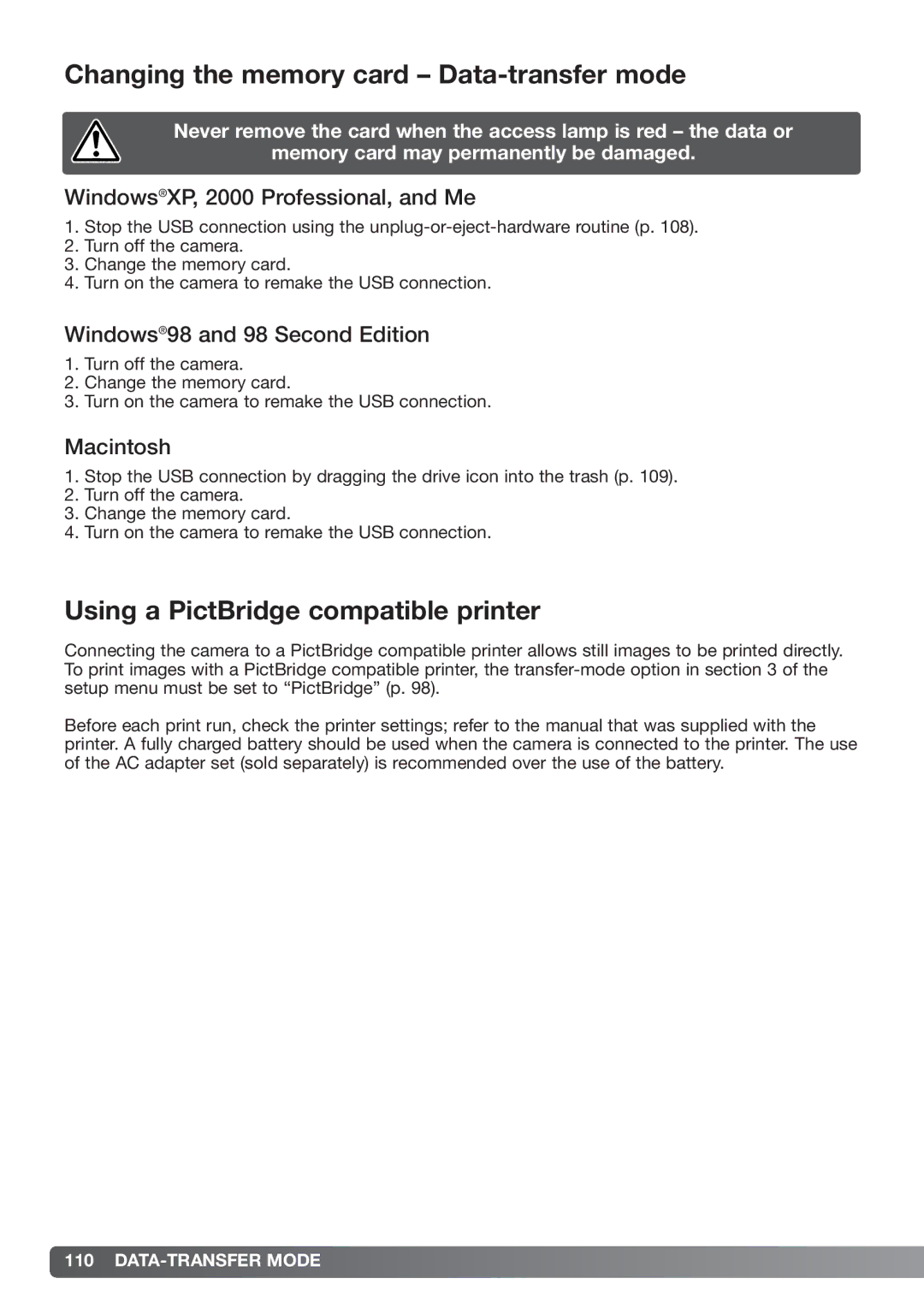Changing the memory card – Data-transfer mode
Never remove the card when the access lamp is red – the data or
memory card may permanently be damaged.
Windows®XP, 2000 Professional, and Me
1.Stop the USB connection using the
2.Turn off the camera.
3.Change the memory card.
4.Turn on the camera to remake the USB connection.
Windows®98 and 98 Second Edition
1.Turn off the camera.
2.Change the memory card.
3.Turn on the camera to remake the USB connection.
Macintosh
1.Stop the USB connection by dragging the drive icon into the trash (p. 109).
2.Turn off the camera.
3.Change the memory card.
4.Turn on the camera to remake the USB connection.
Using a PictBridge compatible printer
Connecting the camera to a PictBridge compatible printer allows still images to be printed directly. To print images with a PictBridge compatible printer, the
Before each print run, check the printer settings; refer to the manual that was supplied with the printer. A fully charged battery should be used when the camera is connected to the printer. The use of the AC adapter set (sold separately) is recommended over the use of the battery.