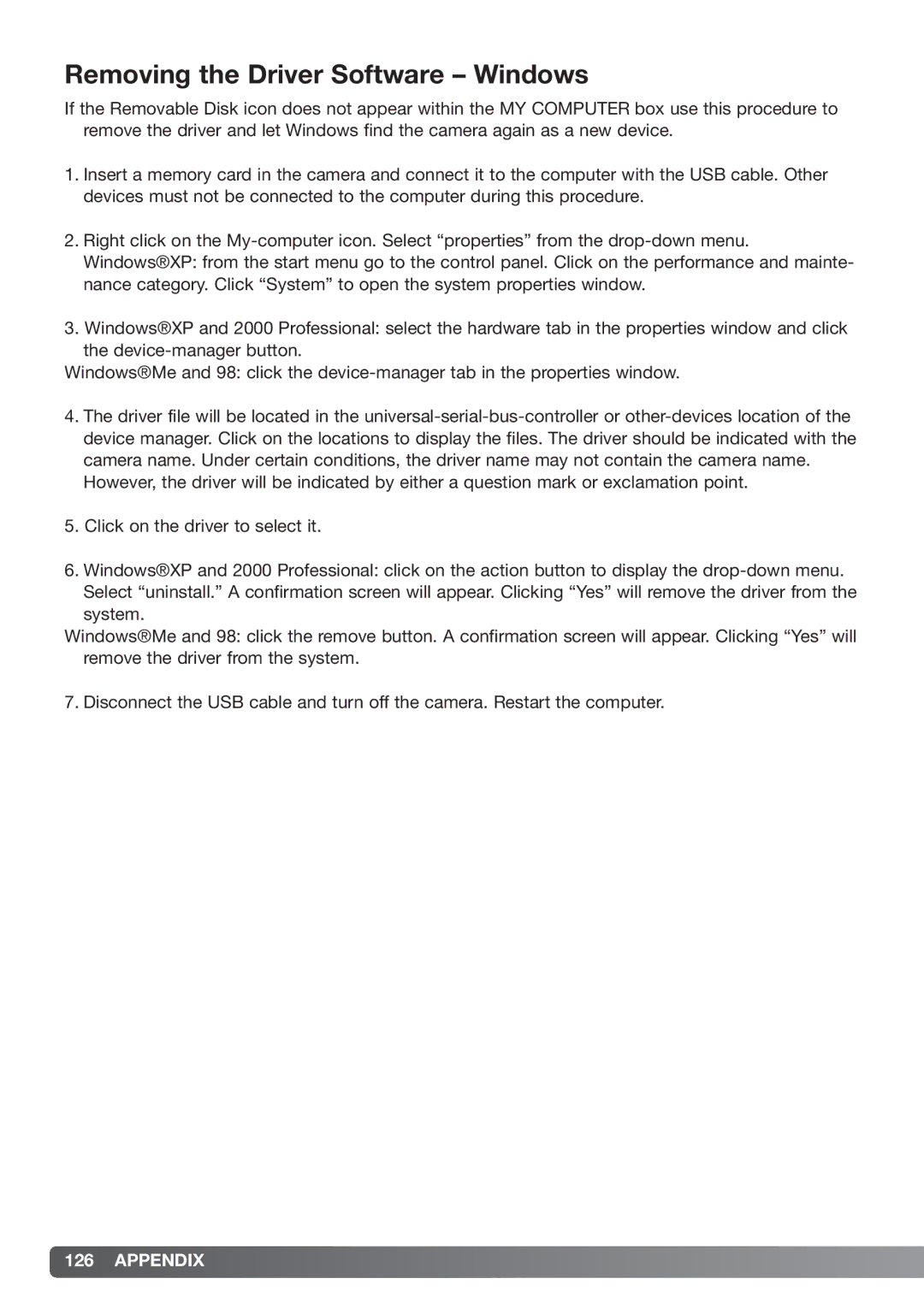Removing the Driver Software – Windows
If the Removable Disk icon does not appear within the MY COMPUTER box use this procedure to remove the driver and let Windows find the camera again as a new device.
1.Insert a memory card in the camera and connect it to the computer with the USB cable. Other devices must not be connected to the computer during this procedure.
2.Right click on the
3.Windows®XP and 2000 Professional: select the hardware tab in the properties window and click the
Windows®Me and 98: click the
4.The driver file will be located in the
However, the driver will be indicated by either a question mark or exclamation point.
5.Click on the driver to select it.
6.Windows®XP and 2000 Professional: click on the action button to display the
Windows®Me and 98: click the remove button. A confirmation screen will appear. Clicking “Yes” will remove the driver from the system.
7. Disconnect the USB cable and turn off the camera. Restart the computer.