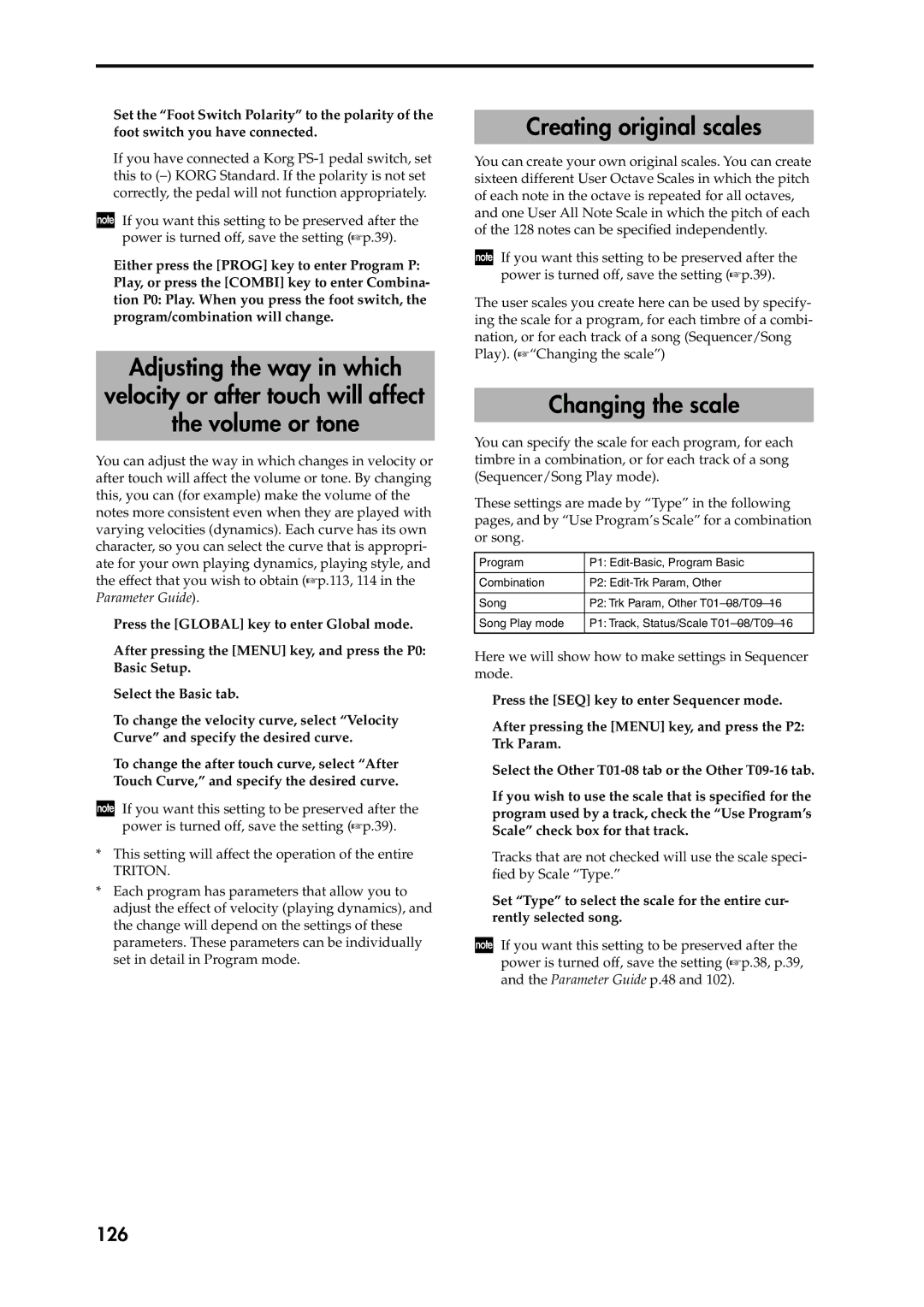Conventions in this manual
About this manual
Data handling
Iii
Table of Contents
Sampling mode
Combination mode
Sequencer mode
Song Play mode
Midi applications
Installing and setting up the Korg Midi Driver
Troubleshooting Specifications and options
Other functions
Introduction Introducing the Triton
Main features
Introduction
Song Play
Sampling
Sequencer
Dual polyphonic arpeggiator
Sequencer mode
Program mode
Combination mode
Overview of the modes
Global mode
Song Play mode
Sampling mode
Disk mode
Front and rear panel
Front panel
Realtime Controls
Sequencer
Rear panel
Velocity knob
Rear panel
Front
Edit cell
Names and functions of objects in the LCD Screen
Current
Popup button
Radio buttons
Category popup button
Check box
Tab
Selecting pages and tabs
Basic operation of the Triton
Selecting modes
Selecting a
Bank keys
Setting a parameter
Value controllers
Basic operation of the Triton Introduction
Popup buttons and popup menus
Compare key
Keyboard input
Connecting audio input devices
Connecting the power cable
Connecting audio output devices
Connections
Connections to a computer
Connecting pedals etc
Connections to Midi equip- ment
Connections to a Scsi device
Turning the power off
Quick Start Turning the power on/off
Turning the power on
Press the TRITON’s Power switch to turn on the power
Contents of the disks
Loading the demo song data in Disk mode
Listening to a demo song
Press the SEQ key the LED will light
Press the OK button
Press the Select button to resume loading
Press the front panel START/STOP key
Playing a cue list
Press either P1 Cue List or numeric key
Playing a program Quick Start
Selecting and playing a program
Selecting a program
Selecting programs from Bank/Program Select
Program banks of the Triton
Selecting programs from Category/Program Select
Selecting programs from a Midi device p.114
Press the Category popup button
Selecting combinations from Bank/Combination Select
Selecting and playing a combination
Selecting a combination
Selecting and playing a combination Quick Start
Selecting combinations from a Midi device p.114
Selecting combinations from Category/Combina- tion Select
Combination banks of the Triton
SW1, SW2
Using controllers to modify the sound
Ribbon controller
Lock function
Mode controls
Realtime control knobs
Knob 3 EG-INTENSITY
Value slider
Keyboard
Knob 4 EG-RELEASE
Damper Pedal
Assignable Foot Switch
Foot pedals
Assignable Foot Pedal
Settings using controllers
Using the arpeggiator while you play
Using the arpeggiator in Pro Gram mode
Adjusting the arpeggiator tempo
Settings in the LCD screen
Sounding both the arpeggio notes and the notes you play
Using the arpeggiator as you play in Combination mode
Select the arpeggiators that will run
Arpeggiator-A, Arpeggiator-B
Linking the arpeggiator to combinations
Pattern Assignable
Shutdown Key
Rppr function Quick Start
Performance Edit
Simple program editing
Realtime controls
Selecting the program for a timbre
Simple combination editing
An example of editing
Press the Prog. Select tab
Adjusting the volume
Adjusting the stereo position
Press timbre 2 Volume it will be highlighted
Types of data that can be saved
Basic functions Saving data
Writing to internal memory
Writing a program or combination
Using a page menu command to write
Assigning a name Rename
About the Edit Buffer
Using the REC/WRITE key to write
Press the front panel REC/WRITE key
Press the Disk key. You will enter Disk mode
Memory in Global mode
Saving on external media
Midi data dump
Other ways to save
Press Disk
Restoring the factory settings
Loading the preload data
Press PRELOAD.PCG. The display will be high- lighted
Playing a program
Program mode
About the pages in Program Mode
P0 Play
How a program is organized
Arpeggio tab
Program Basic tab
P1 Edit-Basic Oscillator settings
Basic program editing
OSC Basic tab
Velocity Zone tab
When Oscillator Mode = Double
When Oscillator Mode = Drums
About High/Low
OSC1 Pitch Mod. tab
P2 Edit-Pitch Pitch settings
Controller Setup tab
Pitch EG tab
Filter 1 tab
P3 Edit-Filter Filter settings
Filter 1 Mod. tab
Filter 1 LFO Mod. tab
P4 Edit-Amp Amplifier settings
Filter EG
Filter 1 EG tab
Amp1 Mod. tab
P5 Edit-Common LFO LFO settings
Amp1 EG tab
P9 Edit Master Effect Master Effect settings
P7 Edit-arpeggiator Arpeggiator settings
P8 Edit-Insert Effect Insert Effect settings
Suggestions on using alternate modulation
Playing a combination
Combination mode
Pages in Combination mode
Selecting a combination
Mixer tab
How a combination is structured
Basic combination editing
Arpeggio Play A/Arpeggio Play B tab
P1 Edit-Program/Mixer Timbre 1-8 program, pan and vol- ume
OSC tab
Midi Channel tab
Pitch tab
Delay ms
P3 Edit-MIDI Filter Midi filter settings
Key Zone tab key zone settings
Other tab
Vel Velocity Zone tab Velocity zone settings
Features of the sequencer
Sequencer mode
Timing resolution is a maximum of /192
About song data
Track status settings in Sequencer mode
Sequencer mode Basic functions
Operations for which Compare is available
Structure of Sequencer mode
About each page in Sequencer Mode
Songs
As track musical data of a song
Patterns
Cue List
Rppr Realtime Pattern Play/Recording function
Playing a song Play
Locate settings
Playback
Other playback
Recording on a track
Recording
Recording on a track, and recording on a pattern
Recording on a pattern
Overwrite
Realtime recording on a track
Preparations for recording
Press the REC/WRITE key
Auto punch-in
Overdub
Manual punch-in
Loop All Tracks
Multi multitrack recording
When the song ends, stop the external sequencer
Start the external sequencer
Template Song
Using the Track Play Loop function to record
Recording the arpeggiator
Record a drum phrase on track
Copying combination sounds to multiple tracks
Sequencer mode P6 Pattern/RPPR, select the Pattern Edit tab
Realtime recording to a pattern
Quantize
Step recording on a track or pattern
Press the START/STOP key. Pattern recording will end
Track editing
Editing
Creating and playing a Cue List
Pattern editing
If necessary, check the Load FX? check box
Converting a cue list to a song
Select the Convert to Song page menu com- mand
Sequencer mode P6 Pattern/RPPR, select the Rppr Setup tab
Rppr settings
Make track settings just as when preparing to record tracks
Rppr Realtime Pattern Play Recording function
Multitrack recording
Rppr playback
Realtime recording an Rppr perfor- mance
Rppr performance techniques
Check the Rppr check box
Single track recording
Location, specify the point at which recording will begin
Features of sampling mode
Sampling mode
KHz 16 bit linear mono/stereo sampling
Sampling mode
Pages in Sampling mode
How Sampling mode is orga Nized
Sampling frequency and bit resolution
Samples
Using multisamples
Samples and Multisamples
Multisamples
Sampling recording a sample
Connections and settings for a monaural source
Connections and settings for a stereo source
Preparations for sampling
Manual sampling
Using an insert effect
P0 Recording, select the Recording tab
Play the C2 note on the keyboard
Select the Sample Mode
Auto sampling
Set the Threshold
Creating multisample indexes and sampling
Select Index
Grid display
Loop settings
Select the page menu command Grid
Select P2 Loop Edit
Sample waveform data editing
Select P1 Sample Edit
Converting a multisample to a Program
Modifying the settings of an index
Multisample editing
Editing the indices
Pages in Song Play mode
Song Play mode
Structure of Song Play mode
Insert effects and master effects
Playing SMF data
Direct playback from external media such as a floppy disk
File Select will show the SMF filenames
Press the START/STOP key once again to stop playback
Playback using the Jukebox Function
Starting/stopping playback for each song
Check the Jukebox check box Select P3 Jukebox
Playing along with SMF data
Saving procedure
Loading procedure
Saving a Jukebox list
Global mode
About the pages in Global mode
Editing a drum kit
Creating a drum kit
About drum kits
Multisample programs and drum kit programs
Sample Setup tab
Voice/Mixer tab
How Disk mode is organized
Disk mode
Loading data
Basic functions
Formatting media
Saving data
Types of data that can be saved
Disks
Arpeggiator settings
Arpeggiator settings
Arpeggiator settings for a pro Gram
Pattern, select the arpeggio pattern
Arpeggiator settings Basic functions
Make settings for the various parameters
Select Combination P1 Edit-Program/Mixer
Linking the arpeggiator to a program
Combination P2 Edit-Trk Param, select the Midi Channel tab
Make Arpeggiator Run settings
Make Arpeggiator Assign settings
Combination A003 Drum’n’Bass Kit
Editing a user arpeggio pattern
Creating an user arpeggio pat Tern
About user arpeggio patterns
100
Length, specify the length of the pattern
101
Creating an example pattern
Select the Pattern Edit tab
102
Chordal pattern
Creating a drum pattern
103
Drum pattern
Program mode, select a drum kit program
104
Dual arpeggiator editing
Set the parameters for each step
About arpeggiator synchroniza Tion
105
106
Effects settings
Effects in each mode
Categories of the 102 effect types
107
Routing settings and effect set Tings
Effect settings for a program
Routing
108
Effect settings in Combination, Song, and Song Play modes
Make settings for Send 1 and Send
Master effects
109
Effect settings in Sampling mode
Effect settings for the Audio Input
Master effects Master EQ
Rotate the Tempo knob, and the delay time will change
Setting example
Using Dmod to modify the feedback level from SW1 key
About dynamic modulation Dmod
About Midi
Connecting Midi devices/com Puters Midi connectors
Midi applications
111
Local Control On settings
Connecting an external Midi sequencer or computer etc
Connecting an IBM PC compatible
112
113
Connecting an Apple Macintosh
PC I/F Baud Rate settings
KBPS
Program Change/Bank Select
Messages transmitted Received by the Triton
Midi channels
114
Control change
After touch
Pitch bender
115
116
Using the joystick to apply modulation
Controlling the volume
Selecting program/combination banks
Controlling panpot stereo position
Using various controllers for control
117
Effect control
118
Controlling the tone/envelope of a program
Using RPN to edit
119
120
Controlling the arpeggiator Nprn
About system exclusive messages
Changing the pitch bend range
121
Transmitting sound settings data Data Dump
If notes are stuck
Editing sounds etc
Recording musical data from an exter- nal device
Playing the Triton multi-timbrally from an external device
Synchronizing the playback of the arpeggiator or sequencer
122
About standard Midi files
Support for GS/XG part mode exclusive mes- sages
About GM/GS/XG
123
124
Other functions
Tuning to another instrument Transposing
Specifying the function Assignable Switch Assignable Pedal
Bypassing the effects
Changing the scale
Creating original scales
126
Sounding a beep when the LCD Screen is pressed
Setting the function of SW1 SW2
Adjusting the contrast bright Ness of the LCD screen
Using the Triton as a data filer
Shortcuts
128
Appendices
Appendices Installing and setting up the Korg Midi Driver
Installing the Korg Midi Driver into Windows 95/98
129
Setting up the Korg Midi Driver Win- dows
Korg Midi Driver settings
130
Setting up the Korg Midi Driver Mac- intosh
Installing the Korg Midi Driver Into a Macintosh
131
Using PC Exchange to convert SMF data
Wiring diagram for special con Nection cables
132
Troubleshooting
Troubleshooting
133
134
Cannot record a sample
135
Specifications and options
Specifications
Specifications and options
Options
136
Triton proX
137
[62 notes Music Workstation/Sampler]
Triton pro, Triton
138
Index
Numerics
108
139
114
140