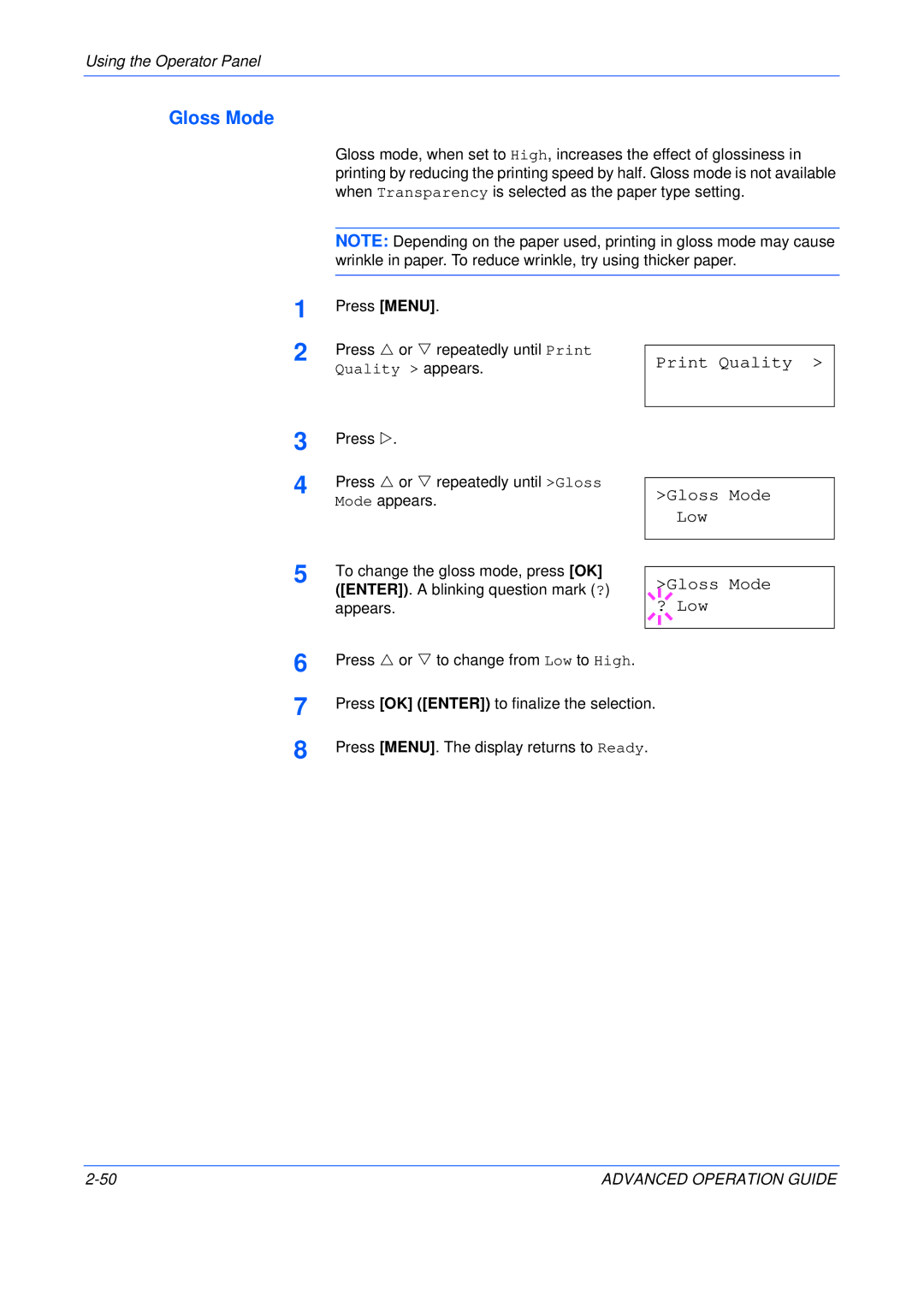C5025N specifications
The Kyocera C5025N is a versatile color multifunction printer designed to meet the needs of busy work environments. Its robust features make it an excellent choice for businesses looking for efficiency and high-quality output.One of the standout characteristics of the Kyocera C5025N is its exceptional print quality. This device employs advanced laser technology alongside a high-capacity toner system, allowing users to produce sharp and vibrant prints at resolutions up to 1200 dpi. Whether printing detailed graphics or crisp text documents, the C5025N delivers impressive results that enhance professional presentations.
In terms of printing speed, the C5025N does not disappoint. With a print speed of up to 25 pages per minute for both color and monochrome documents, it is designed for fast-paced environments where time is of the essence. The first print out time is also swift, ensuring that users are not waiting long for their documents.
Another significant feature of the C5025N is its extensive paper handling capabilities. The printer is equipped with a standard 250-sheet paper tray, along with an additional 100-sheet bypass tray, which accommodates various media sizes and types. For organizations with high-volume printing needs, optional paper trays can increase total capacity to up to 1,850 sheets, allowing for less frequent paper refills and improved workflow.
The C5025N supports a range of connectivity options, including USB, Ethernet, and optional wireless networking. This flexibility ensures that it can easily integrate into existing office setups while providing the ability to print from various devices, including PCs, tablets, and smartphones.
Additionally, the printer is designed with environmentally friendly features. Its low power consumption during operation and sleep mode helps reduce overall energy costs, while the long-lasting toner cartridges minimize waste and the frequency of replacements.
The Kyocera C5025N also features a user-friendly interface, equipped with a color touchscreen that simplifies navigation through settings and functions. The device supports a variety of advanced printing technologies including mobile printing solutions and secure printing options, ensuring that users can maintain confidentiality and control over their print jobs.
Overall, the Kyocera C5025N stands out for its high-quality output, fast printing speed, versatile paper handling, and environmentally conscious design, making it an ideal solution for modern businesses seeking reliability and performance in a multifunction printer.