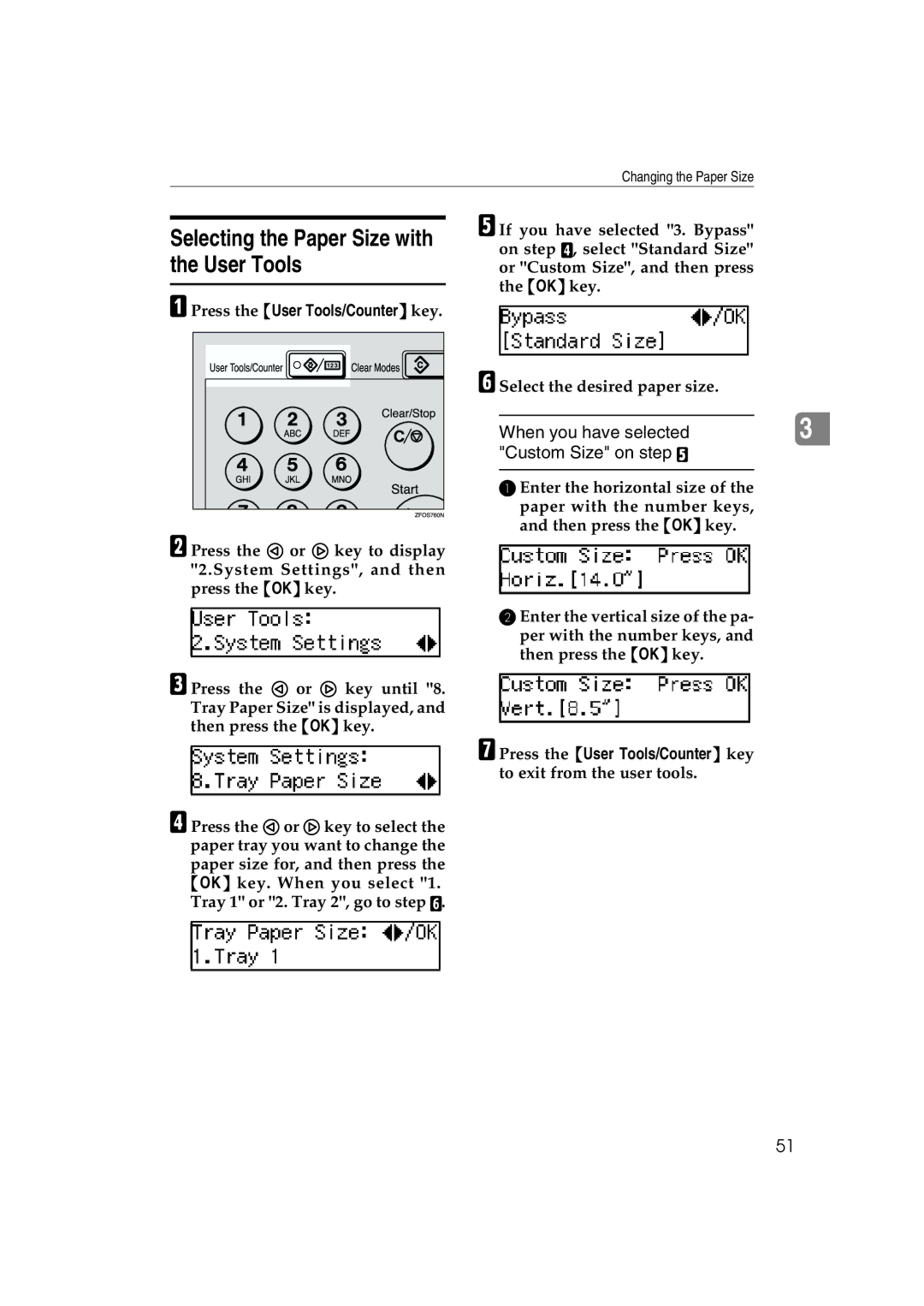Changing the Paper Size
Selecting the Paper Size with the User Tools
A Press the {User Tools/Counter} key.
B Press the 0 or 1 key to display "2.System Settings", and then press the {OK} key.
C Press the 0 or 1 key until "8. Tray Paper Size" is displayed, and then press the {OK} key.
D Press the 0 or 1 key to select the paper tray you want to change the paper size for, and then press the {OK} key. When you select "1. Tray 1" or "2. Tray 2", go to step F.
E If you have selected "3. Bypass" on step D, select "Standard Size" or "Custom Size", and then press the {OK} key.
F Select the desired paper size.
When you have selected |
| 3 |
"Custom Size" on step E |
|
|
A Enter the horizontal size of the paper with the number keys, and then press the {OK} key.
BEnter the vertical size of the pa-
per with the number keys, and then press the {OK} key.
G Press the {User Tools/Counter} key to exit from the user tools.
51