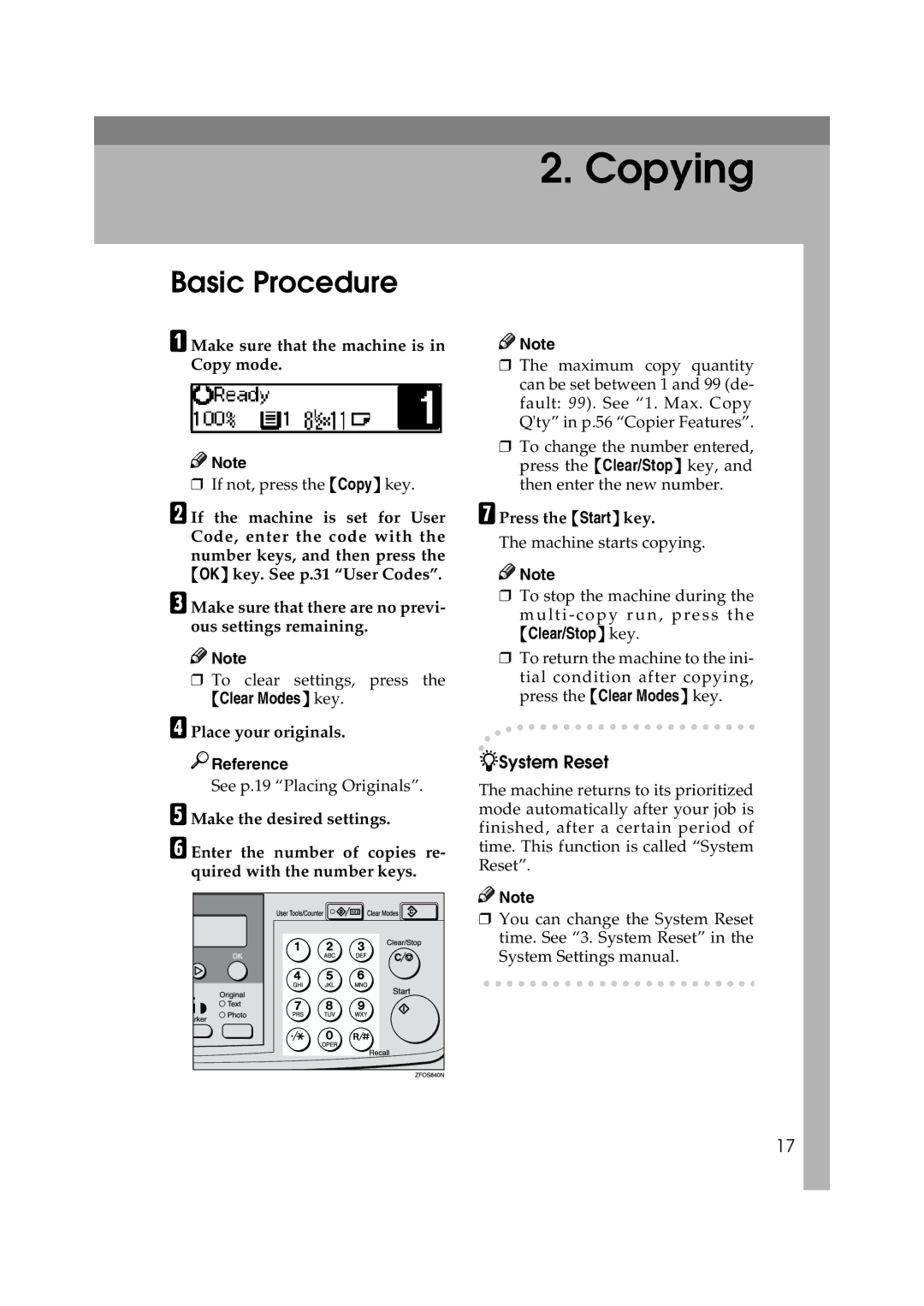2. Copying
Basic Procedure
A Make sure that the machine is in Copy mode.
![]()
![]() Note
Note
❒If not, press the {Copy} key.
B If the machine is set for User Code, enter the code with the number keys, and then press the {OK} key. See p.31 “User Codes”.
C Make sure that there are no previ- ous settings remaining.
![]()
![]() Note
Note
❒To clear settings, press the
{Clear Modes} key.
D Place your originals.
![]()
![]() Reference
Reference
See p.19 “Placing Originals”.
E Make the desired settings.
F Enter the number of copies re- quired with the number keys.
![]()
![]() Note
Note
❒The maximum copy quantity can be set between 1 and 99 (de- fault: 99). See “1. Max. Copy Q'ty” in p.56 “Copier Features”.
❒To change the number entered, press the {Clear/Stop} key, and then enter the new number.
G Press the {Start} key.
The machine starts copying.
![]()
![]() Note
Note
❒To stop the machine during the
multi
{Clear/Stop} key.
❒To return the machine to the ini-
tial condition after copying, press the {Clear Modes} key.
-System Reset
The machine returns to its prioritized mode automatically after your job is finished, after a certain period of time. This function is called “System Reset”.
![]()
![]() Note
Note
❒You can change the System Reset time. See “3. System Reset” in the System Settings manual.
17