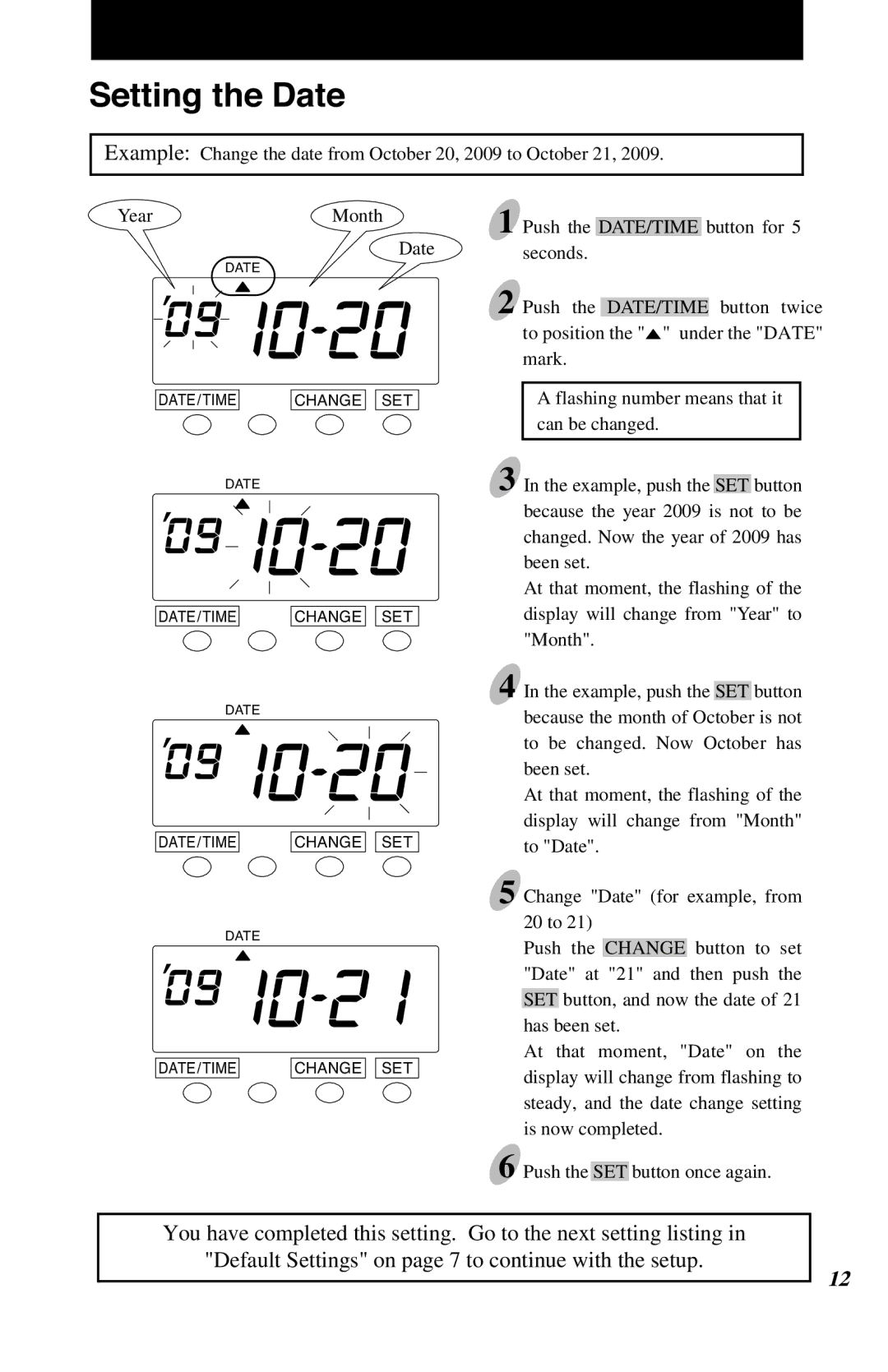Setting the Date
Example: Change the date from October 20, 2009 to October 21, 2009.
YearMonth
Date
DATE
DATE/TIME | CHANGE SET |
DATE
DATE/TIME | CHANGE SET |
DATE
DATE/TIME | CHANGE SET |
DATE
DATE/TIME | CHANGE SET |
1 Push the DATE/TIME button for 5 seconds.
2 Push the DATE/TIME button twice to position the "![]() " under the "DATE" mark.
" under the "DATE" mark.
A flashing number means that it can be changed.
3 In the example, push the SET button because the year 2009 is not to be changed. Now the year of 2009 has been set.
At that moment, the flashing of the display will change from "Year" to "Month".
4 In the example, push the SET button because the month of October is not to be changed. Now October has been set.
At that moment, the flashing of the display will change from "Month" to "Date".
5 Change "Date" (for example, from
20 to 21)
Push the CHANGE button to set "Date" at "21" and then push the SET button, and now the date of 21 has been set.
At that moment, "Date" on the display will change from flashing to steady, and the date change setting is now completed.
6 Push the SET button once again.
11
You have completed this setting. Go to the next setting listing in
"Default Settings" on page 7 to continue with the setup.
12