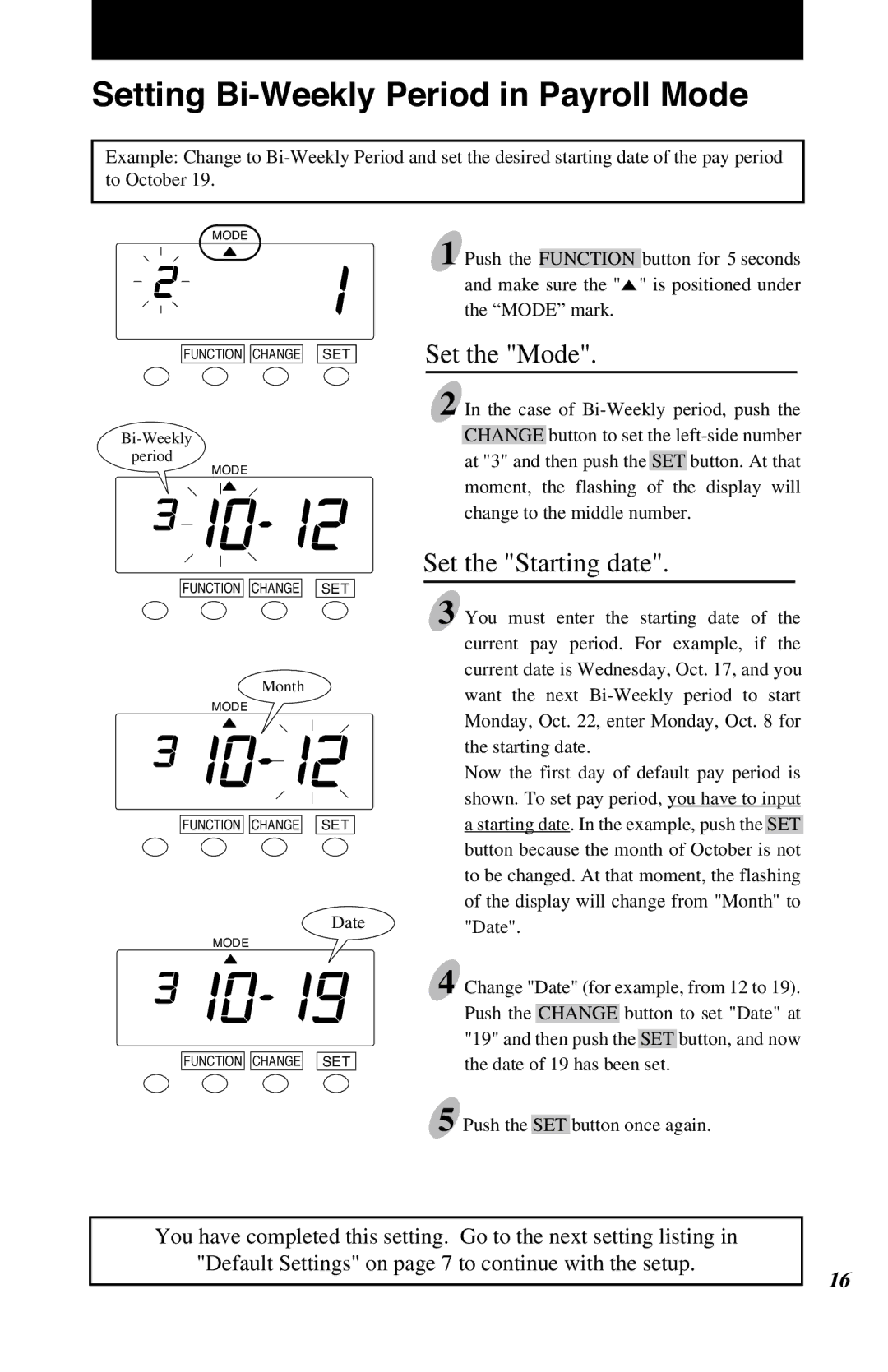Setting Bi-Weekly Period in Payroll Mode
Example: Change to
MODE
FUNCTION CHANGE![]()
![]() SET
SET
MODE
FUNCTION ![]()
![]() CHANGE SET
CHANGE SET
Month
MODE
FUNCTION ![]()
![]() CHANGE SET
CHANGE SET
Date
MODE
FUNCTION ![]()
![]() CHANGE SET
CHANGE SET
1 Push the FUNCTION button for 5 seconds and make sure the "![]() " is positioned under the “MODE” mark.
" is positioned under the “MODE” mark.
Set the "Mode".
2 In the case of
Set the "Starting date".
3 You must enter the starting date of the current pay period. For example, if the current date is Wednesday, Oct. 17, and you want the next
Now the first day of default pay period is shown. To set pay period, you have to input a starting date. In the example, push the SET button because the month of October is not to be changed. At that moment, the flashing of the display will change from "Month" to "Date".
4 Change "Date" (for example, from 12 to 19). Push the CHANGE button to set "Date" at "19" and then push the SET button, and now the date of 19 has been set.
5 Push the SET button once again.
13
You have completed this setting. Go to the next setting listing in
"Default Settings" on page 7 to continue with the setup.
16