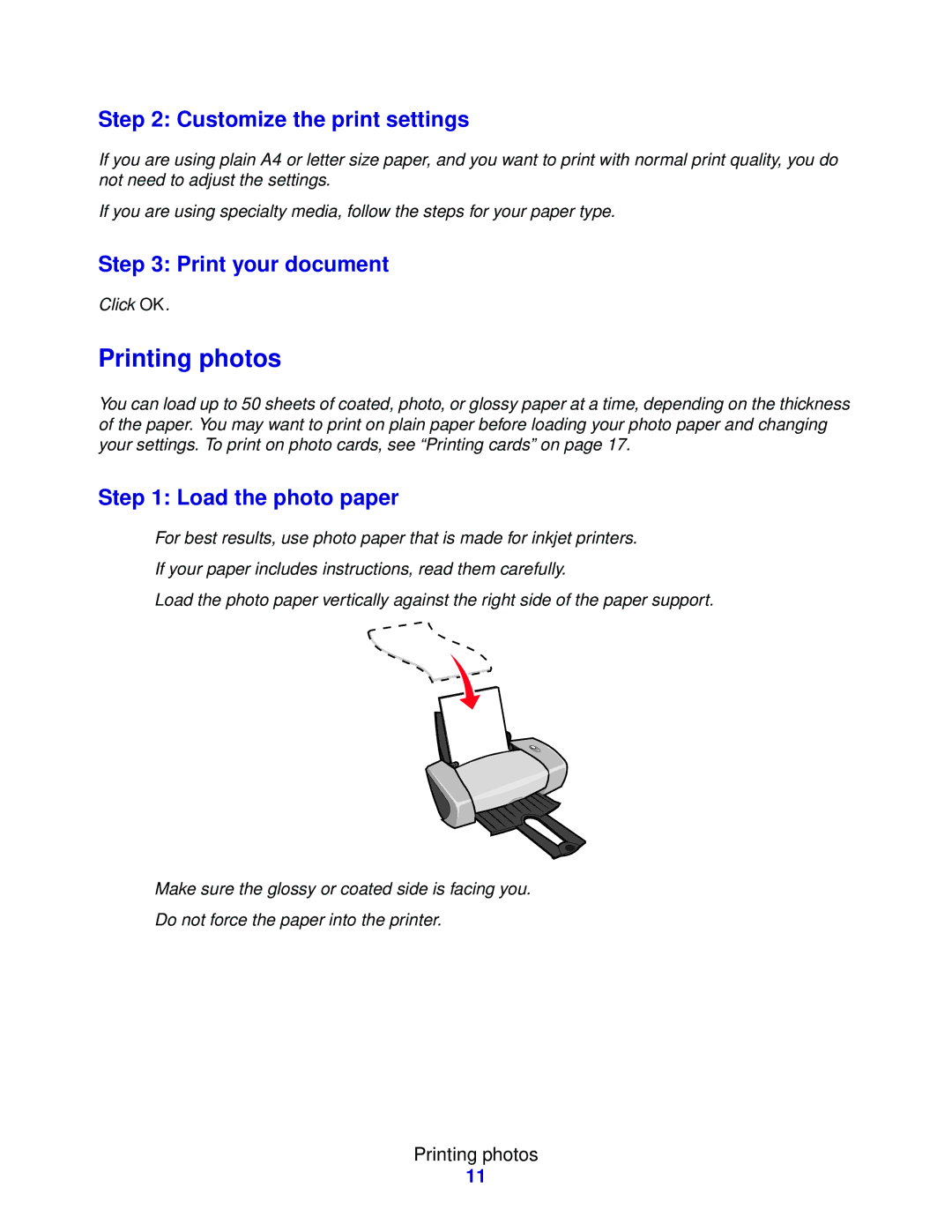Step 2: Customize the print settings
If you are using plain A4 or letter size paper, and you want to print with normal print quality, you do not need to adjust the settings.
If you are using specialty media, follow the steps for your paper type.
Step 3: Print your document
Click OK.
Printing photos
You can load up to 50 sheets of coated, photo, or glossy paper at a time, depending on the thickness of the paper. You may want to print on plain paper before loading your photo paper and changing your settings. To print on photo cards, see “Printing cards” on page 17.
Step 1: Load the photo paper
•For best results, use photo paper that is made for inkjet printers.
•If your paper includes instructions, read them carefully.
•Load the photo paper vertically against the right side of the paper support.
•Make sure the glossy or coated side is facing you.
•Do not force the paper into the printer.
Printing photos
11