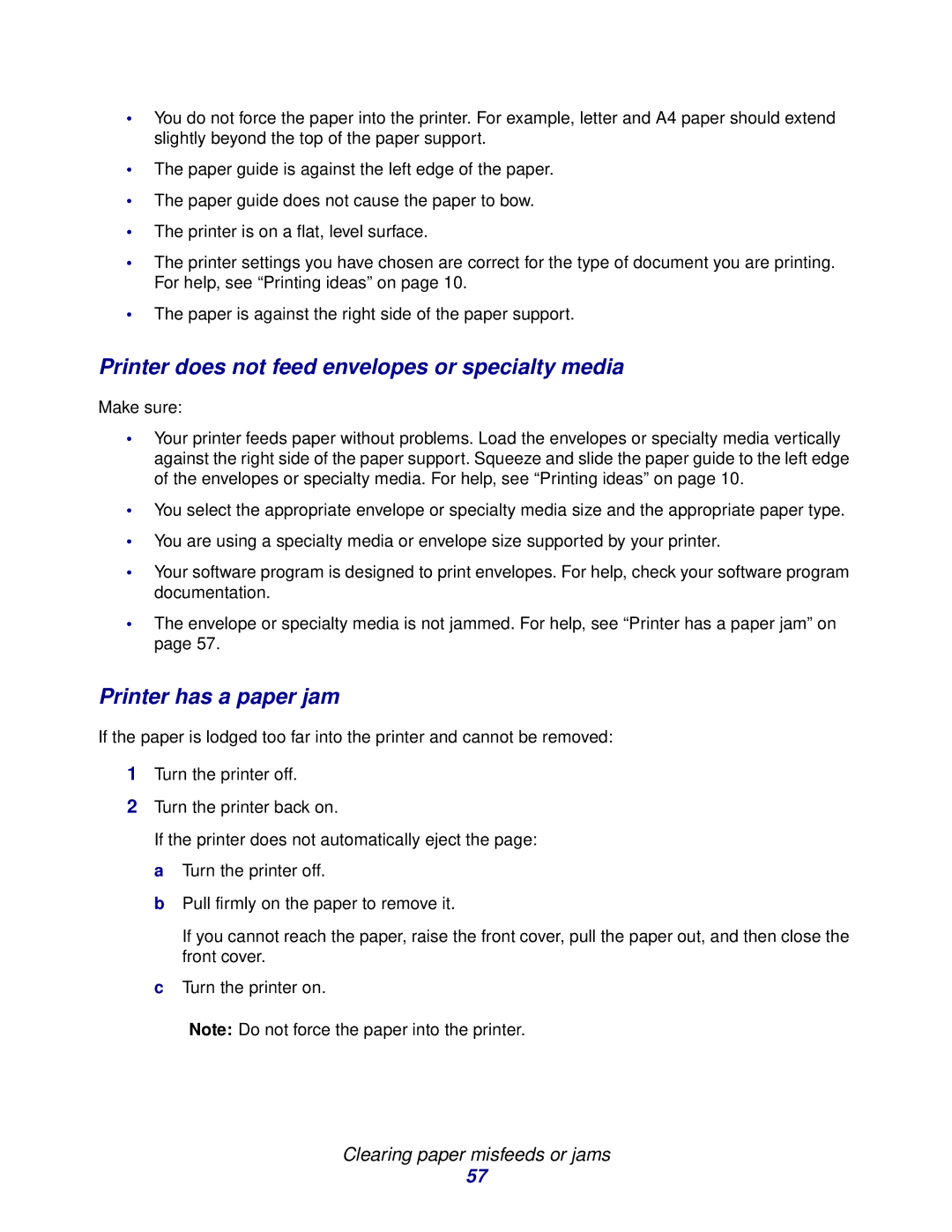•You do not force the paper into the printer. For example, letter and A4 paper should extend slightly beyond the top of the paper support.
•The paper guide is against the left edge of the paper.
•The paper guide does not cause the paper to bow.
•The printer is on a flat, level surface.
•The printer settings you have chosen are correct for the type of document you are printing. For help, see “Printing ideas” on page 10.
•The paper is against the right side of the paper support.
Printer does not feed envelopes or specialty media
Make sure:
•Your printer feeds paper without problems. Load the envelopes or specialty media vertically against the right side of the paper support. Squeeze and slide the paper guide to the left edge of the envelopes or specialty media. For help, see “Printing ideas” on page 10.
•You select the appropriate envelope or specialty media size and the appropriate paper type.
•You are using a specialty media or envelope size supported by your printer.
•Your software program is designed to print envelopes. For help, check your software program documentation.
•The envelope or specialty media is not jammed. For help, see “Printer has a paper jam” on page 57.
Printer has a paper jam
If the paper is lodged too far into the printer and cannot be removed:
1Turn the printer off.
2Turn the printer back on.
If the printer does not automatically eject the page: a Turn the printer off.
b Pull firmly on the paper to remove it.
If you cannot reach the paper, raise the front cover, pull the paper out, and then close the front cover.
cTurn the printer on.
Note: Do not force the paper into the printer.
Clearing paper misfeeds or jams
57