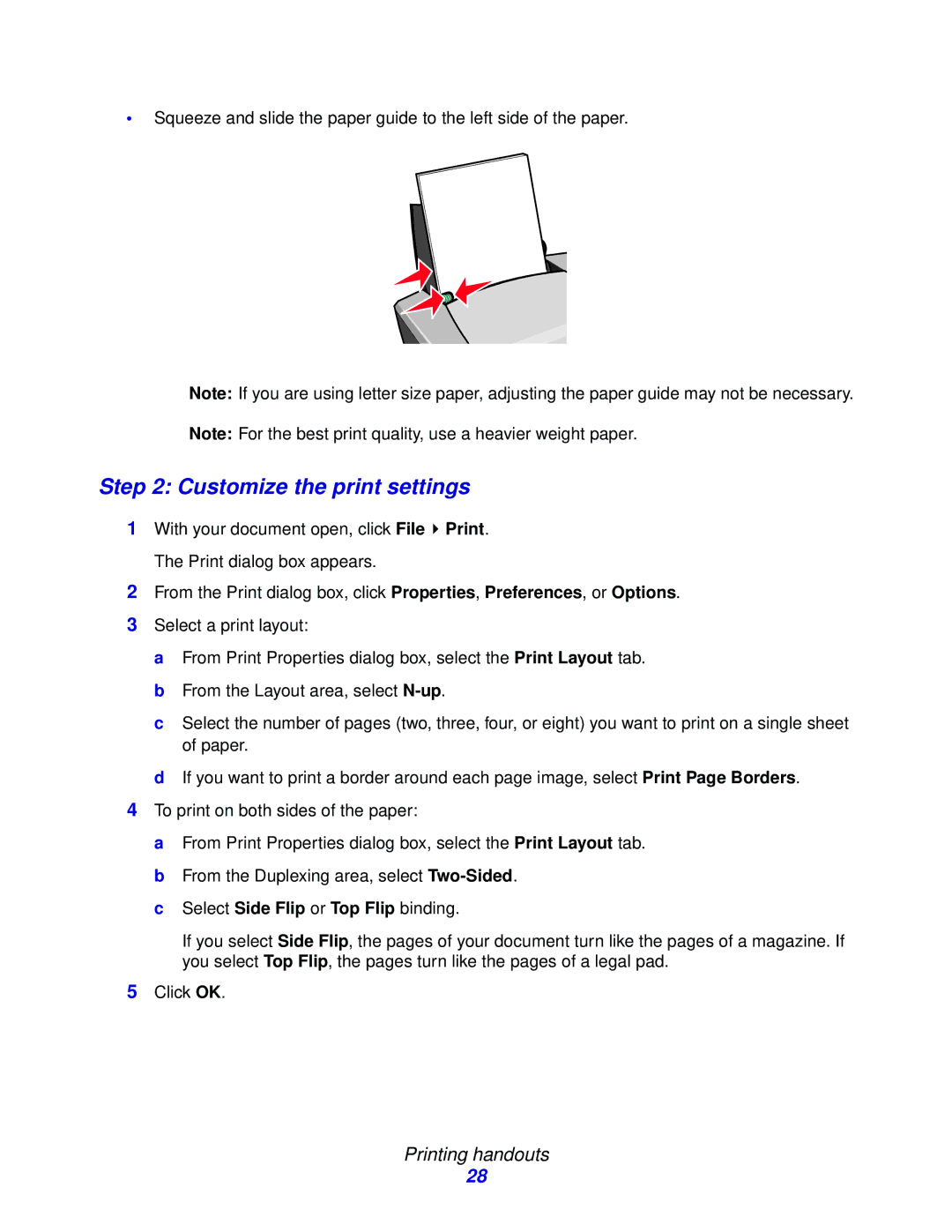•Squeeze and slide the paper guide to the left side of the paper.
Note: If you are using letter size paper, adjusting the paper guide may not be necessary.
Note: For the best print quality, use a heavier weight paper.
Step 2: Customize the print settings
1With your document open, click File ![]() Print. The Print dialog box appears.
Print. The Print dialog box appears.
2From the Print dialog box, click Properties, Preferences, or Options.
3Select a print layout:
a From Print Properties dialog box, select the Print Layout tab. b From the Layout area, select
c Select the number of pages (two, three, four, or eight) you want to print on a single sheet of paper.
d If you want to print a border around each page image, select Print Page Borders.
4To print on both sides of the paper:
a From Print Properties dialog box, select the Print Layout tab.
bFrom the Duplexing area, select
cSelect Side Flip or Top Flip binding.
If you select Side Flip, the pages of your document turn like the pages of a magazine. If you select Top Flip, the pages turn like the pages of a legal pad.
5Click OK.
Printing handouts
28