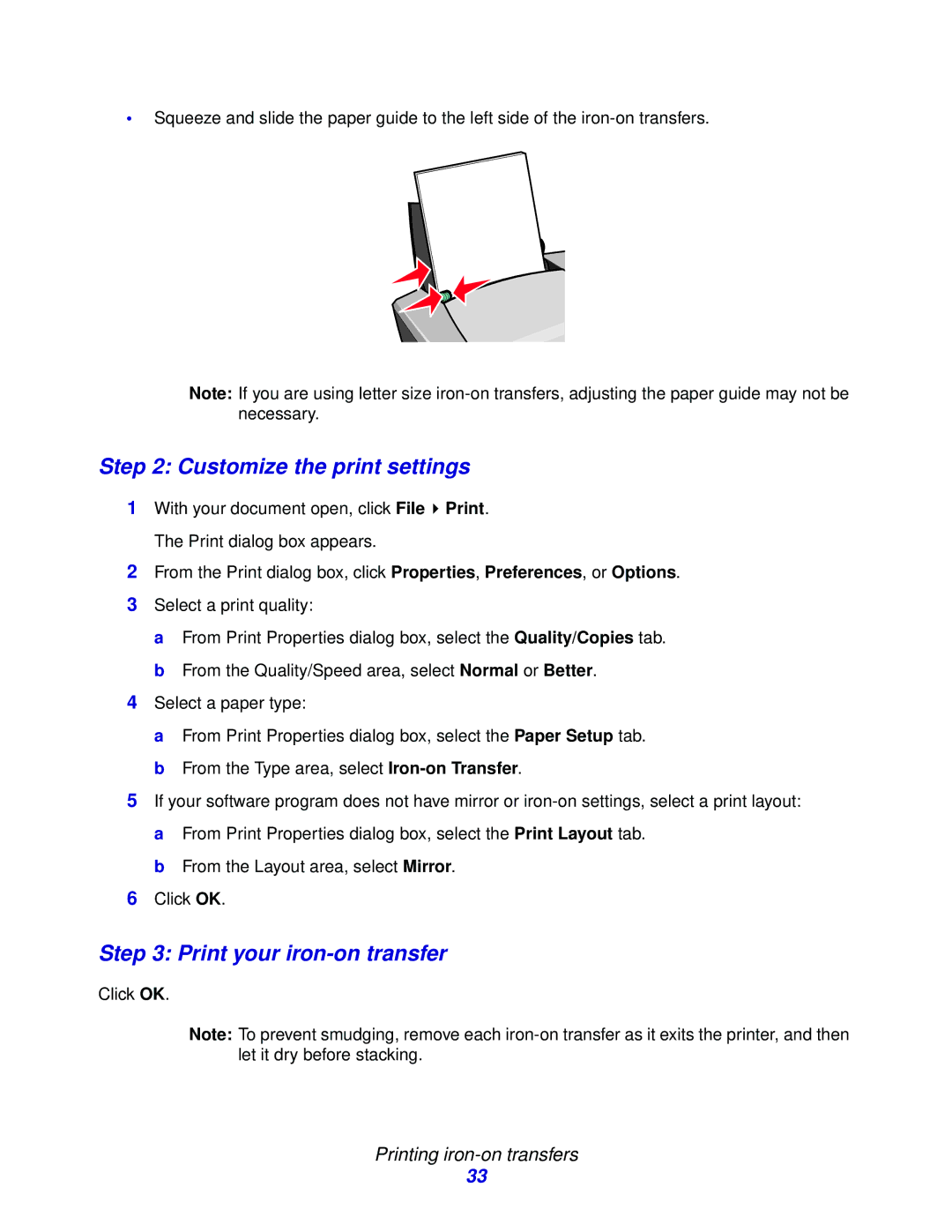•Squeeze and slide the paper guide to the left side of the
Note: If you are using letter size
Step 2: Customize the print settings
1With your document open, click File ![]() Print. The Print dialog box appears.
Print. The Print dialog box appears.
2From the Print dialog box, click Properties, Preferences, or Options.
3Select a print quality:
a From Print Properties dialog box, select the Quality/Copies tab. b From the Quality/Speed area, select Normal or Better.
4Select a paper type:
a From Print Properties dialog box, select the Paper Setup tab. b From the Type area, select
5If your software program does not have mirror or
b From the Layout area, select Mirror.
6Click OK.
Step 3: Print your iron-on transfer
Click OK.
Note: To prevent smudging, remove each
Printing iron-on transfers
33