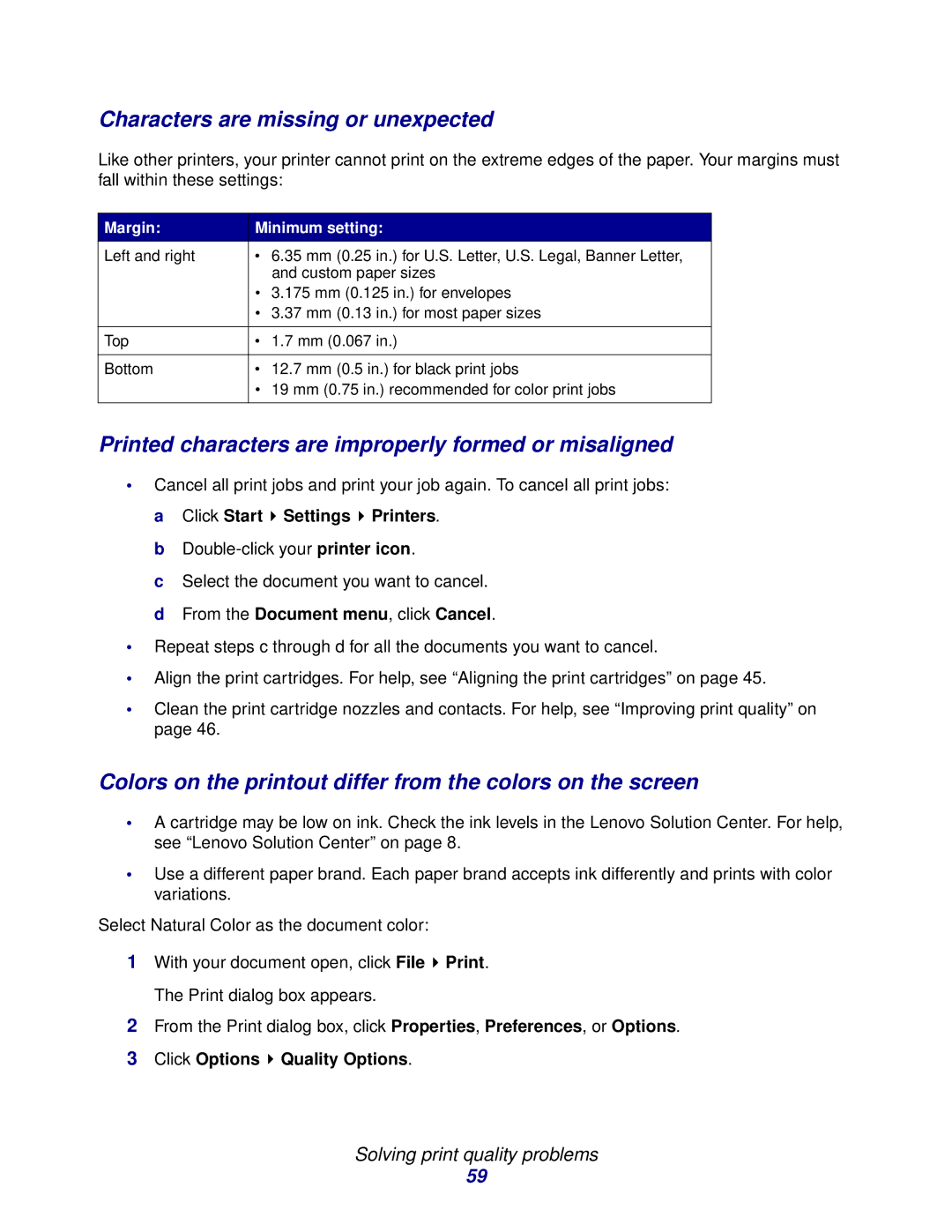Characters are missing or unexpected
Like other printers, your printer cannot print on the extreme edges of the paper. Your margins must fall within these settings:
Margin: | Minimum setting: |
Left and right | • 6.35 mm (0.25 in.) for U.S. Letter, U.S. Legal, Banner Letter, |
| and custom paper sizes |
| • 3.175 mm (0.125 in.) for envelopes |
| • 3.37 mm (0.13 in.) for most paper sizes |
|
|
Top | • 1.7 mm (0.067 in.) |
|
|
Bottom | • 12.7 mm (0.5 in.) for black print jobs |
| • 19 mm (0.75 in.) recommended for color print jobs |
|
|
Printed characters are improperly formed or misaligned
•Cancel all print jobs and print your job again. To cancel all print jobs: a Click Start ![]() Settings
Settings ![]() Printers.
Printers.
b
c Select the document you want to cancel. d From the Document menu, click Cancel.
•Repeat steps c through d for all the documents you want to cancel.
•Align the print cartridges. For help, see “Aligning the print cartridges” on page 45.
•Clean the print cartridge nozzles and contacts. For help, see “Improving print quality” on page 46.
Colors on the printout differ from the colors on the screen
•A cartridge may be low on ink. Check the ink levels in the Lenovo Solution Center. For help, see “Lenovo Solution Center” on page 8.
•Use a different paper brand. Each paper brand accepts ink differently and prints with color variations.
Select Natural Color as the document color:
1With your document open, click File ![]() Print. The Print dialog box appears.
Print. The Print dialog box appears.
2From the Print dialog box, click Properties, Preferences, or Options.
3Click Options ![]() Quality Options.
Quality Options.
Solving print quality problems
59