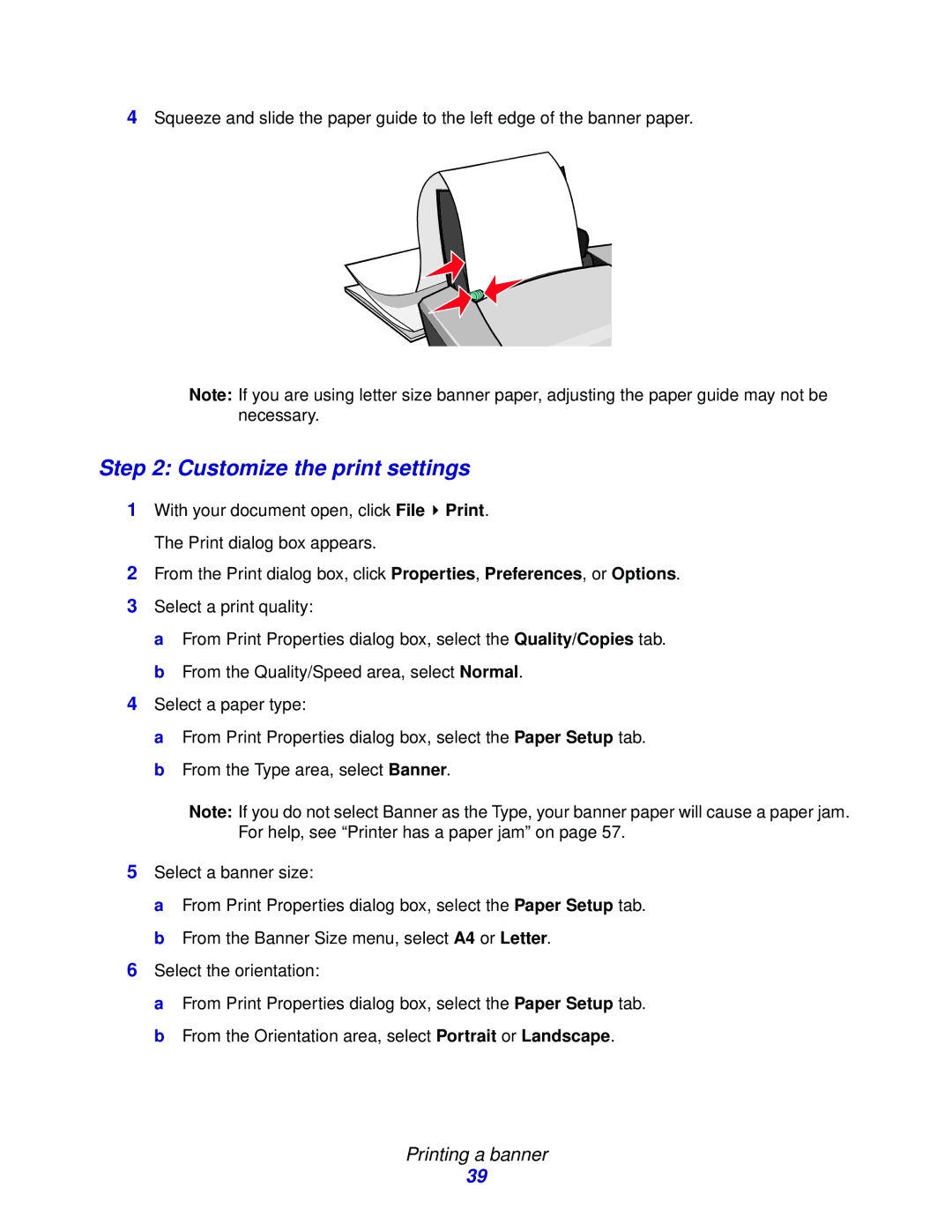4Squeeze and slide the paper guide to the left edge of the banner paper.
Note: If you are using letter size banner paper, adjusting the paper guide may not be necessary.
Step 2: Customize the print settings
1With your document open, click File ![]() Print. The Print dialog box appears.
Print. The Print dialog box appears.
2From the Print dialog box, click Properties, Preferences, or Options.
3Select a print quality:
a From Print Properties dialog box, select the Quality/Copies tab. b From the Quality/Speed area, select Normal.
4Select a paper type:
a From Print Properties dialog box, select the Paper Setup tab. b From the Type area, select Banner.
Note: If you do not select Banner as the Type, your banner paper will cause a paper jam. For help, see “Printer has a paper jam” on page 57.
5Select a banner size:
a From Print Properties dialog box, select the Paper Setup tab. b From the Banner Size menu, select A4 or Letter.
6Select the orientation:
a From Print Properties dialog box, select the Paper Setup tab. b From the Orientation area, select Portrait or Landscape.
Printing a banner
39