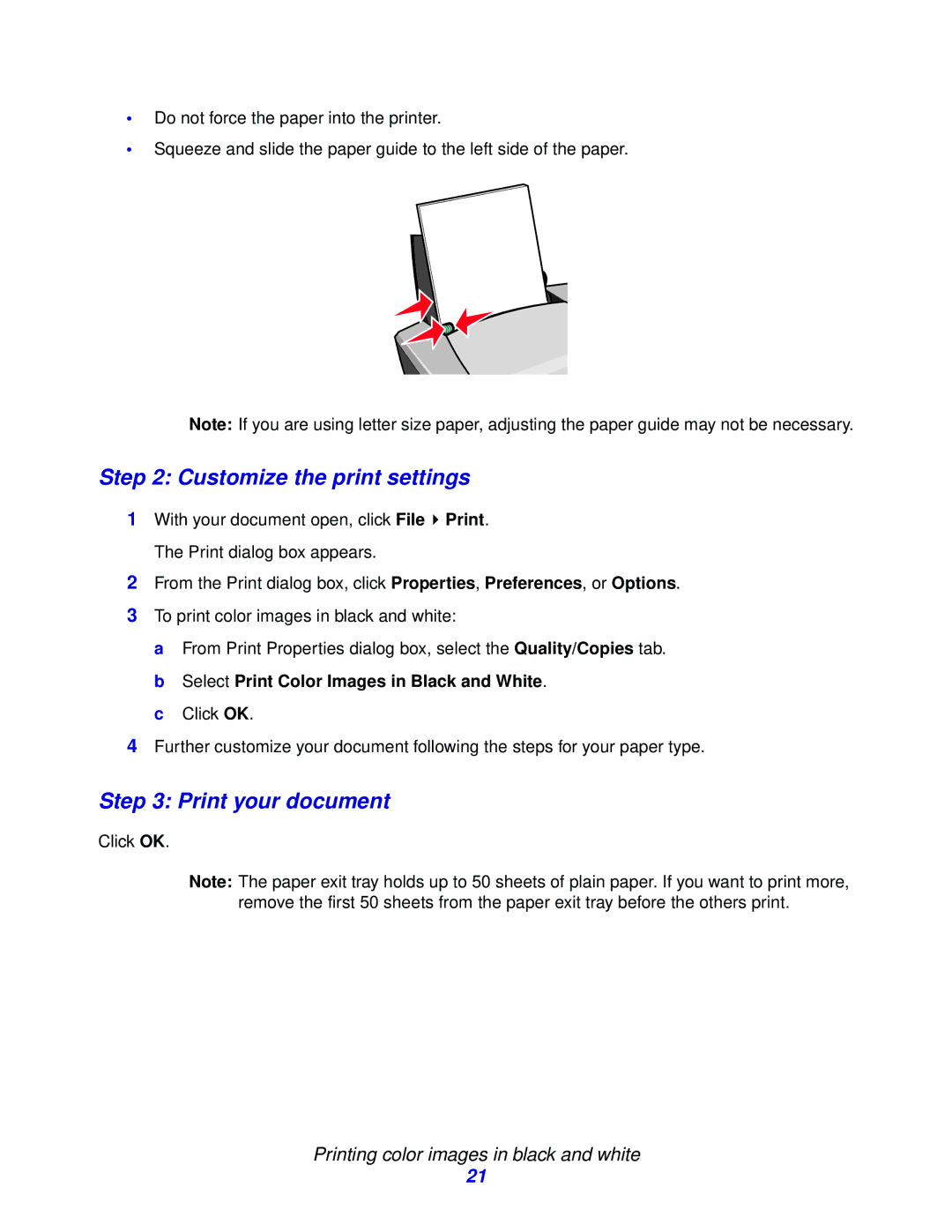•Do not force the paper into the printer.
•Squeeze and slide the paper guide to the left side of the paper.
Note: If you are using letter size paper, adjusting the paper guide may not be necessary.
Step 2: Customize the print settings
1With your document open, click File ![]() Print. The Print dialog box appears.
Print. The Print dialog box appears.
2From the Print dialog box, click Properties, Preferences, or Options.
3To print color images in black and white:
a From Print Properties dialog box, select the Quality/Copies tab. b Select Print Color Images in Black and White.
c Click OK.
4Further customize your document following the steps for your paper type.
Step 3: Print your document
Click OK.
Note: The paper exit tray holds up to 50 sheets of plain paper. If you want to print more, remove the first 50 sheets from the paper exit tray before the others print.
Printing color images in black and white
21