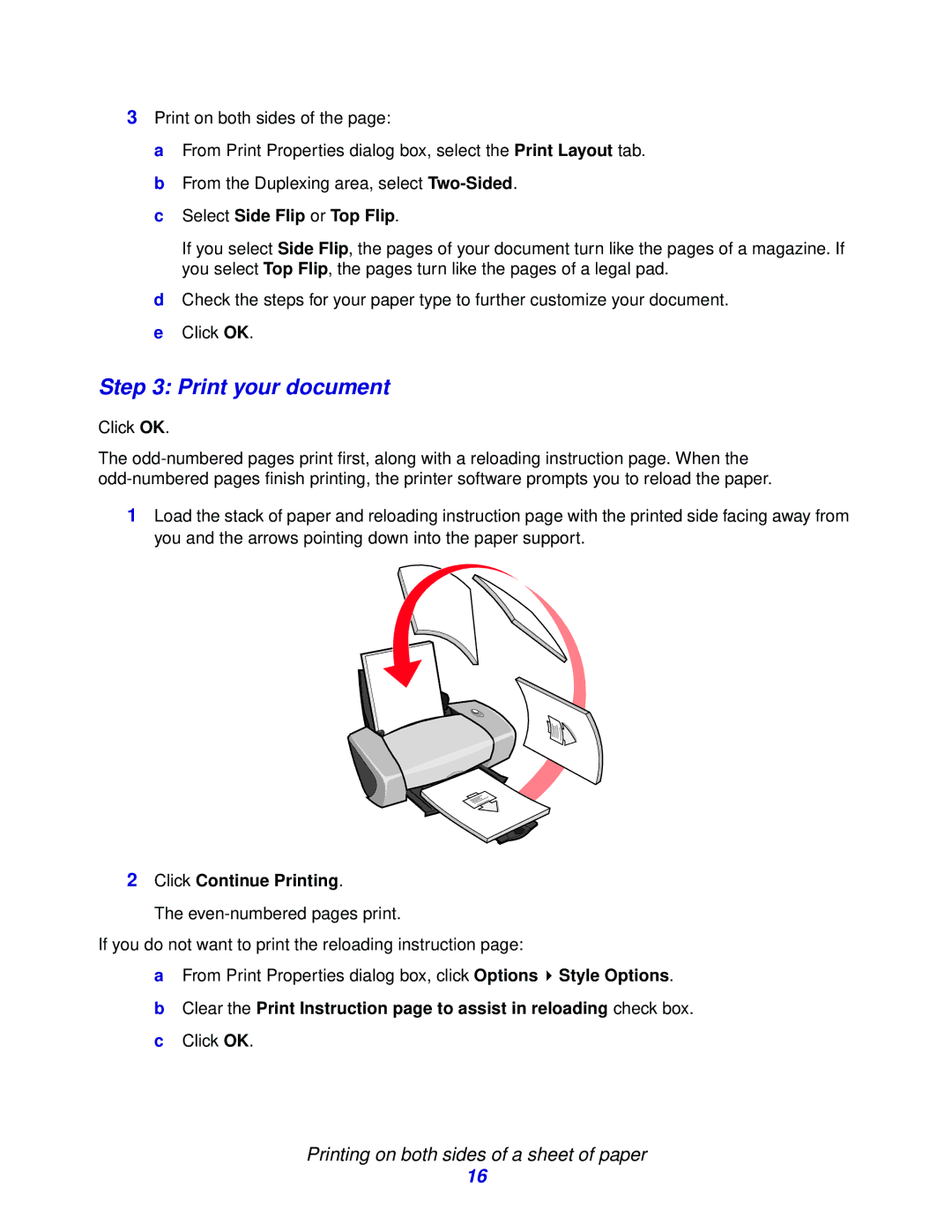3Print on both sides of the page:
a From Print Properties dialog box, select the Print Layout tab. b From the Duplexing area, select
cSelect Side Flip or Top Flip.
If you select Side Flip, the pages of your document turn like the pages of a magazine. If you select Top Flip, the pages turn like the pages of a legal pad.
dCheck the steps for your paper type to further customize your document.
eClick OK.
Step 3: Print your document
Click OK.
The
1Load the stack of paper and reloading instruction page with the printed side facing away from you and the arrows pointing down into the paper support.
2Click Continue Printing.
The
If you do not want to print the reloading instruction page:
aFrom Print Properties dialog box, click Options ![]() Style Options.
Style Options.
bClear the Print Instruction page to assist in reloading check box.
cClick OK.
Printing on both sides of a sheet of paper
16