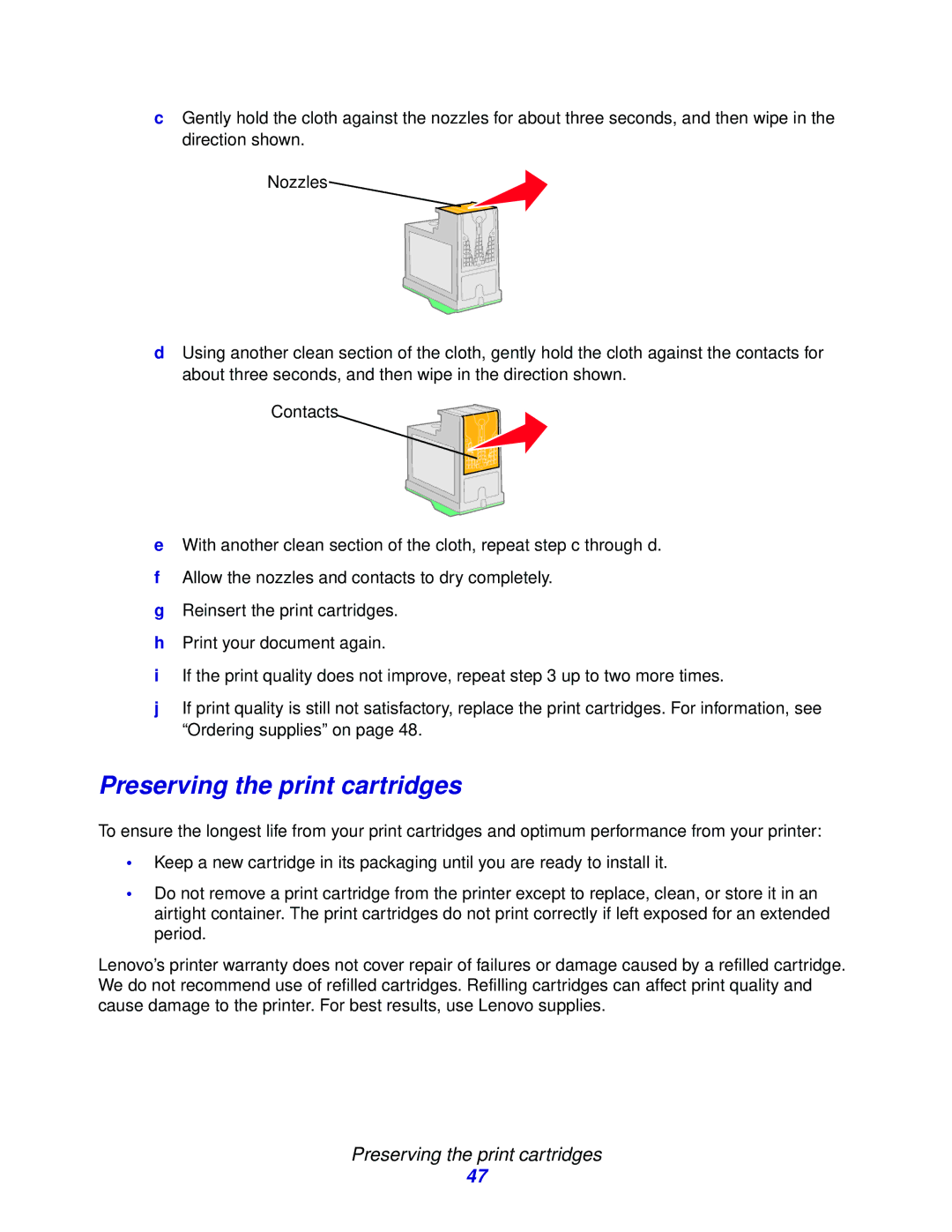cGently hold the cloth against the nozzles for about three seconds, and then wipe in the direction shown.
Nozzles![]()
dUsing another clean section of the cloth, gently hold the cloth against the contacts for about three seconds, and then wipe in the direction shown.
Contacts
eWith another clean section of the cloth, repeat step c through d.
fAllow the nozzles and contacts to dry completely.
gReinsert the print cartridges.
hPrint your document again.
iIf the print quality does not improve, repeat step 3 up to two more times.
jIf print quality is still not satisfactory, replace the print cartridges. For information, see “Ordering supplies” on page 48.
Preserving the print cartridges
To ensure the longest life from your print cartridges and optimum performance from your printer:
•Keep a new cartridge in its packaging until you are ready to install it.
•Do not remove a print cartridge from the printer except to replace, clean, or store it in an airtight container. The print cartridges do not print correctly if left exposed for an extended period.
Lenovo’s printer warranty does not cover repair of failures or damage caused by a refilled cartridge. We do not recommend use of refilled cartridges. Refilling cartridges can affect print quality and cause damage to the printer. For best results, use Lenovo supplies.
Preserving the print cartridges
47