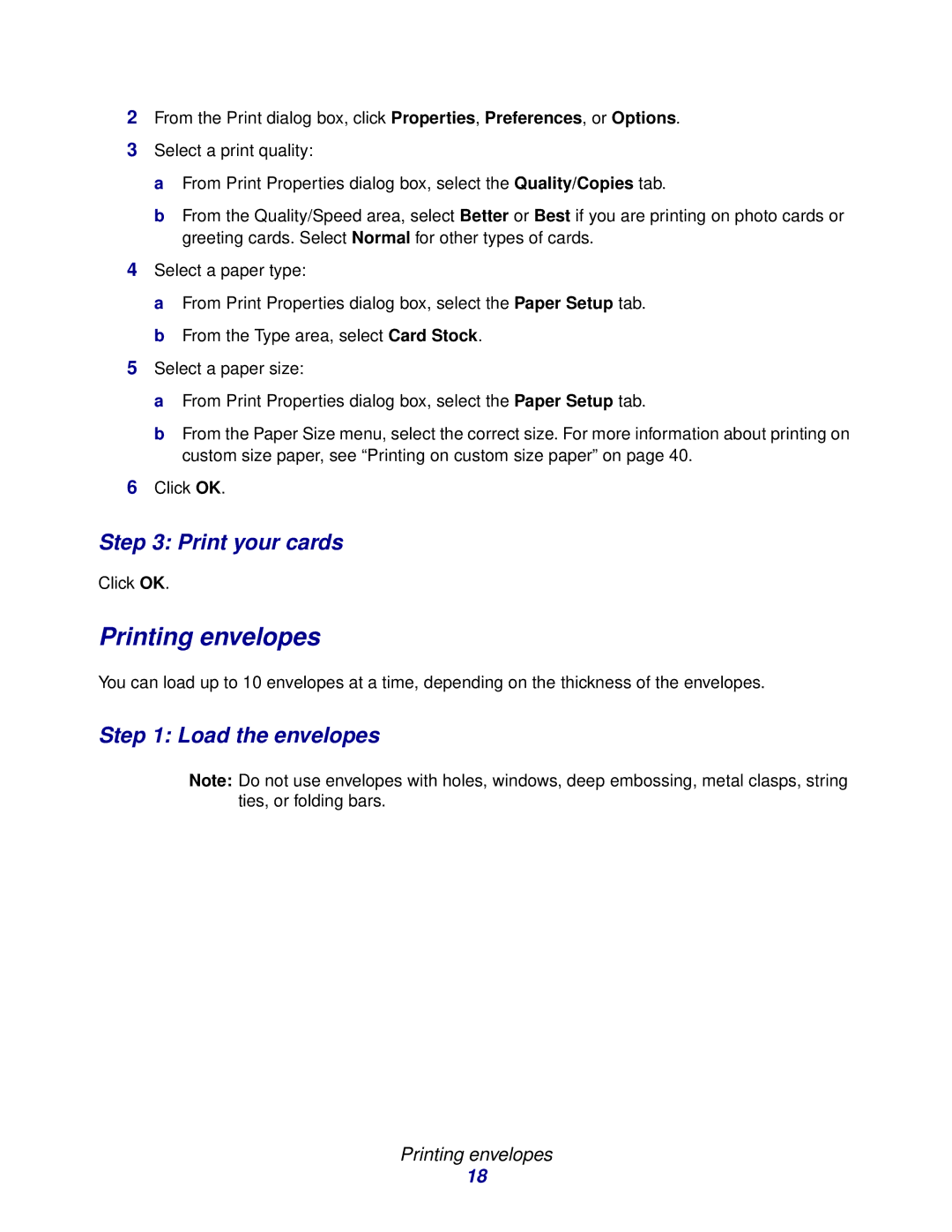2From the Print dialog box, click Properties, Preferences, or Options.
3Select a print quality:
a From Print Properties dialog box, select the Quality/Copies tab.
b From the Quality/Speed area, select Better or Best if you are printing on photo cards or greeting cards. Select Normal for other types of cards.
4Select a paper type:
a From Print Properties dialog box, select the Paper Setup tab. b From the Type area, select Card Stock.
5Select a paper size:
a From Print Properties dialog box, select the Paper Setup tab.
b From the Paper Size menu, select the correct size. For more information about printing on custom size paper, see “Printing on custom size paper” on page 40.
6Click OK.
Step 3: Print your cards
Click OK.
Printing envelopes
You can load up to 10 envelopes at a time, depending on the thickness of the envelopes.
Step 1: Load the envelopes
Note: Do not use envelopes with holes, windows, deep embossing, metal clasps, string ties, or folding bars.
Printing envelopes
18