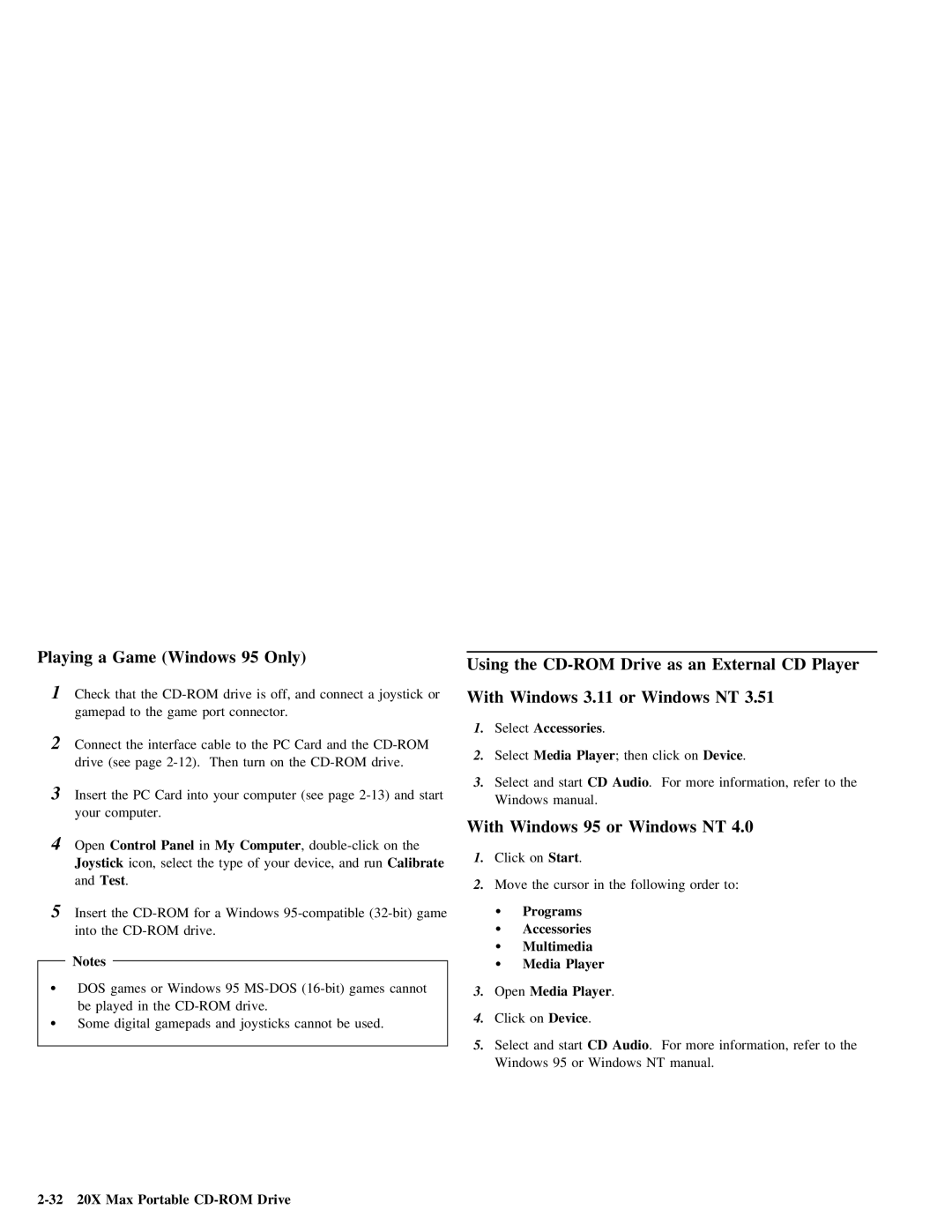Playing a Game (Windows 95 Only)
1Check that the
gamepad to the game port connector.
2Connect the interface cable to the PC Card and the
drive (see page
3Insert the PC Card into your computer (see page
your computer.
4 | Open | Control Panel | in | My | Computer | , | |
| Joystick | icon, | select | the | type of | your device, and Calibraterun | |
| and | Test . |
|
|
|
|
|
5Insert the
| Notes |
|
|
|
|
|
| |
Ÿ |
|
|
|
|
|
| ||
DOS | games | or Windows | 95 | games cannot | ||||
| be | played | in the |
|
| |||
Ÿ | Some | digital | gamepads | and | joysticks | cannot be | used. | |
|
|
|
|
|
|
|
|
|
Using the CD-ROM Drive as an External CD Player
With | Windows | 3.11 | or | Windows | NT | 3.51 | ||
1.Select | Accessories . |
|
|
|
| |||
2. | Select | Media | Player | ; | then | click | onDevice . | |
3. | Select | and | start CD | Audio | . | For | more | information, refer to the |
| Windows | manual. |
|
|
|
|
| |
With | Windows | 95 or | Windows | NT | 4.0 | |||
1.Click on Start .
2. Move the cursor in the following order to:
ŸPrograms
ŸAccessories
ŸMultimedia
ŸMedia Player
3. | Open | Media | Player | . |
|
4. | Click | on | Device . |
|
|
5. | Select | and | start CD | Audio | . For more information, refer to the |
| Windows | 95 or Windows NT | manual. | ||