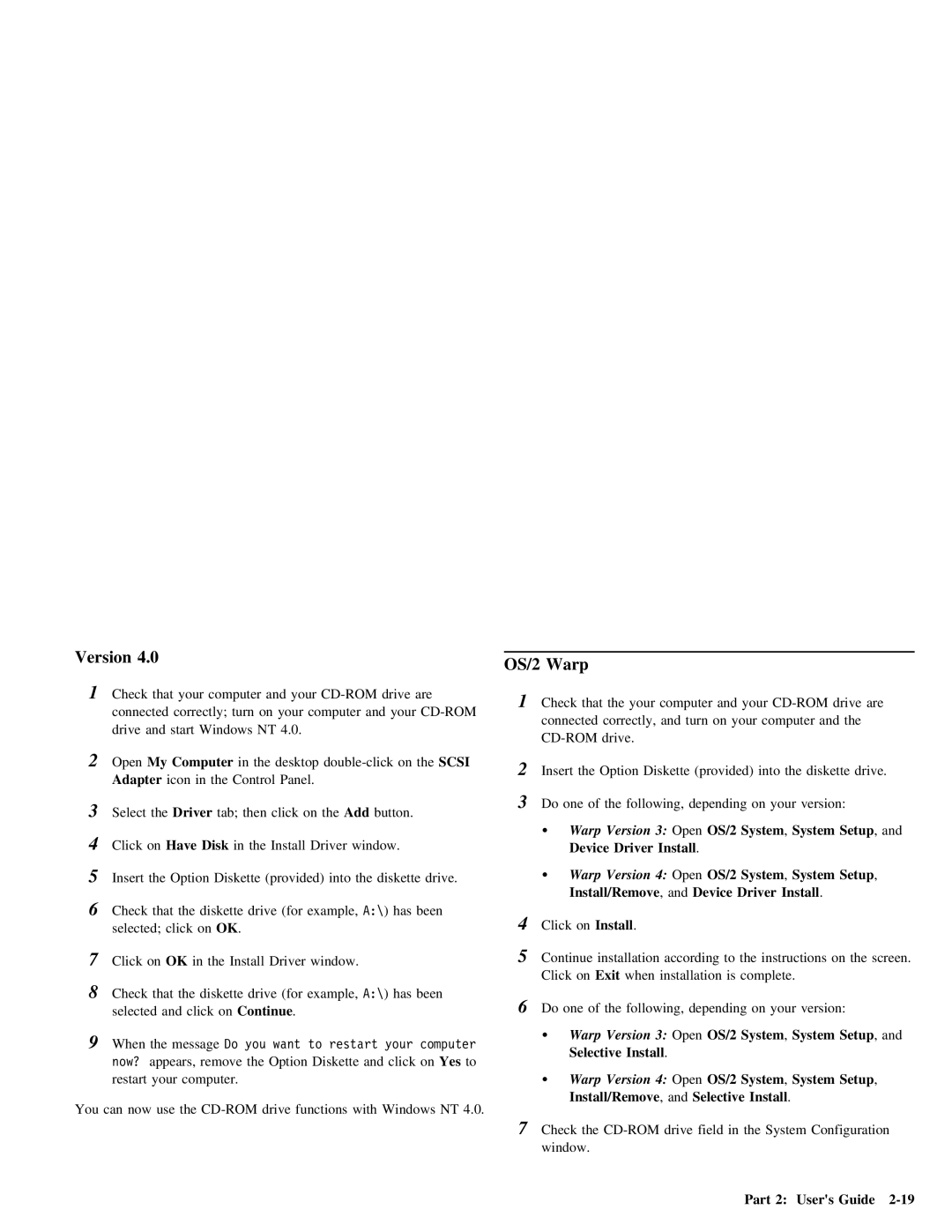Version 4.0
1Check that your computer and your
| connected |
| correctly; | turn | on | your | computer | and | your | |
| drive | and | start | Windows | NT | 4.0. |
|
|
| |
2 | Open | My | Computer | in | the desktop | the | SCSI | |||
| Adapter |
| icon in | the | Control | Panel. |
|
|
| |
3 | Select the Driver | tab; then click on the | Add | button. | ||||||
4 | Click on | Have Disk | in the Install Driver window. |
| ||||||
5Insert the Option Diskette (provided) into the diskette drive.
6 Check that the diskette drive (for example, selected; click on OK .
7 | Click | on | OK | in the Install Driver window. |
| |
8 | Check | that the diskette drive (for example, | A:\) has been | |||
| selected | and | click on Continue | . |
| |
9When the message Do you want to restart your computer
now? | appears, | remove | the Option Diskette and | click | on | Yes | to | |
restart | your | computer. |
|
|
|
|
| |
You can now | use | the | drive functions with | Windows | NT | 4.0. |
| |
OS/2 Warp
1Check that the your computer and your
connected | correctly, and turn on your computer and the |
drive. |
2Insert the Option Diskette (provided) into the diskette drive.
3Do one of the following, depending on your version:
Ÿ | Warp | Version 3: | Open OS/2 System , System Setup , and |
| Device | Driver | Install . |
ŸWarp Version 4: Open OS/2 System , System Setup ,
Install/Remove | , | and Device | Driver | Install | . |
4Click on Install .
5Continue installation according to the instructions on the screen.
Click on Exit when installation is complete.
6Do one of the following, depending on your version:
Ÿ | Warp Version 3: | Open OS/2 System , System Setup , and |
| Selective Install . |
|
ŸWarp Version 4: Open OS/2 System , System Setup ,
Install/Remove | , | and Selective | Install . |
7Check the
Part 2: User's Guide |