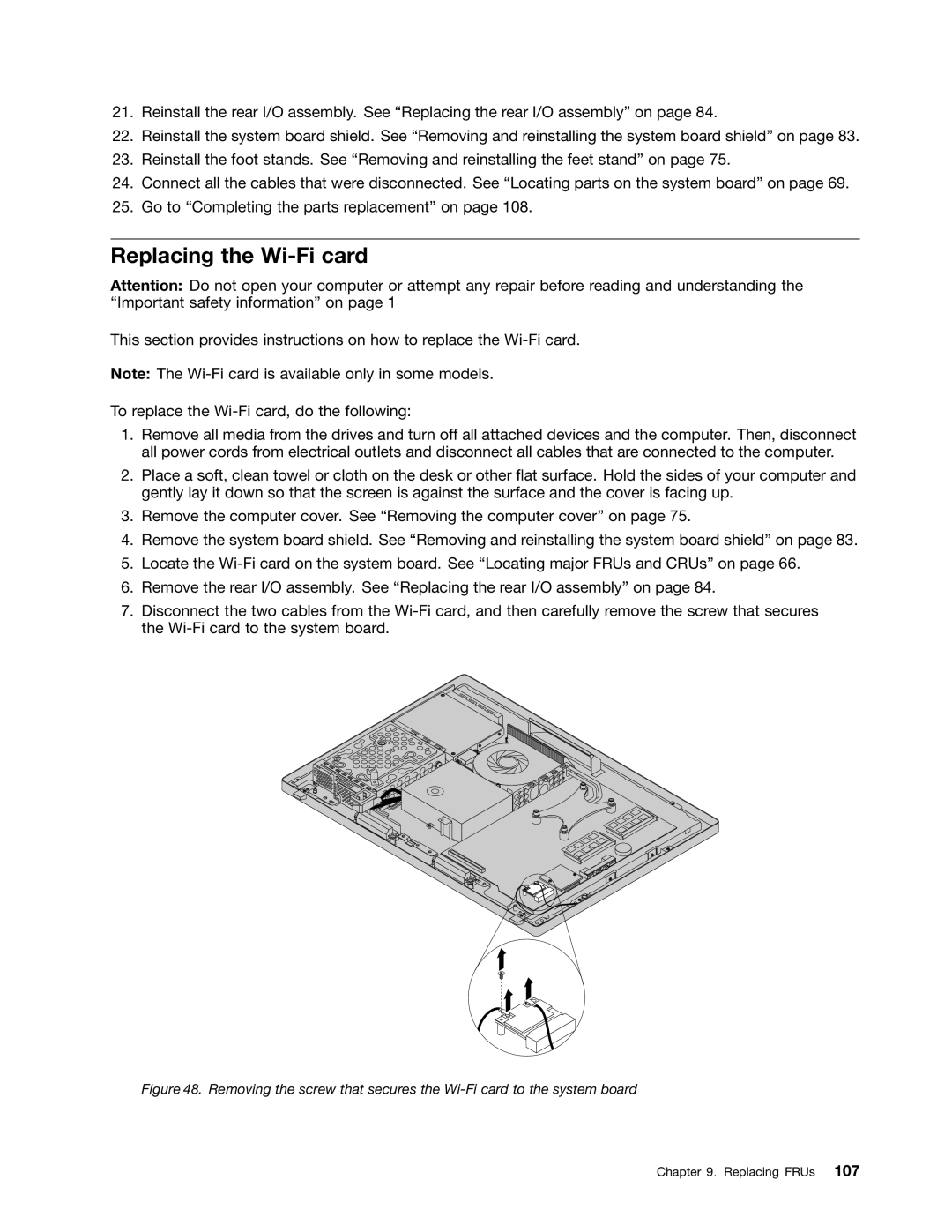21.Reinstall the rear I/O assembly. See “Replacing the rear I/O assembly” on page 84.
22.Reinstall the system board shield. See “Removing and reinstalling the system board shield” on page 83.
23.Reinstall the foot stands. See “Removing and reinstalling the feet stand” on page 75.
24.Connect all the cables that were disconnected. See “Locating parts on the system board” on page 69.
25.Go to “Completing the parts replacement” on page 108.
Replacing the Wi-Fi card
Attention: Do not open your computer or attempt any repair before reading and understanding the “Important safety information” on page 1
This section provides instructions on how to replace the
Note: The
To replace the
1.Remove all media from the drives and turn off all attached devices and the computer. Then, disconnect all power cords from electrical outlets and disconnect all cables that are connected to the computer.
2.Place a soft, clean towel or cloth on the desk or other flat surface. Hold the sides of your computer and gently lay it down so that the screen is against the surface and the cover is facing up.
3.Remove the computer cover. See “Removing the computer cover” on page 75.
4.Remove the system board shield. See “Removing and reinstalling the system board shield” on page 83.
5.Locate the
6.Remove the rear I/O assembly. See “Replacing the rear I/O assembly” on page 84.
7.Disconnect the two cables from the
Figure 48. Removing the screw that secures the Wi-Fi card to the system board
Chapter 9. Replacing FRUs 107