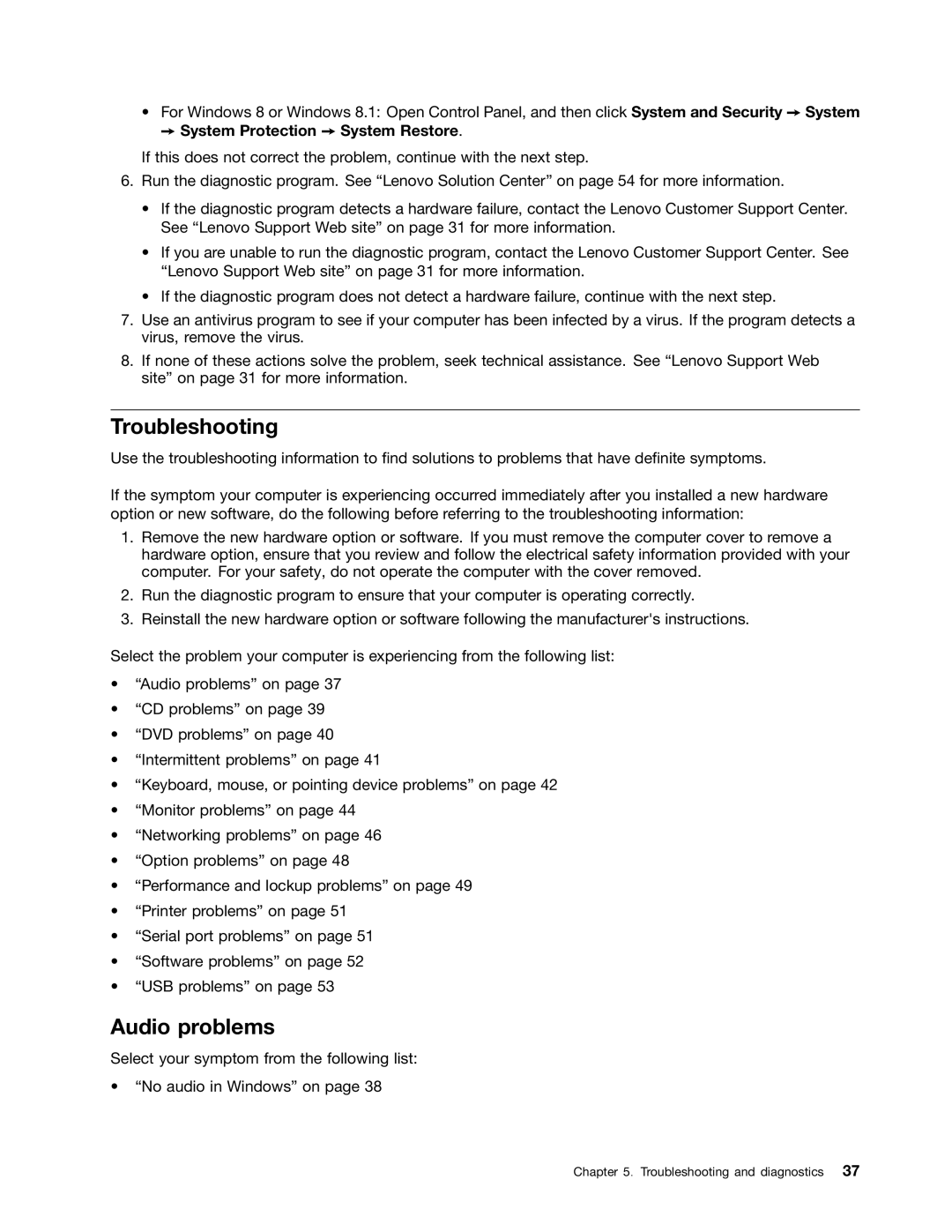•For Windows 8 or Windows 8.1: Open Control Panel, and then click System and Security ➙ System
➙ System Protection ➙ System Restore.
If this does not correct the problem, continue with the next step.
6.Run the diagnostic program. See “Lenovo Solution Center” on page 54 for more information.
•If the diagnostic program detects a hardware failure, contact the Lenovo Customer Support Center. See “Lenovo Support Web site” on page 31 for more information.
•If you are unable to run the diagnostic program, contact the Lenovo Customer Support Center. See “Lenovo Support Web site” on page 31 for more information.
•If the diagnostic program does not detect a hardware failure, continue with the next step.
7.Use an antivirus program to see if your computer has been infected by a virus. If the program detects a virus, remove the virus.
8.If none of these actions solve the problem, seek technical assistance. See “Lenovo Support Web site” on page 31 for more information.
Troubleshooting
Use the troubleshooting information to find solutions to problems that have definite symptoms.
If the symptom your computer is experiencing occurred immediately after you installed a new hardware option or new software, do the following before referring to the troubleshooting information:
1.Remove the new hardware option or software. If you must remove the computer cover to remove a hardware option, ensure that you review and follow the electrical safety information provided with your computer. For your safety, do not operate the computer with the cover removed.
2.Run the diagnostic program to ensure that your computer is operating correctly.
3.Reinstall the new hardware option or software following the manufacturer's instructions.
Select the problem your computer is experiencing from the following list:
•“Audio problems” on page 37
•“CD problems” on page 39
•“DVD problems” on page 40
•“Intermittent problems” on page 41
•“Keyboard, mouse, or pointing device problems” on page 42
•“Monitor problems” on page 44
•“Networking problems” on page 46
•“Option problems” on page 48
•“Performance and lockup problems” on page 49
•“Printer problems” on page 51
•“Serial port problems” on page 51
•“Software problems” on page 52
•“USB problems” on page 53
Audio problems
Select your symptom from the following list:
•“No audio in Windows” on page 38
Chapter 5. Troubleshooting and diagnostics 37