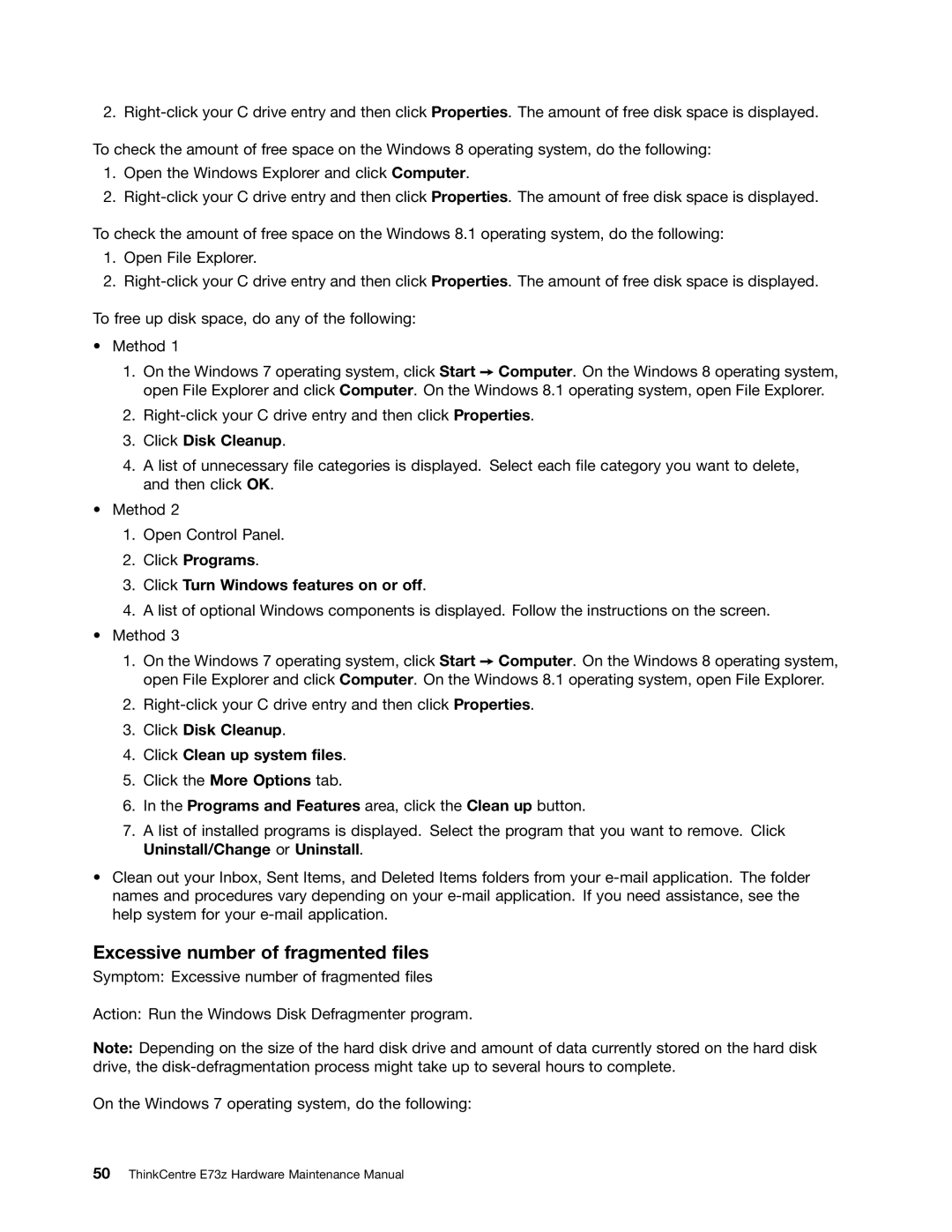2.
To check the amount of free space on the Windows 8 operating system, do the following:
1.Open the Windows Explorer and click Computer.
2.
To check the amount of free space on the Windows 8.1 operating system, do the following:
1.Open File Explorer.
2.
To free up disk space, do any of the following:
•Method 1
1.On the Windows 7 operating system, click Start ➙ Computer. On the Windows 8 operating system, open File Explorer and click Computer. On the Windows 8.1 operating system, open File Explorer.
2.
3.Click Disk Cleanup.
4.A list of unnecessary file categories is displayed. Select each file category you want to delete, and then click OK.
•Method 2
1.Open Control Panel.
2.Click Programs.
3.Click Turn Windows features on or off.
4.A list of optional Windows components is displayed. Follow the instructions on the screen.
•Method 3
1.On the Windows 7 operating system, click Start ➙ Computer. On the Windows 8 operating system, open File Explorer and click Computer. On the Windows 8.1 operating system, open File Explorer.
2.
3.Click Disk Cleanup.
4.Click Clean up system files.
5.Click the More Options tab.
6.In the Programs and Features area, click the Clean up button.
7.A list of installed programs is displayed. Select the program that you want to remove. Click Uninstall/Change or Uninstall.
•Clean out your Inbox, Sent Items, and Deleted Items folders from your
Excessive number of fragmented files
Symptom: Excessive number of fragmented files
Action: Run the Windows Disk Defragmenter program.
Note: Depending on the size of the hard disk drive and amount of data currently stored on the hard disk drive, the
On the Windows 7 operating system, do the following: