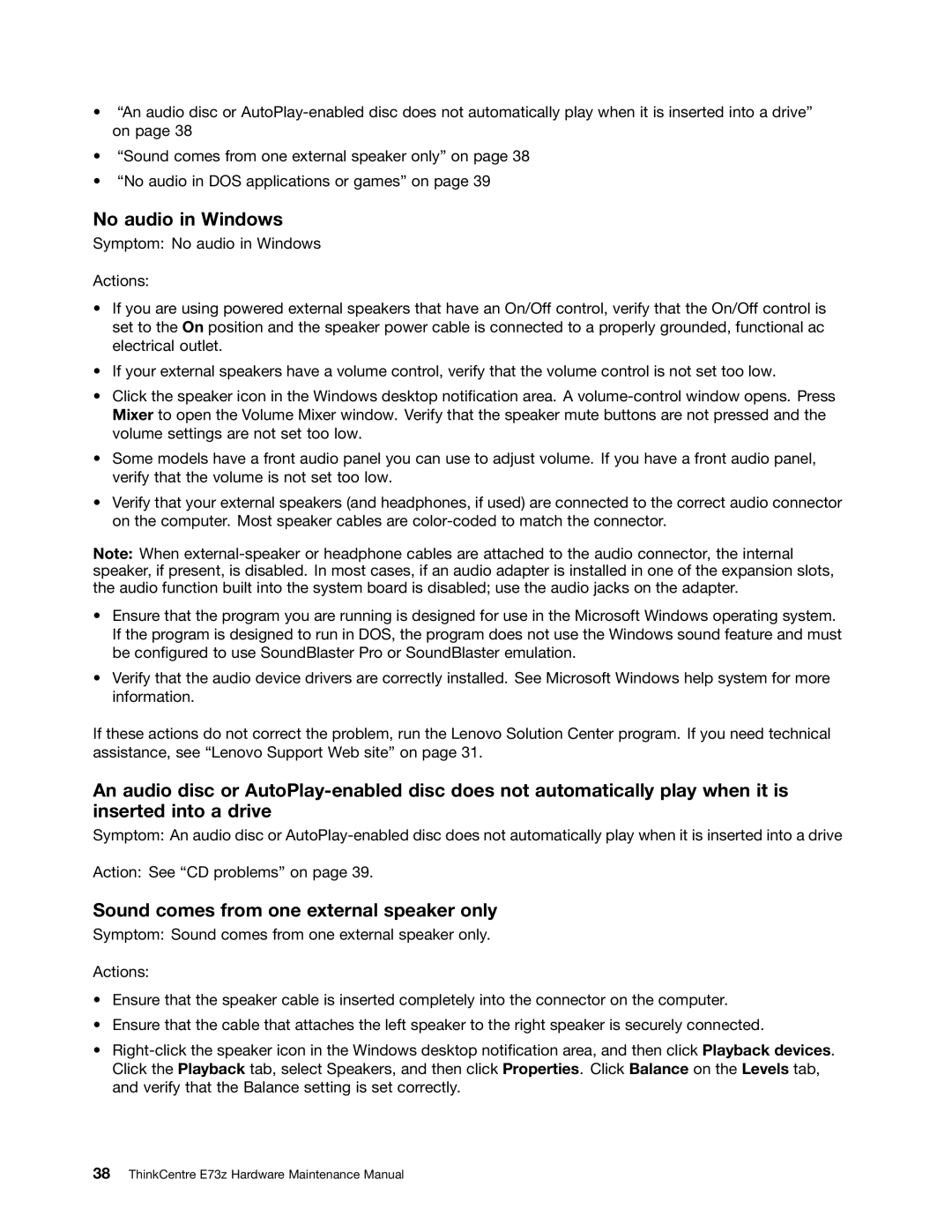•“An audio disc or
•“Sound comes from one external speaker only” on page 38
•“No audio in DOS applications or games” on page 39
No audio in Windows
Symptom: No audio in Windows
Actions:
•If you are using powered external speakers that have an On/Off control, verify that the On/Off control is set to the On position and the speaker power cable is connected to a properly grounded, functional ac electrical outlet.
•If your external speakers have a volume control, verify that the volume control is not set too low.
•Click the speaker icon in the Windows desktop notification area. A
•Some models have a front audio panel you can use to adjust volume. If you have a front audio panel, verify that the volume is not set too low.
•Verify that your external speakers (and headphones, if used) are connected to the correct audio connector on the computer. Most speaker cables are
Note: When
•Ensure that the program you are running is designed for use in the Microsoft Windows operating system. If the program is designed to run in DOS, the program does not use the Windows sound feature and must be configured to use SoundBlaster Pro or SoundBlaster emulation.
•Verify that the audio device drivers are correctly installed. See Microsoft Windows help system for more information.
If these actions do not correct the problem, run the Lenovo Solution Center program. If you need technical assistance, see “Lenovo Support Web site” on page 31.
An audio disc or
Symptom: An audio disc or
Action: See “CD problems” on page 39.
Sound comes from one external speaker only
Symptom: Sound comes from one external speaker only.
Actions:
•Ensure that the speaker cable is inserted completely into the connector on the computer.
•Ensure that the cable that attaches the left speaker to the right speaker is securely connected.
•