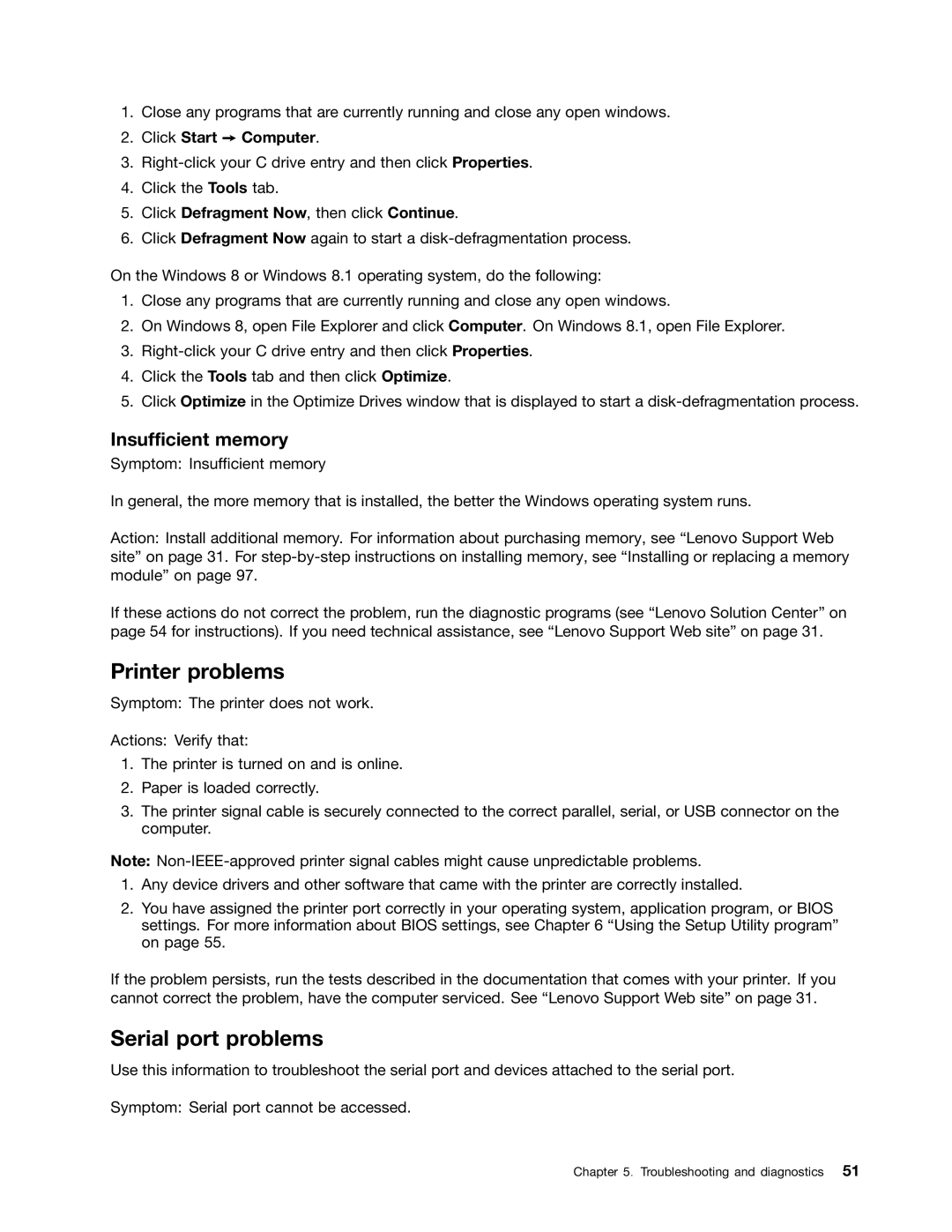1.Close any programs that are currently running and close any open windows.
2.Click Start ➙ Computer.
3.
4.Click the Tools tab.
5.Click Defragment Now, then click Continue.
6.Click Defragment Now again to start a
On the Windows 8 or Windows 8.1 operating system, do the following:
1.Close any programs that are currently running and close any open windows.
2.On Windows 8, open File Explorer and click Computer. On Windows 8.1, open File Explorer.
3.
4.Click the Tools tab and then click Optimize.
5.Click Optimize in the Optimize Drives window that is displayed to start a
Insufficient memory
Symptom: Insufficient memory
In general, the more memory that is installed, the better the Windows operating system runs.
Action: Install additional memory. For information about purchasing memory, see “Lenovo Support Web site” on page 31. For
If these actions do not correct the problem, run the diagnostic programs (see “Lenovo Solution Center” on page 54 for instructions). If you need technical assistance, see “Lenovo Support Web site” on page 31.
Printer problems
Symptom: The printer does not work.
Actions: Verify that:
1.The printer is turned on and is online.
2.Paper is loaded correctly.
3.The printer signal cable is securely connected to the correct parallel, serial, or USB connector on the computer.
Note:
1.Any device drivers and other software that came with the printer are correctly installed.
2.You have assigned the printer port correctly in your operating system, application program, or BIOS settings. For more information about BIOS settings, see Chapter 6 “Using the Setup Utility program” on page 55.
If the problem persists, run the tests described in the documentation that comes with your printer. If you cannot correct the problem, have the computer serviced. See “Lenovo Support Web site” on page 31.
Serial port problems
Use this information to troubleshoot the serial port and devices attached to the serial port.
Symptom: Serial port cannot be accessed.
Chapter 5. Troubleshooting and diagnostics 51