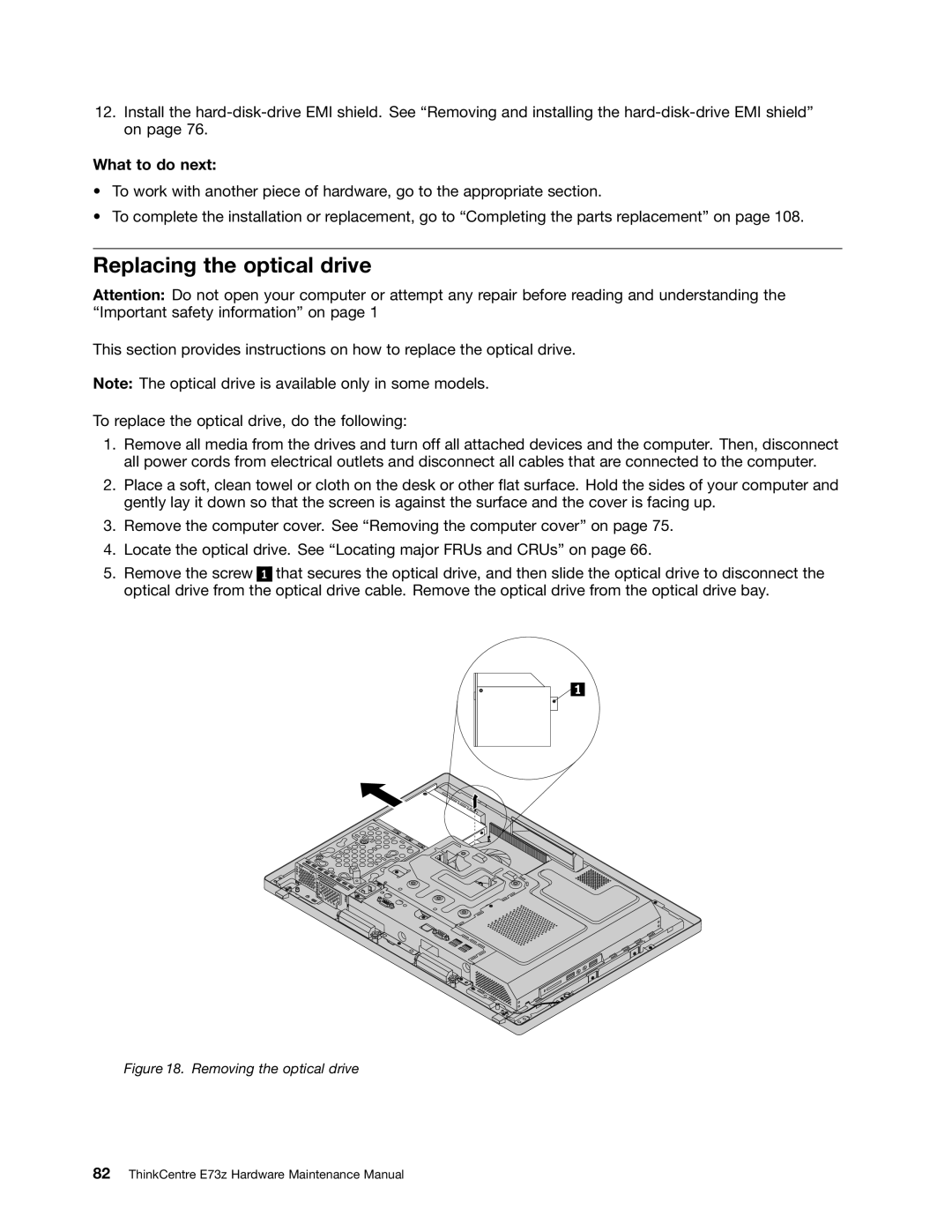12.Install the
What to do next:
•To work with another piece of hardware, go to the appropriate section.
•To complete the installation or replacement, go to “Completing the parts replacement” on page 108.
Replacing the optical drive
Attention: Do not open your computer or attempt any repair before reading and understanding the “Important safety information” on page 1
This section provides instructions on how to replace the optical drive.
Note: The optical drive is available only in some models.
To replace the optical drive, do the following:
1.Remove all media from the drives and turn off all attached devices and the computer. Then, disconnect all power cords from electrical outlets and disconnect all cables that are connected to the computer.
2.Place a soft, clean towel or cloth on the desk or other flat surface. Hold the sides of your computer and gently lay it down so that the screen is against the surface and the cover is facing up.
3.Remove the computer cover. See “Removing the computer cover” on page 75.
4.Locate the optical drive. See “Locating major FRUs and CRUs” on page 66.
5.Remove the screw 1 that secures the optical drive, and then slide the optical drive to disconnect the optical drive from the optical drive cable. Remove the optical drive from the optical drive bay.