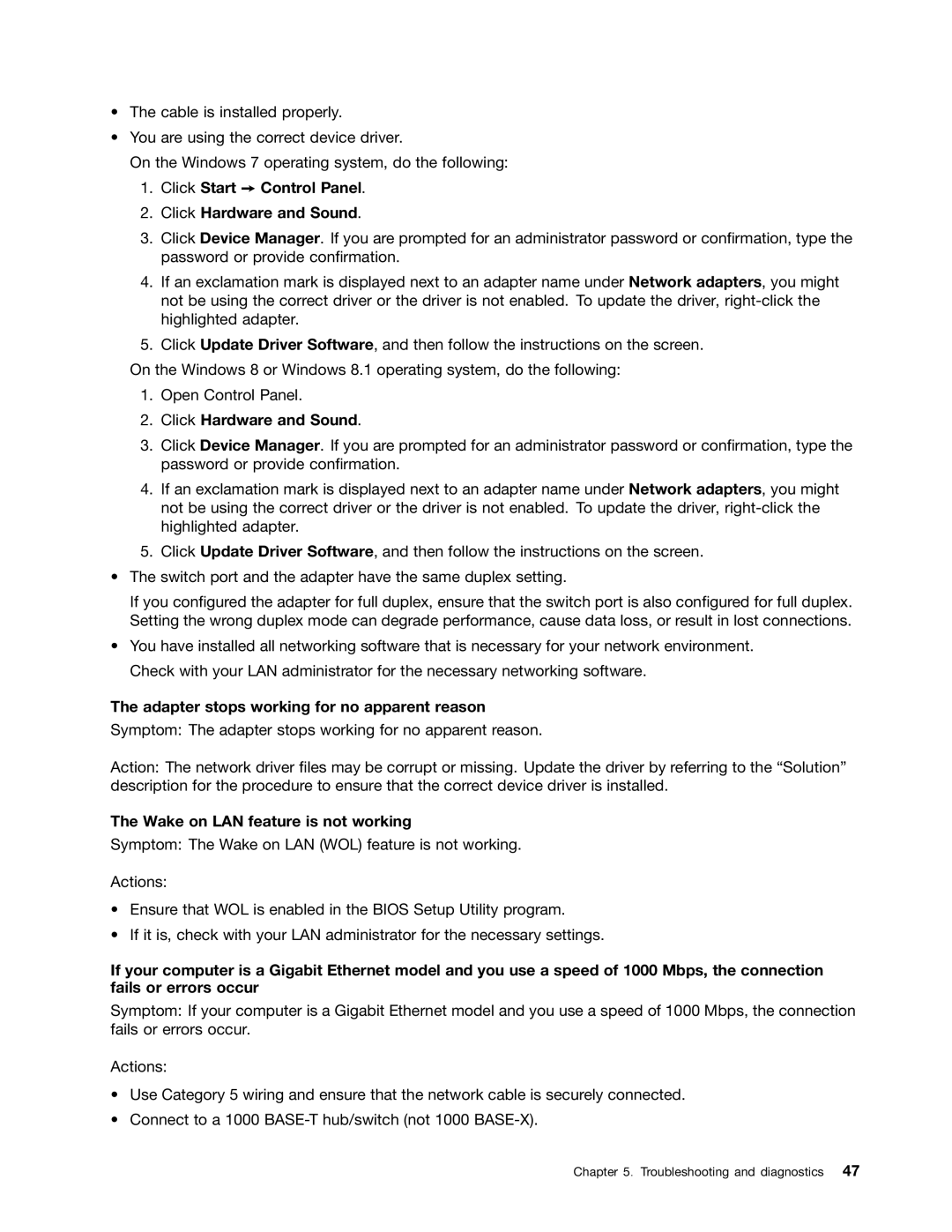•The cable is installed properly.
•You are using the correct device driver.
On the Windows 7 operating system, do the following:
1.Click Start ➙ Control Panel.
2.Click Hardware and Sound.
3.Click Device Manager. If you are prompted for an administrator password or confirmation, type the password or provide confirmation.
4.If an exclamation mark is displayed next to an adapter name under Network adapters, you might not be using the correct driver or the driver is not enabled. To update the driver,
5.Click Update Driver Software, and then follow the instructions on the screen.
On the Windows 8 or Windows 8.1 operating system, do the following:
1.Open Control Panel.
2.Click Hardware and Sound.
3.Click Device Manager. If you are prompted for an administrator password or confirmation, type the password or provide confirmation.
4.If an exclamation mark is displayed next to an adapter name under Network adapters, you might not be using the correct driver or the driver is not enabled. To update the driver,
5.Click Update Driver Software, and then follow the instructions on the screen.
•The switch port and the adapter have the same duplex setting.
If you configured the adapter for full duplex, ensure that the switch port is also configured for full duplex. Setting the wrong duplex mode can degrade performance, cause data loss, or result in lost connections.
•You have installed all networking software that is necessary for your network environment. Check with your LAN administrator for the necessary networking software.
The adapter stops working for no apparent reason
Symptom: The adapter stops working for no apparent reason.
Action: The network driver files may be corrupt or missing. Update the driver by referring to the “Solution” description for the procedure to ensure that the correct device driver is installed.
The Wake on LAN feature is not working
Symptom: The Wake on LAN (WOL) feature is not working.
Actions:
•Ensure that WOL is enabled in the BIOS Setup Utility program.
•If it is, check with your LAN administrator for the necessary settings.
If your computer is a Gigabit Ethernet model and you use a speed of 1000 Mbps, the connection fails or errors occur
Symptom: If your computer is a Gigabit Ethernet model and you use a speed of 1000 Mbps, the connection fails or errors occur.
Actions:
•Use Category 5 wiring and ensure that the network cable is securely connected.
•Connect to a 1000
Chapter 5. Troubleshooting and diagnostics 47