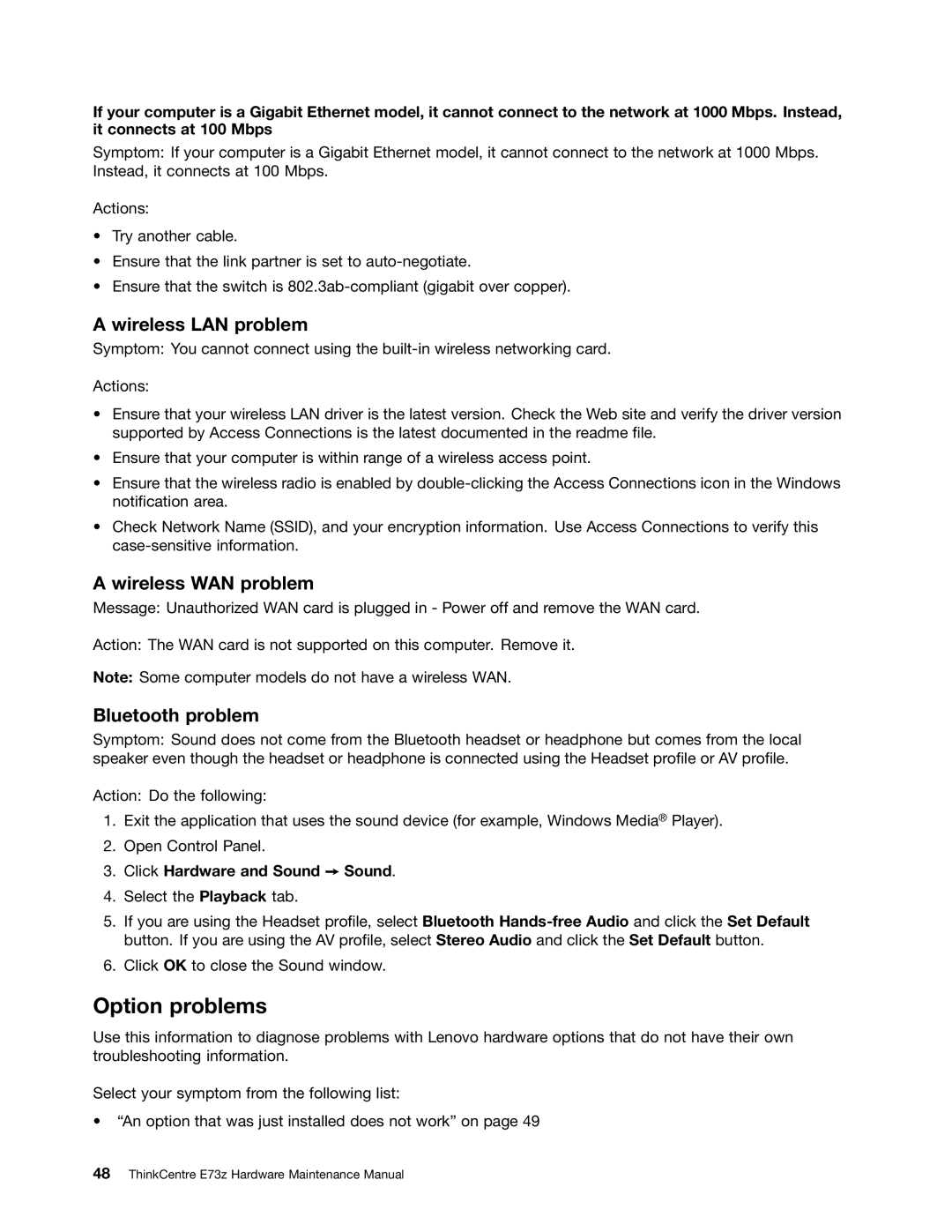If your computer is a Gigabit Ethernet model, it cannot connect to the network at 1000 Mbps. Instead, it connects at 100 Mbps
Symptom: If your computer is a Gigabit Ethernet model, it cannot connect to the network at 1000 Mbps. Instead, it connects at 100 Mbps.
Actions:
•Try another cable.
•Ensure that the link partner is set to
•Ensure that the switch is
A wireless LAN problem
Symptom: You cannot connect using the
Actions:
•Ensure that your wireless LAN driver is the latest version. Check the Web site and verify the driver version supported by Access Connections is the latest documented in the readme file.
•Ensure that your computer is within range of a wireless access point.
•Ensure that the wireless radio is enabled by
•Check Network Name (SSID), and your encryption information. Use Access Connections to verify this
A wireless WAN problem
Message: Unauthorized WAN card is plugged in - Power off and remove the WAN card.
Action: The WAN card is not supported on this computer. Remove it.
Note: Some computer models do not have a wireless WAN.
Bluetooth problem
Symptom: Sound does not come from the Bluetooth headset or headphone but comes from the local speaker even though the headset or headphone is connected using the Headset profile or AV profile.
Action: Do the following:
1.Exit the application that uses the sound device (for example, Windows Media® Player).
2.Open Control Panel.
3.Click Hardware and Sound ➙ Sound.
4.Select the Playback tab.
5.If you are using the Headset profile, select Bluetooth
6.Click OK to close the Sound window.
Option problems
Use this information to diagnose problems with Lenovo hardware options that do not have their own troubleshooting information.
Select your symptom from the following list:
•“An option that was just installed does not work” on page 49