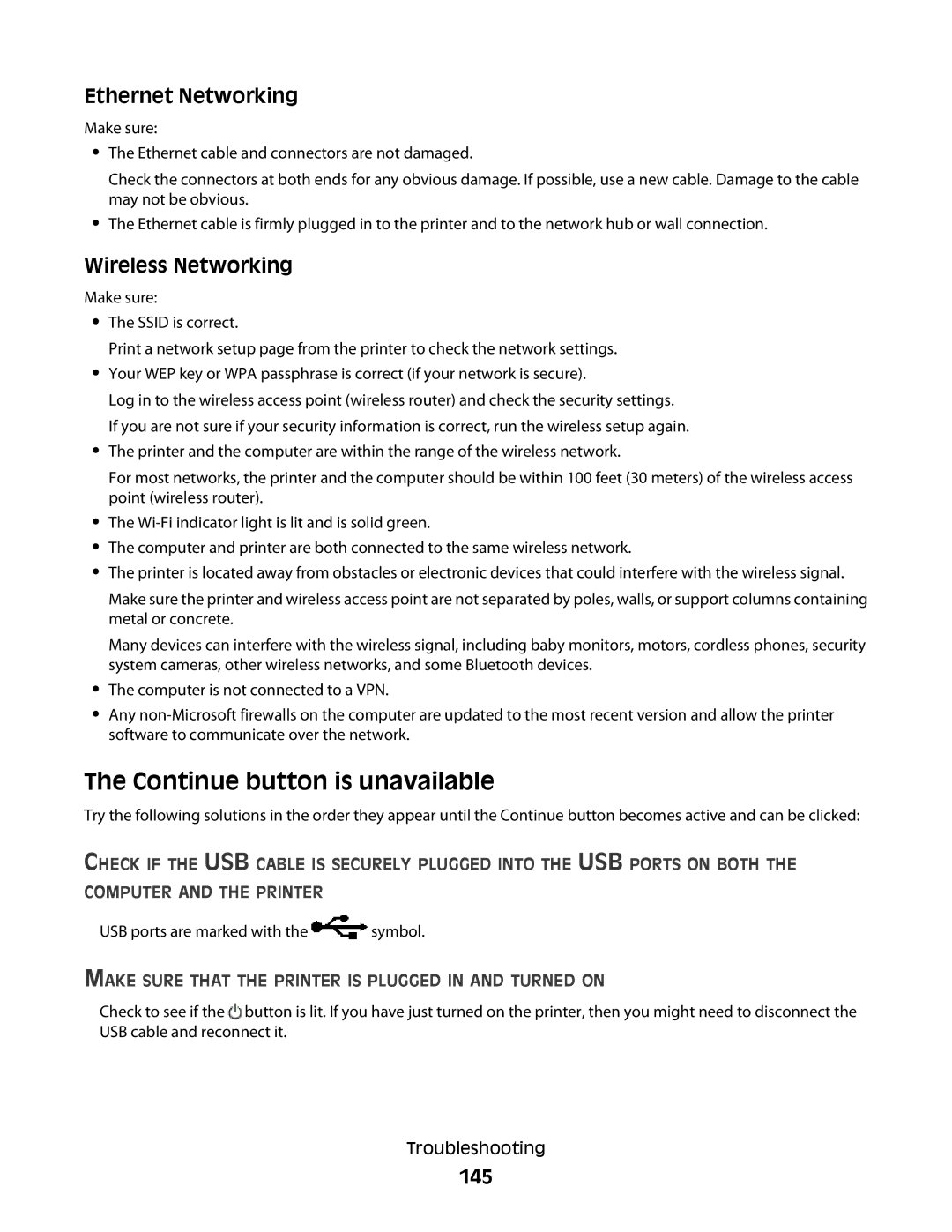90T7005, Pro700 Series specifications
The Lexmark Pro700 Series, specifically the model 90T7005, is designed for high-performance in small to medium-sized business environments. This multifunction printer stands out with its impressive array of features, advanced technology, and robust characteristics.One of the key highlights of the Lexmark Pro700 Series is its multifunctionality. The 90T7005 seamlessly integrates printing, scanning, copying, and faxing capabilities, providing a comprehensive solution for diverse office needs. This all-in-one approach not only saves space but also enhances productivity by allowing users to perform multiple tasks from a single device.
In terms of print quality, the Pro700 Series incorporates advanced printing technology that delivers sharp, vibrant prints with a resolution of up to 1200 x 1200 dpi. This ensures that documents maintain professional quality, whether they are text-heavy reports or colorful marketing materials. The printer utilizes Lexmark's unique toner technology, which produces consistent output while reducing the frequency of cartridge replacements.
Speed is another essential feature of the 90T7005, as it offers impressive print speeds of up to 30 pages per minute (ppm) for black and white documents and 27 ppm for color. This efficiency is vital for busy offices where time is of the essence, allowing users to complete print tasks quickly without sacrificing quality.
The Pro700 Series is equipped with a user-friendly color touchscreen interface, making navigation simple and intuitive. This feature enables users to quickly access various functions, settings, and maintenance options, streamlining the overall user experience. In addition, the printer supports a variety of connectivity options, including Ethernet, USB, and wireless networking, allowing easy integration into existing office setups.
Security is another crucial aspect of the 90T7005. It offers built-in security features such as secure printing and user authentication, ensuring that sensitive documents remain protected. This focus on security is essential for organizations that handle confidential information.
In summary, the Lexmark Pro700 Series 90T7005 is a versatile, high-performance multifunction printer tailored to meet the demands of modern business environments. With its advanced printing technology, impressive speed, user-friendly interface, and robust security features, it is an ideal choice for organizations seeking a reliable printing solution that enhances productivity and maintains professional quality.