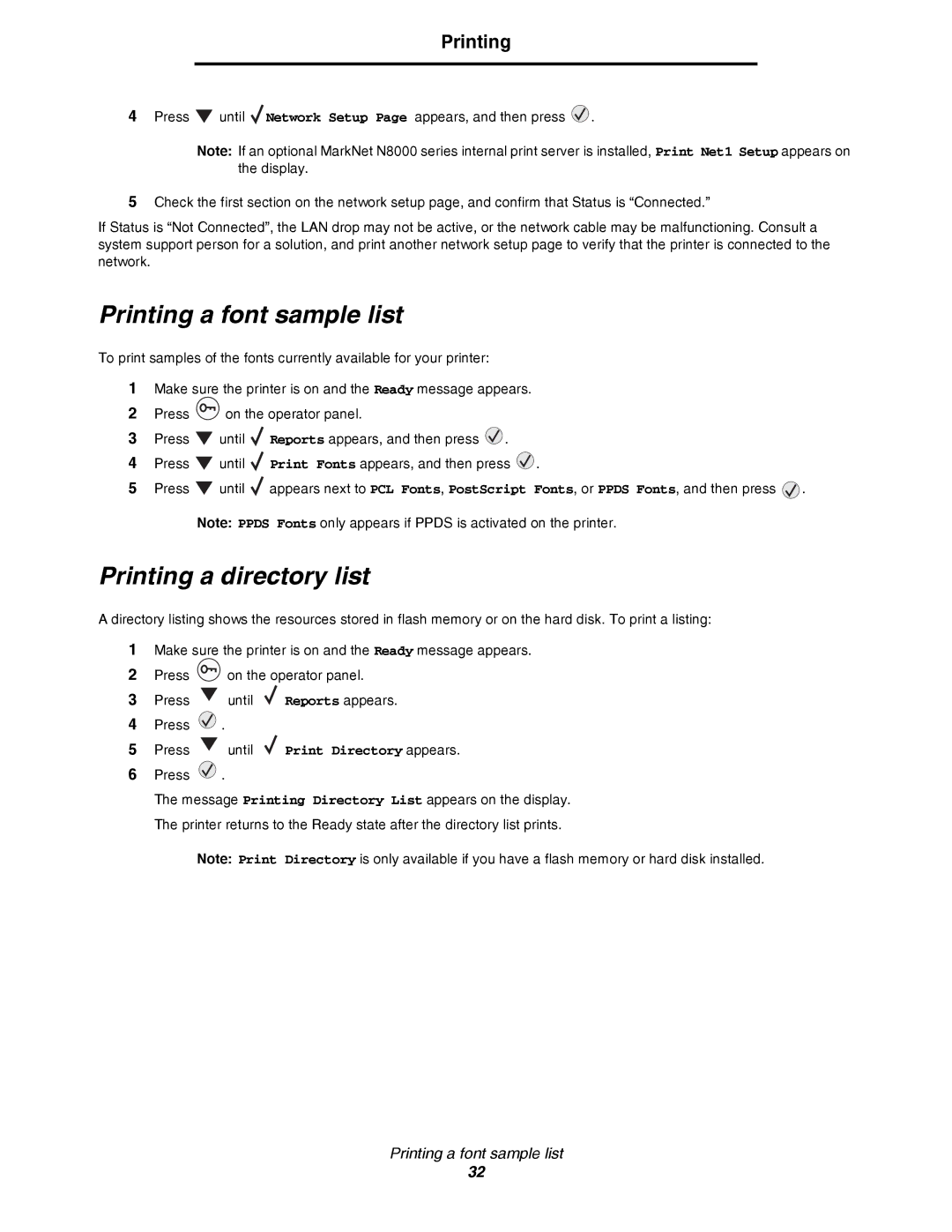Printing
4Press ![]() until
until ![]() Network Setup Page appears, and then press
Network Setup Page appears, and then press ![]() .
.
Note: If an optional MarkNet N8000 series internal print server is installed, Print Net1 Setup appears on the display.
5Check the first section on the network setup page, and confirm that Status is “Connected.”
If Status is “Not Connected”, the LAN drop may not be active, or the network cable may be malfunctioning. Consult a system support person for a solution, and print another network setup page to verify that the printer is connected to the network.
Printing a font sample list
To print samples of the fonts currently available for your printer:
1Make sure the printer is on and the Ready message appears.
2Press ![]() on the operator panel.
on the operator panel.
3Press ![]() until
until ![]() Reports appears, and then press
Reports appears, and then press ![]() .
.
4Press ![]() until
until ![]() Print Fonts appears, and then press
Print Fonts appears, and then press ![]() .
.
5Press ![]() until
until ![]() appears next to PCL Fonts, PostScript Fonts, or PPDS Fonts, and then press
appears next to PCL Fonts, PostScript Fonts, or PPDS Fonts, and then press ![]() .
.
Note: PPDS Fonts only appears if PPDS is activated on the printer.
Printing a directory list
A directory listing shows the resources stored in flash memory or on the hard disk. To print a listing:
1Make sure the printer is on and the Ready message appears.
2Press ![]() on the operator panel.
on the operator panel.
3Press ![]() until
until ![]() Reports appears.
Reports appears.
4Press ![]() .
.
5Press ![]() until
until ![]() Print Directory appears.
Print Directory appears.
6Press ![]() .
.
The message Printing Directory List appears on the display. The printer returns to the Ready state after the directory list prints.
Note: Print Directory is only available if you have a flash memory or hard disk installed.
Printing a font sample list
32