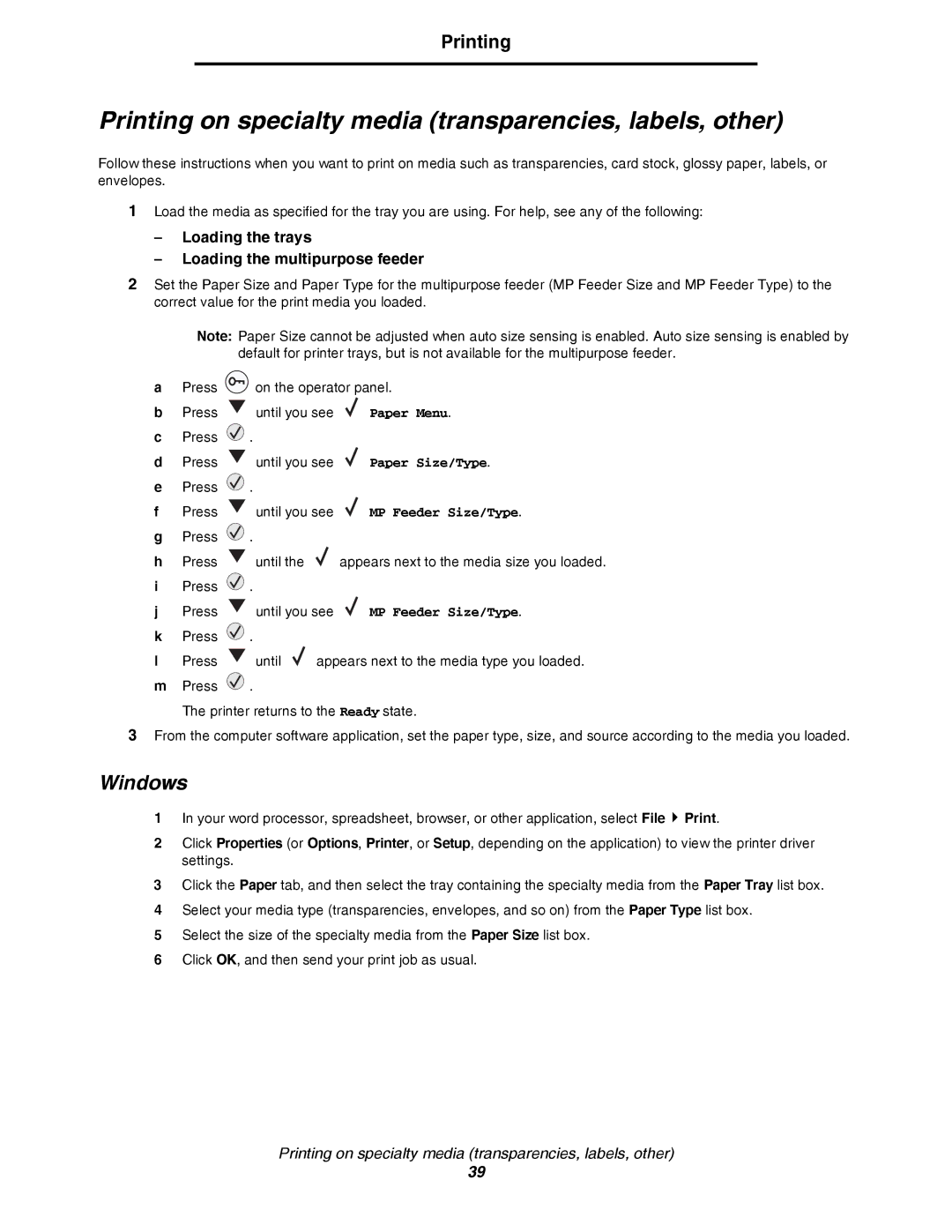Printing
Printing on specialty media (transparencies, labels, other)
Follow these instructions when you want to print on media such as transparencies, card stock, glossy paper, labels, or envelopes.
1Load the media as specified for the tray you are using. For help, see any of the following:
–Loading the trays
–Loading the multipurpose feeder
2Set the Paper Size and Paper Type for the multipurpose feeder (MP Feeder Size and MP Feeder Type) to the correct value for the print media you loaded.
Note: Paper Size cannot be adjusted when auto size sensing is enabled. Auto size sensing is enabled by default for printer trays, but is not available for the multipurpose feeder.
aPress ![]() on the operator panel.
on the operator panel.
b Press | until you see | Paper Menu. |
cPress ![]() .
.
d Press | until you see | Paper Size/Type. |
ePress ![]() .
.
f Press | until you see | MP Feeder Size/Type. |
gPress ![]() .
.
h Press ![]() until the
until the ![]() appears next to the media size you loaded.
appears next to the media size you loaded.
iPress ![]() .
.
j | Press | until you see | MP Feeder Size/Type. |
kPress ![]() .
.
lPress ![]() until
until ![]() appears next to the media type you loaded.
appears next to the media type you loaded.
mPress ![]() .
.
The printer returns to the Ready state.
3From the computer software application, set the paper type, size, and source according to the media you loaded.
Windows
1In your word processor, spreadsheet, browser, or other application, select File ![]() Print.
Print.
2Click Properties (or Options, Printer, or Setup, depending on the application) to view the printer driver settings.
3Click the Paper tab, and then select the tray containing the specialty media from the Paper Tray list box.
4Select your media type (transparencies, envelopes, and so on) from the Paper Type list box.
5Select the size of the specialty media from the Paper Size list box.
6Click OK, and then send your print job as usual.
Printing on specialty media (transparencies, labels, other)
39