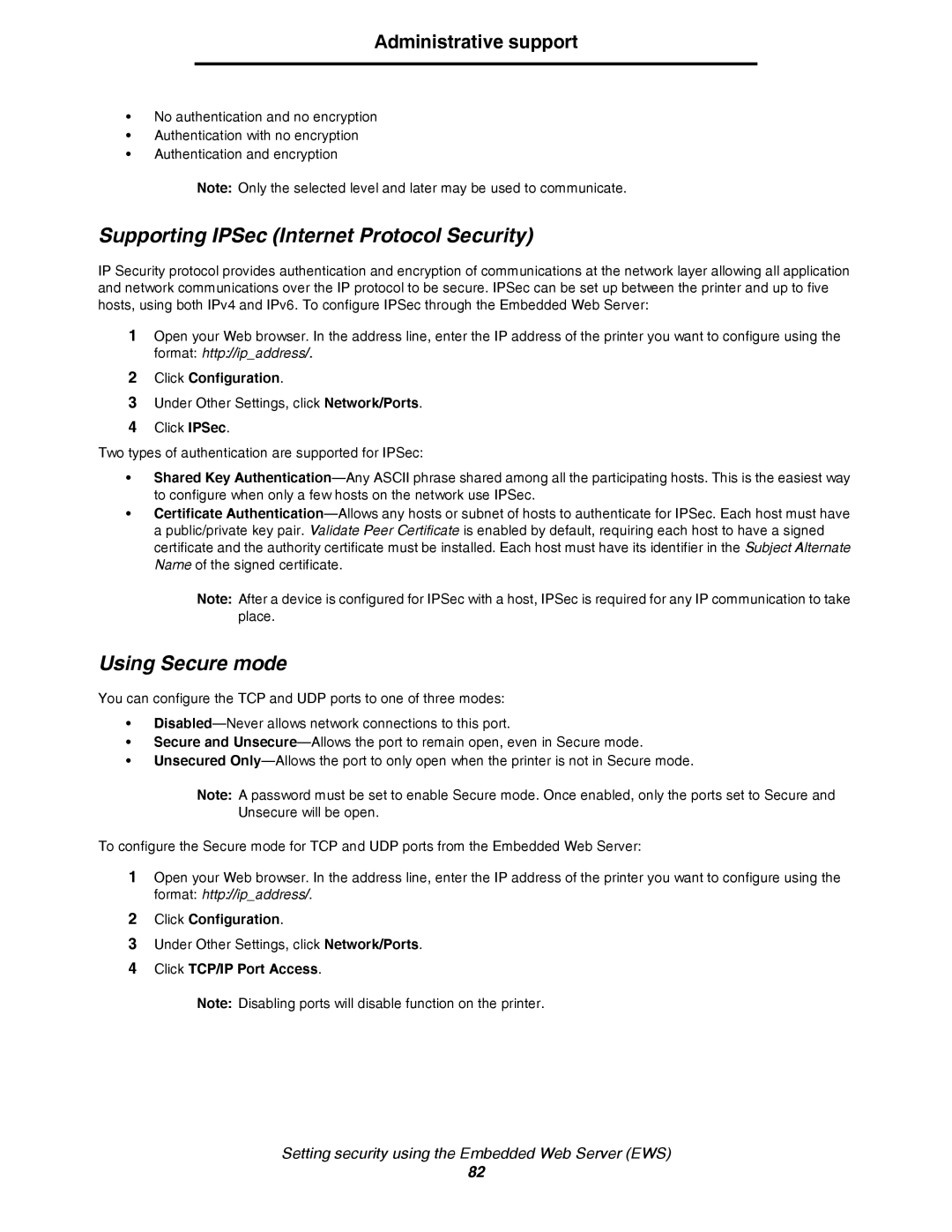Administrative support
•No authentication and no encryption
•Authentication with no encryption
•Authentication and encryption
Note: Only the selected level and later may be used to communicate.
Supporting IPSec (Internet Protocol Security)
IP Security protocol provides authentication and encryption of communications at the network layer allowing all application and network communications over the IP protocol to be secure. IPSec can be set up between the printer and up to five hosts, using both IPv4 and IPv6. To configure IPSec through the Embedded Web Server:
1Open your Web browser. In the address line, enter the IP address of the printer you want to configure using the format: http://ip_address/.
2Click Configuration.
3Under Other Settings, click Network/Ports.
4Click IPSec.
Two types of authentication are supported for IPSec:
•Shared Key
•Certificate
Note: After a device is configured for IPSec with a host, IPSec is required for any IP communication to take place.
Using Secure mode
You can configure the TCP and UDP ports to one of three modes:
•
•Secure and
•Unsecured
Note: A password must be set to enable Secure mode. Once enabled, only the ports set to Secure and Unsecure will be open.
To configure the Secure mode for TCP and UDP ports from the Embedded Web Server:
1Open your Web browser. In the address line, enter the IP address of the printer you want to configure using the format: http://ip_address/.
2Click Configuration.
3Under Other Settings, click Network/Ports.
4Click TCP/IP Port Access.
Note: Disabling ports will disable function on the printer.
Setting security using the Embedded Web Server (EWS)
82