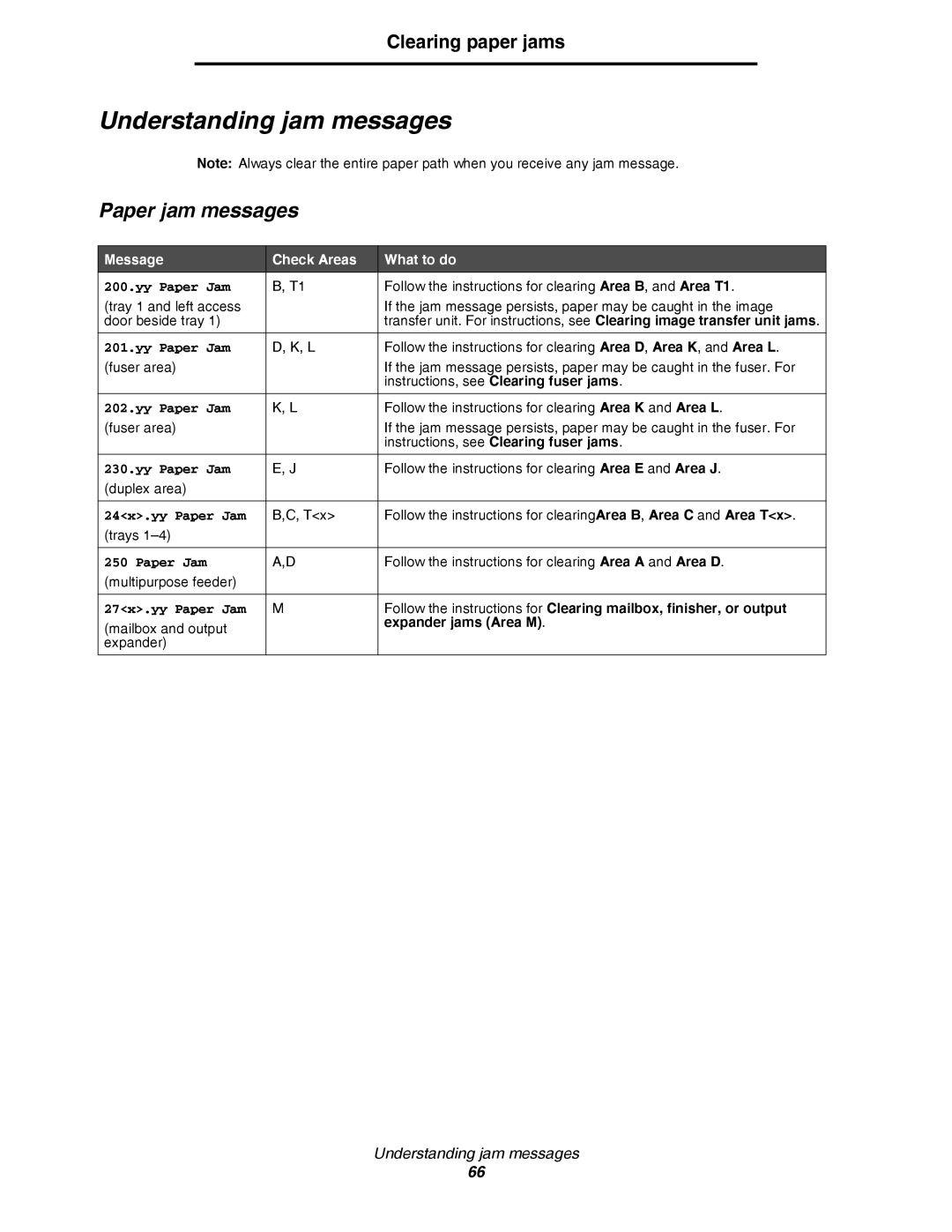C780, C782
Safety information
Edition October
Trademarks
Contents
Contents
Installing and removing options
Input options Output options Internal options
Installing a 2000-sheet drawer
Installing and removing options
Continue with Installing a 500-sheet drawer
Installing a 500-sheet drawer
Installing a duplex unit
Installing the printer
Installing an output expander
Installing and removing options
Installing a 5-bin mailbox
Installing and removing options
Installing a StapleSmart finisher
Installing memory and option cards
Removing the system board access cover
Installing a memory card
Installing an option-added firmware card
Installing a hard disk
Installing and removing options
Installing an option card
Card Function
Accessing the printer system board
Removing memory and option cards
Removing memory cards
Removing an option card
Removing a hard disk
Installing and removing options
Reinstalling the system board access cover
Removing an option-added firmware card
Printing
Understanding the printer operator panel
Status Indicates
Sending a job to print
Printing
Button Function
Printing from a USB flash memory device
Canceling a print job
Canceling a job from the printer operator panel
Canceling a job from a computer running Windows
Canceling a job from a Macintosh computer
Printing a menu settings
Printing a network setup
Canceling a job from a Macintosh computer running Mac OS
Printing a font sample list
Printing a directory list
Loading the trays
Loading 500-sheet trays
Printing
Loading the 2000-sheet tray
Printing
Loading the multipurpose feeder
Printing
Printing on specialty media transparencies, labels, other
Windows
Loading the trays Loading the multipurpose feeder
Linking trays
Mac OS
Select File Print
Printing and deleting held jobs
Linking output bins
Holding a job in the printer
Value Description
Macintosh
Printing confidential jobs
Windows
Print Time Filters
At the printer
Entering a personal identification number PIN
Enter PIN
Repeat Print
Verify Print
Reserve Print
Copies & Pages or General pop-up menu, choose Job Routing
At the printer
Print All Delete All JobName1 JobName2
Tips for successful printing
Storing paper
Storing supplies
Avoiding jams
Media guidelines
Paper characteristics
Weight
Paper
Media specifications
Unacceptable paper
Media specifications Selecting paper
Storing paper
Selecting preprinted forms and letterhead
Envelopes
Media specifications Printing on letterhead
Transparencies
Selecting transparencies
Labels
Storing media
Card stock
Identifying media sources and specifications
Dimensions
Media sizes and support
Media support by type for optional features
Optional Finisher Standard Offset Staple
Media types and weights input options
Media types and weights output options
Envelopes2
Maximum
Maximum 2,3
Grain long
Labels- 2,4
Vinyl labels
Media capacities
Paper labels
Envelopes
Status / Supplies
Determining the status of supplies
Ready. Tray 1 Low, Tray
View supplies Y K
Ordering supplies Print cartridges
Supply Menu selection item What the setting does
Conserving supplies
Maintaining the printer
Ordering a fuser
Toner waste container
Fuser and ITU
Type of fuser Printer voltage Part number
Recycling Lexmark products
Ordering an image transfer unit and transfer roller
Ordering staple cartridges
Clearing paper jams
Identifying jams
Access doors and trays
Clearing paper jams
Message Check Areas What to do
Understanding jam messages
Paper jam messages
Expander jams Area M
Clearing the entire paper path
Area a
Area B
Area C
Area D
Area T1
Area E
Area Tx
Area J
Area K
Area L
Clearing mailbox, finisher, or output expander jams Area M
Clearing fuser jams
Clearing fuser jams
Clearing image transfer unit jams
Clearing paper jams
Clearing paper jams
Clearing paper jams
If you still need help
Adjusting operator panel brightness and contrast
Disabling operator panel menus
Restoring factory default settings
Administrative support
Enabling operator panel menus
Adjusting Power Saver
Encrypting the disk
Using the secure Embedded Web Server
Setting security using the Embedded Web Server EWS
Setting the system password
Click Configuration
Using Secure mode
Click TCP/IP Port Access
Supporting IPSec Internet Protocol Security
Click Menu Lockout Setup
Using 802.1x Authenticating
Click 802.1x Authentication
Locking the operator panel menus
Click Confidential Print Setup
Black only mode
Confidential Print Setup
Printing Lockout
Using the Coverage Estimator
Size sensing
Disabling size sensing
Using MarkVision Professional
Configuring printer alerts
Using the Setup Menu
Using MarkVision Messenger
Checking an unresponsive printer
Online customer support Calling for service
Symptom Cause Solution
Check the Print as image box
Solving printing problems
Troubleshooting
Set Page Protect to Off from Print Recovery
Solving mailbox problems
For more informations, see Clearing mailbox, finisher, or
Output expander jams Area M
Solving option problems
See Solving high capacity feeder problems
Option Action
Solving high capacity feeder problems
Problem Solution
See Loading the trays or Loading
Solving paper feed problems
Solving print quality problems
Paper path
Multiple times on a
Top to Bottom or Left to Right
Marks occur repeatedly only in one color
Marks occur down the page repeatedly in all
To be replaced
Cartridges
BCD E
What is RGB color?
Solving color quality problems
Frequently asked questions FAQ about color printing
How does the printer know what color to print?
What is Manual Color Correction?
Is it possible to increase the gloss in the printed output?
Cmyk
What are Detailed Color Samples and how do I access them?
Electronic emission notices
Avis de conformité aux normes de l’industrie du Canada
European Community EC directives conformity
102
Industry Canada compliance statement
German GS mark notice
Noise emission levels
Hinweis zum GS-Zeichen
Durchschnittlicher Schallpegel dBA in 1 m Umkrei
Product energy consumption
Power Saver
Mode Description Power consumption
Total energy usage
106
China RoHS
Laser advisory label
Part Name Hazardous Substances or Elements
Statement of Limited Warranty
Laser notice
109
Index
Index
PIN
112